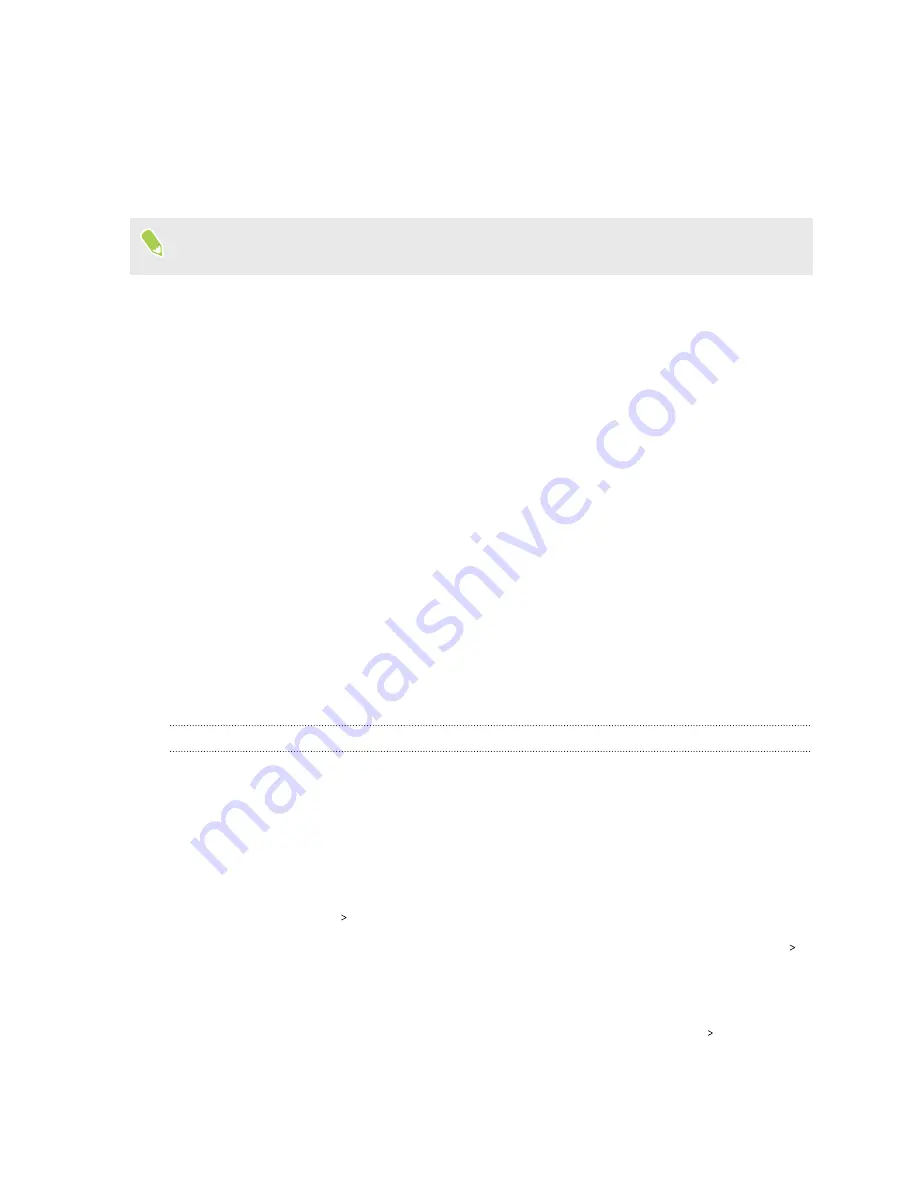
3.
Tap
Battery usage
, and then tap an item to check how it's using the battery.
4.
If you see the Adjust power use section while viewing battery use details, you can tap the
option underneath it to adjust settings that affect battery usage.
Another way to check the battery usage per app is to go to
Settings
, and then tap
Apps
. Tap the app
you want to check, and then tap
Battery
.
If the
Battery
option on the App info screen is grayed out, it means the app is currently not using
the battery.
Checking battery history
Check how long you've been using HTC U11 EYEs since the last charge. You can also see a chart that
shows how long the screen has been on, and how long you've been using connections like the mobile
network or Wi-Fi.
1.
From the Home screen, swipe up and then find and tap
Settings
.
2.
Tap
Power
.
3.
Tap
History
to view battery usage over time.
Battery optimization for apps
When you have connections such as Wi-Fi on while the phone is in sleep mode, some apps may still
continue to use the battery. Starting from Android 6.0, battery optimization is enabled for all apps
by default which helps prolong battery standby time when you're not using the phone.
The phone needs to be sitting idle for an extended period of time before battery optimization takes
effect.
Turning battery optimization off in apps
If there are apps that you don't want battery optimization enabled, you can turn the feature off in
those apps.
1.
From the Home screen, swipe up and then find and tap
Settings
.
2.
Tap
Power
.
3.
Tap
Battery optimization
.
4.
Tap
Not optimized
All apps
to see the complete list of apps.
5.
To turn off battery optimization in an app, tap the app name, and then tap
Don't optimize
Done
.
Repeat this process to turn off optimization in other apps.
To filter the list and see which apps have battery optimization disabled, tap
All apps
Not
optimized
.
125
Battery
Содержание U11 EYEs
Страница 1: ...User guide HTC U11 EYEs...






























