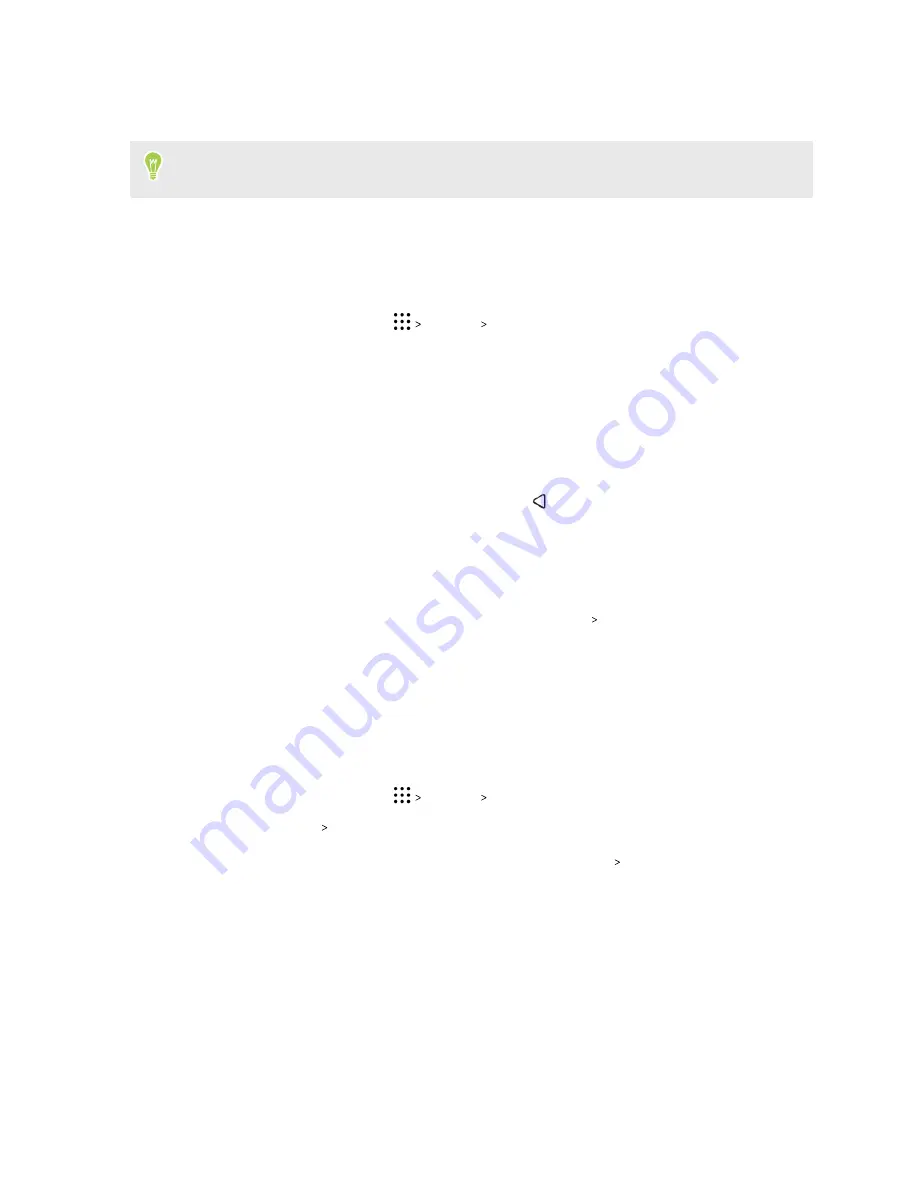
3.
Select a screen lock option and set up the screen lock.
4.
Tap
Automatically lock phone
, then specify the idle time before the screen is locked.
You can also clear
Make pattern visible
or
Make passwords visible
if you don’t want your
screen lock to display as you enter it onscreen.
Setting up Smart Lock
Set up your phone to detect your face or another trusted device before you can unlock the screen.
1.
From the Home screen, tap
Settings
Security
.
2.
Tap
Screen lock
, and then select and set up a screen lock.
This will be your backup screen lock method.
3.
On the Security screen, tap
Smart Lock
.
4.
Confirm your screen lock.
5.
Choose what you want your phone to detect before it unlocks.
6.
Follow the onscreen instructions, and then press
to return to the Security screen.
7.
Tap
Automatically lock phone
, and then specify the idle time before the screen is locked.
To help make Smart Lock more reliable and more secure, you can train HTC U Play to recognize
your face in different situations, such as when you're wearing glasses or sporting a beard.
Tap
Smart Lock
, confirm your screen lock, then tap
Trusted face
Improve face matching
. Follow
the onscreen instructions.
Turning the lock screen off
Rather not have to unlock your phone every time you wake it up? You can turn the lock screen off in
Settings.
1.
From the Home screen, tap
Settings
Security
.
2.
Tap
Screen lock
None
.
To turn the lock screen on again, in Security settings, tap
Screen lock
Swipe
.
163
Security settings
www.devicemanuals.eu/



























