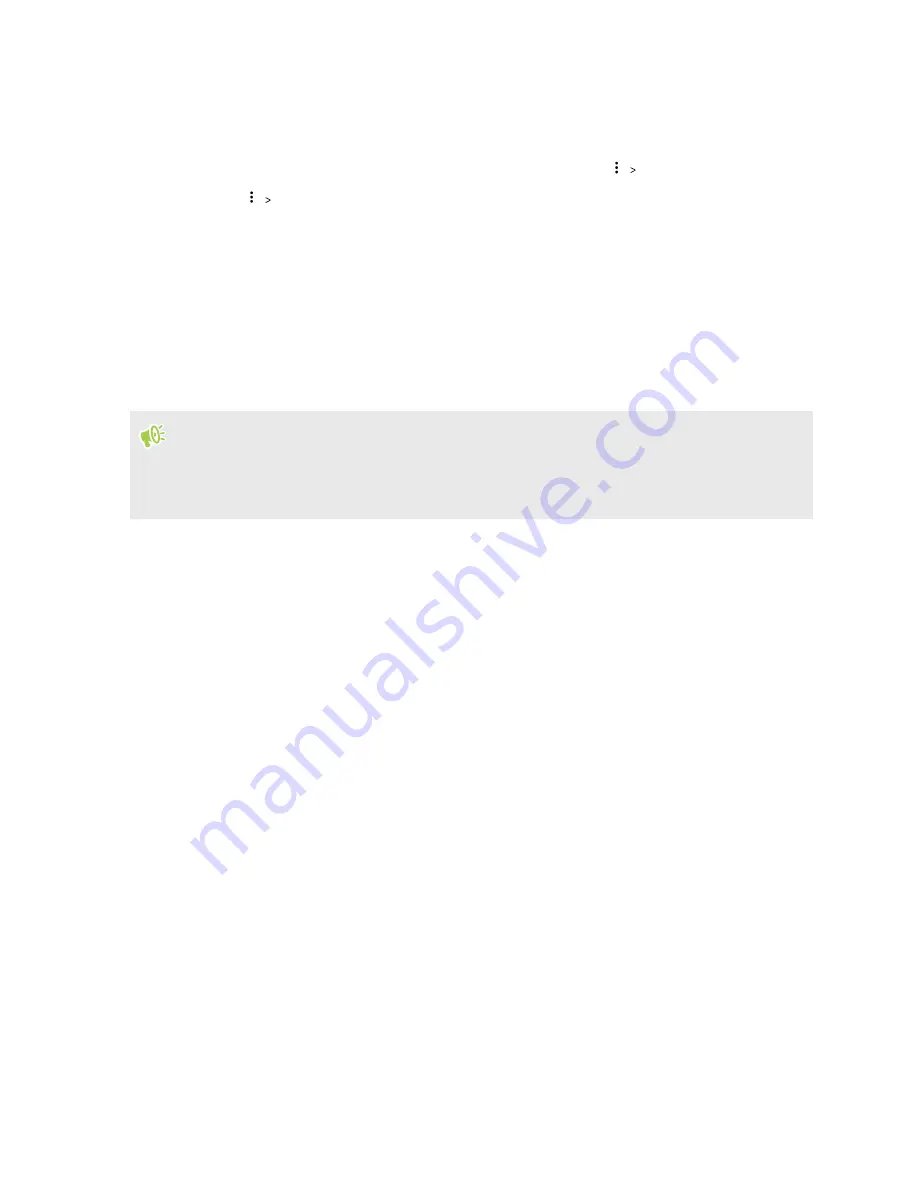
4.
To select or deselect files:
§
Press and hold a file to select it. To select more files, tap each file.
§
Tap a file to deselect it.
§
To select all files, press and hold a file first, and then tap
Select all
.
5.
Tap
Copy to
.
6.
In the Save to slideout menu, choose the type of storage where to paste to, and then open the
destination folder.
7.
Tap
Copy
.
Copying files between HTC U Play and your computer
You can copy your music, photos, and other files to HTC U Play.
§
Save and close your files before copying them from your computer to HTC U Play, or vice versa.
§
If you're using your storage card as internal storage, your computer will only show storage card
content.
1.
Connect HTC U Play to the computer using the supplied USB cable.
2.
On HTC U Play, unlock the screen if it's locked.
3.
On the pop-up message that asks whether to use USB for file transfers, tap
Yes
.
If you don't see this message, slide the Notifications panel open, tap the
Use USB for
notification, and then tap
File transfers
.
You'll then see options for viewing or importing files on the computer screen.
4.
Choose to view files.
5.
Copy the files from your computer to HTC U Play, or vice versa.
6.
After copying the files, disconnect HTC U Play from the computer.
101
Storage
www.devicemanuals.eu/






























