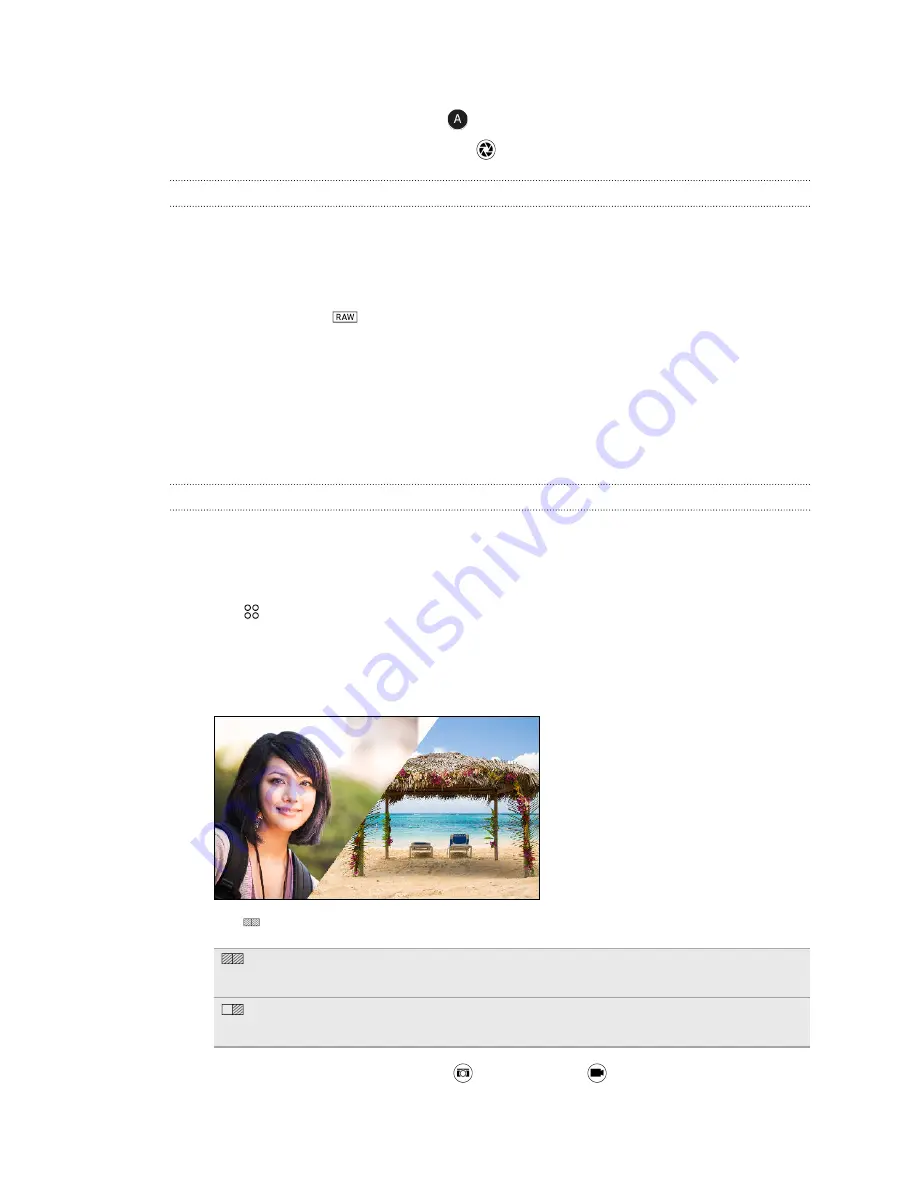
3.
Tap a setting, and then drag its slider to make adjustments.
To change a setting back to auto, tap
.
4.
When you're ready to take the photo, tap
.
How does the Camera app capture RAW photos?
The Camera app captures a photo in both the DNG RAW format and JPG format.
Digital Negative (DNG) is an open-standard lossless RAW image format. Since a RAW file is
typically 2 to 6 times larger than a JPEG file and is not viewable in most photo viewer apps, a photo
is captured in both DNG and JPG formats. When you use the HTC Gallery app, you'll see the JPG
copy of the photo, with a
icon to indicate that there is a DNG RAW file of that photo.
RAW photos are not processed when captured to preserve most of the original image data—such as
dynamic range—so you can adjust lighting or make professional adjustments using advanced editing
tools. After making adjustments, save the RAW photo as a JPG file if you want to print or share it.
Split Capture
Using Split Capture mode
Use the Split Capture mode to capture your selfie and the scenery in front of you. The split-screen
shot can either be both photos or both videos.
1.
On the Home screen, tap the camera icon to open the Camera app.
2.
Tap
>
Split Capture
.
If you don't see this mode, tap
Add
>
Split Capture
to add it first to the capture modes.
3.
Drag the middle node to vertically adjust the size of the windows. Drag the top or bottom
node to split the screens diagonally.
4.
Tap
to toggle between the following options:
Synchronous shot
Use the main and front cameras to capture both photos or both
videos at the same time.
Asynchronous
shot
Separately capture photos or videos with the main and front
cameras. You can record different lengths of videos.
5.
When taking a synchronous shot, tap
to take photos or
to record videos with both
cameras.
84
Camera






























