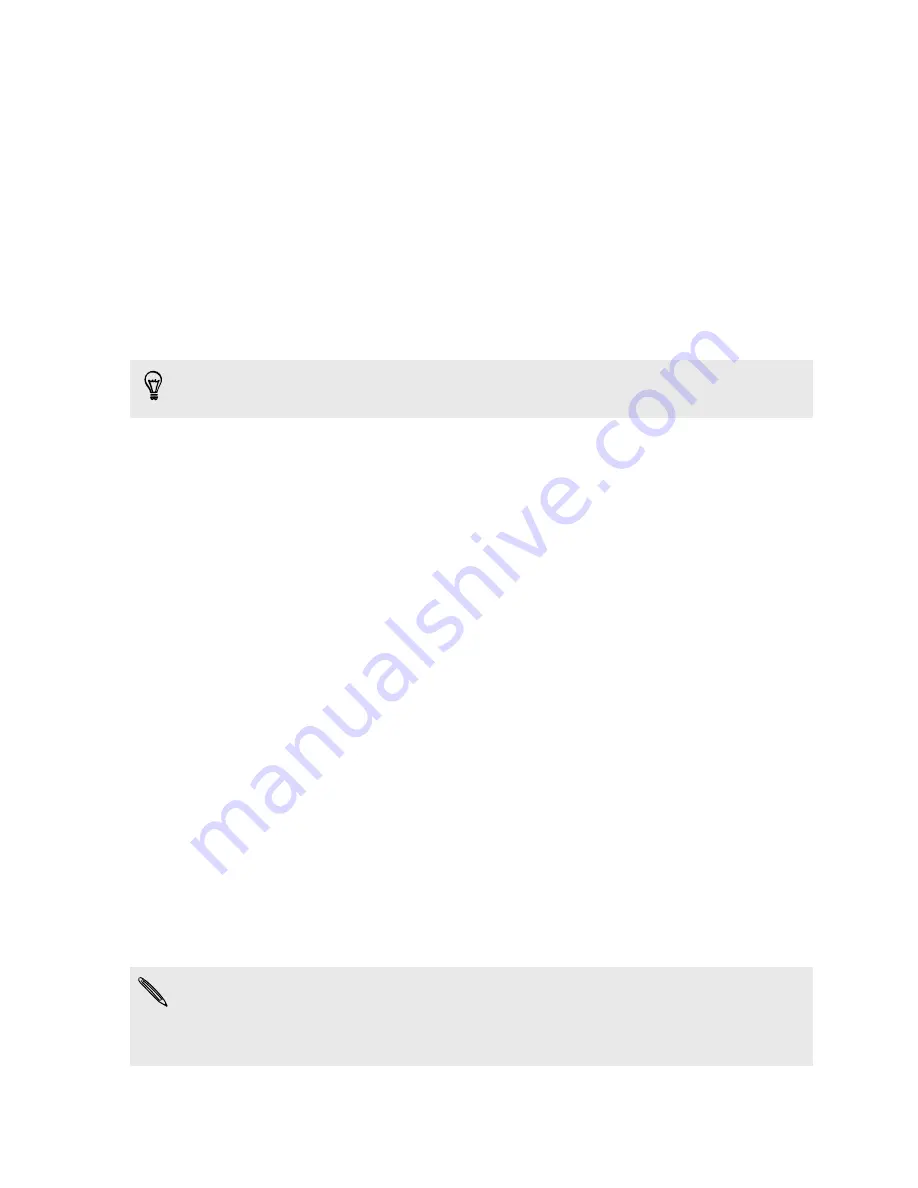
Phone setup and transfer
Setting up HTC One M9+ Supreme Camera Edition for
the first time
When you switch on HTC One M9+ Supreme Camera Edition for the first time, you’ll be asked to set
it up.
You can enable TalkBack to navigate by voice feedback before selecting the language. Press and
hold two fingers on the screen until you hear a message saying that accessibility mode is enabled.
Walk through the on-device setup to choose your Internet connection, sign in to your accounts, set
up your screen lock, and more.
During the setup, there are different ways you can choose to transfer or restore content to
HTC One M9+ Supreme Camera Edition . It is recommended to choose just one of the following
methods to avoid overwriting content that has already been imported to HTC One M9+ Supreme
Camera Edition :
§
Use Google
®
backup if you've used it to back up your old phone before and you only need to
restore apps and no other types of content. On the Get your apps & data screen, choose your
old phone and the apps you want to restore to HTC One M9+ Supreme Camera Edition .
If you have other types of content to transfer or restore from your old phone, tap
Restore
from this backup
, and then select
Set up as new device
.
§
Use HTC Backup to restore a previous backup from your cloud storage. On the HTC
Advantage screen, sign in with the account credentials that you used as your HTC Account.
Or you can tap
Restore from HTC Backup
on the Transfer or restore content screen.
§
If you have content from another phone that you want to transfer, whether it's from an
Android
™
, iPhone, or other phone, tap
Transfer content
on the Transfer or restore content
screen.
Depending on the type of old phone that you have, see the following for more details:
Transferring content from an Android phone
Ways of transferring content from an iPhone
Transferring contacts from your old phone through Bluetooth
Some features that need to connect to the Internet such as location-based services and auto-sync
of your online accounts may incur extra data fees. To avoid incurring data fees, disable these
features under Settings. For more information on location services, see
22
Phone setup and transfer































