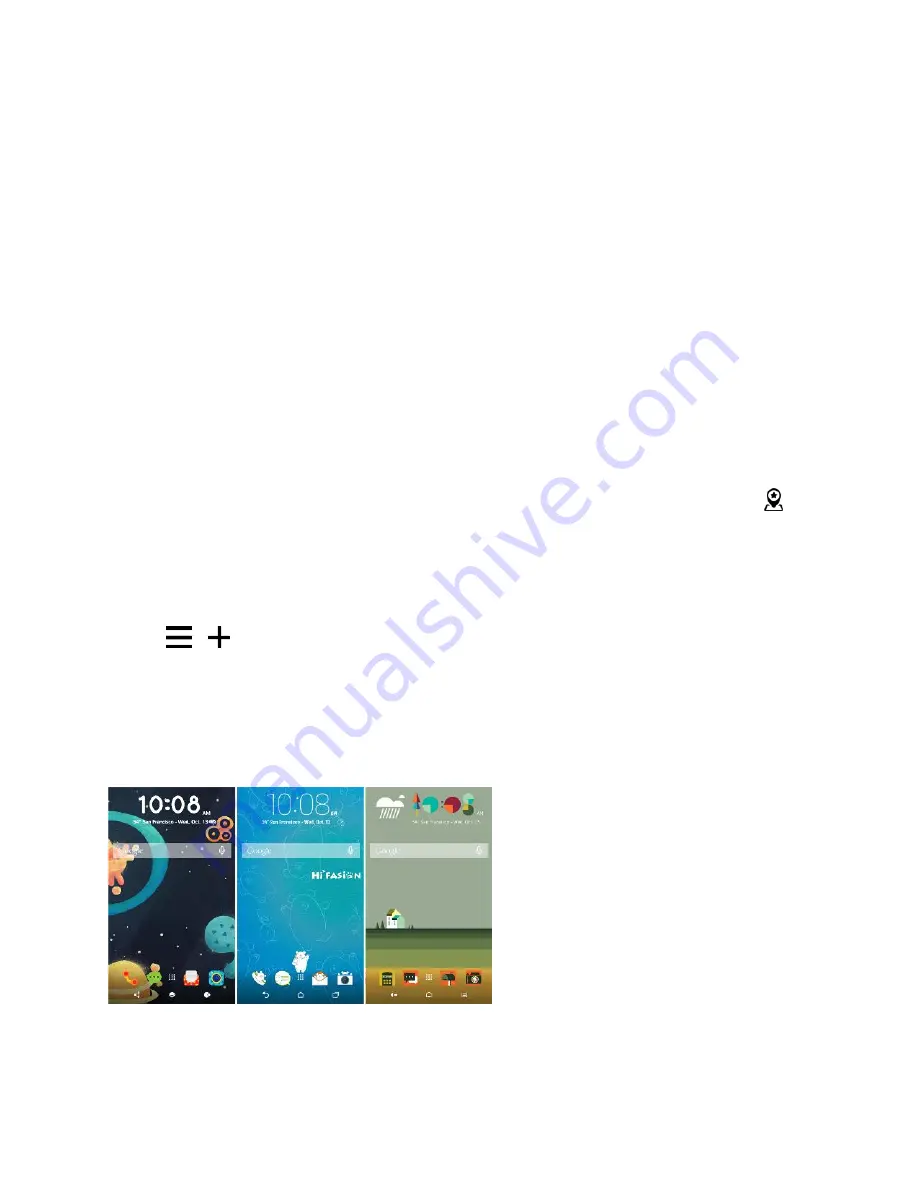
Your Phone's Home Screen
64
If you change your mind later, you can tap
Show all notification content
to turn lock screen notifications
on.
Interact with Lock Screen Notifications
Besides seeing notifications on the lock screen, you can also interact with them.
● Tap twice on a notification to go directly to the related app.
● To see the entire list of notifications on the lock screen, swipe down on the lock screen. You can
tap on a blank area of the screen to return to the lock screen.
● Swipe left or right on the notification to remove it.
● Touch and hold a notification to show, block, or silence notifications from the related app.
HTC BlinkFeed Notifications
From time to time, you
’ll see HTC BlinkFeed notifications, such as a suggestion for a nearby restaurant or
a recommended article.
1. Double-tap the notification to see the full notification. For restaurant recommendations, tap
or
the notification text.
2. Tap the notification again to get more information about the restaurant recommendation or to
read the article in HTC BlinkFeed.
Tip
: If you don
’t want to see restaurant recommendations on your lock screen, go to HTC BlinkFeed, and
then tap
>
and clear the
Mealtime recommendations
option.
Themes
Themes brings a quick and easy way for you to customize your phone with wallpapers, sounds, icons,
and more. Log in with your HTC Account to browse from the available themes in the Themes store, or
make your own.
Download Themes
Find and download pre-made themes that make it easy for you to personalize your phone.






























