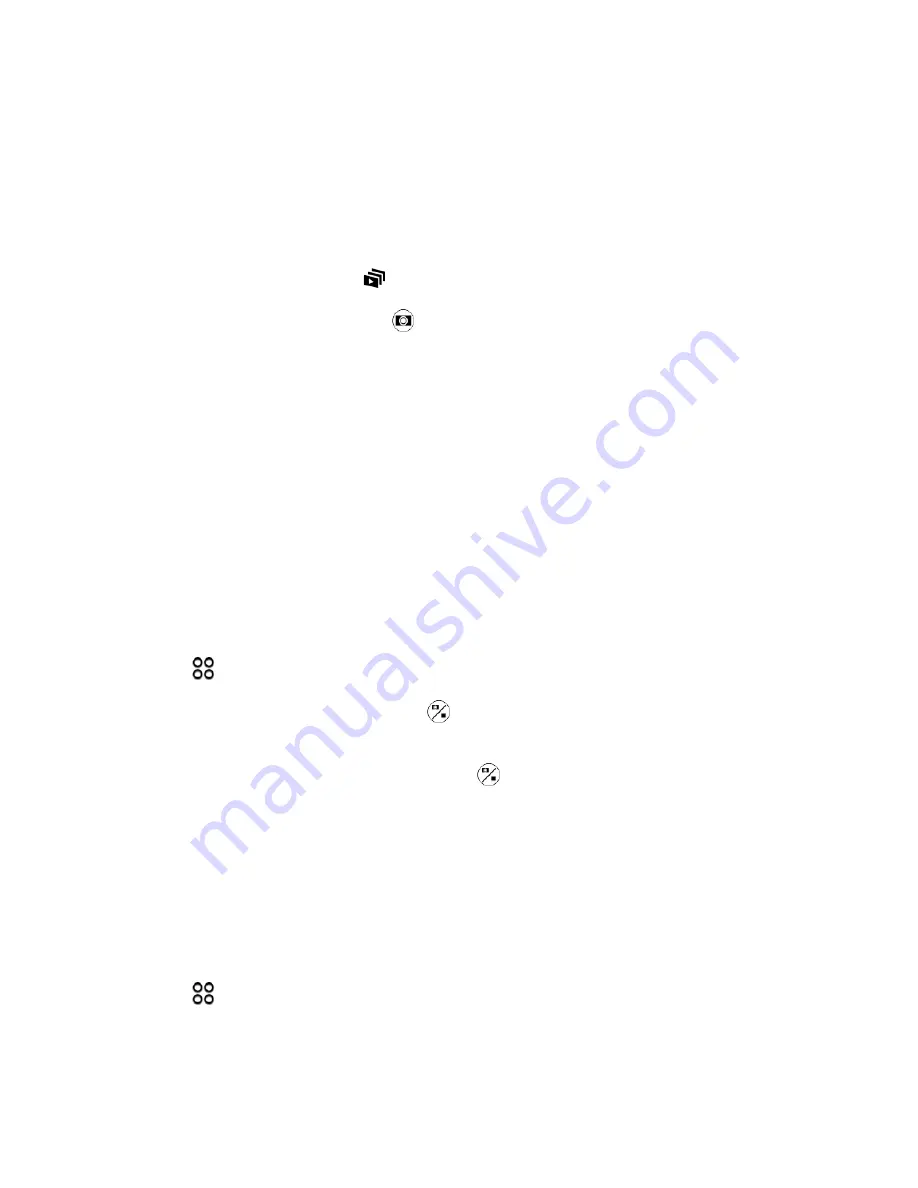
Camera and Video
159
Use Zoe Camera
Don
’t let the best moments just pass by. When timing is everything, capture the exact moment with HTC
One A9 and get more than just a still photo.Tap the convenient Zoe camera button, and you can then
capture a combination of 3 shots and a 3-second video clip to edit in Gallery. See
Note
: Some camera features are not available when you
’re using Zoe camera, such as zooming.
1. On the Viewfinder screen, tap
to switch HTC Zoe
™
on.
2. When you
’re ready to capture, tap
.
3. When you see the shutter release icon slowly turn red, continue holding the phone steady as the
camera captures the 3 shots and 3-second video.
Note
: When taking your shots with a 3-second video clip using the Zoe camera, it
’s good practice to keep
HTC One A9 steady to capture moving subjects against a static background scene. When taking a group
photo, ask your subjects to hold the pose until you have finished capturing.
Panoramic Shots
Get a wider shot of landscapes in one sweep. Or take a 360-degree panorama of what
’s around you.
Take a Panoramic Photo
Note
: Some camera features are not available when you
’re in this mode, such as zooming.
1. Open Camera from the lock screen or Home screen.
2. Tap
>
Panorama
.
3.
When you’re ready to take the shot, tap
.
4. Pan left or right in either landscape or portrait view. Hold your phone as smoothly as you can to
automatically capture frames. You can also tap
to stop capturing anytime.
The camera stitches the frames into a single photo.
Pro Mode
If you want to have expert command of your camera settings for different environments or lighting
conditions, use Pro mode to manually adjust the values for settings like white balance, exposure, ISO,
and more.
1. Open Camera from the lock screen or Home screen.
2. Tap
>
Pro
.






























