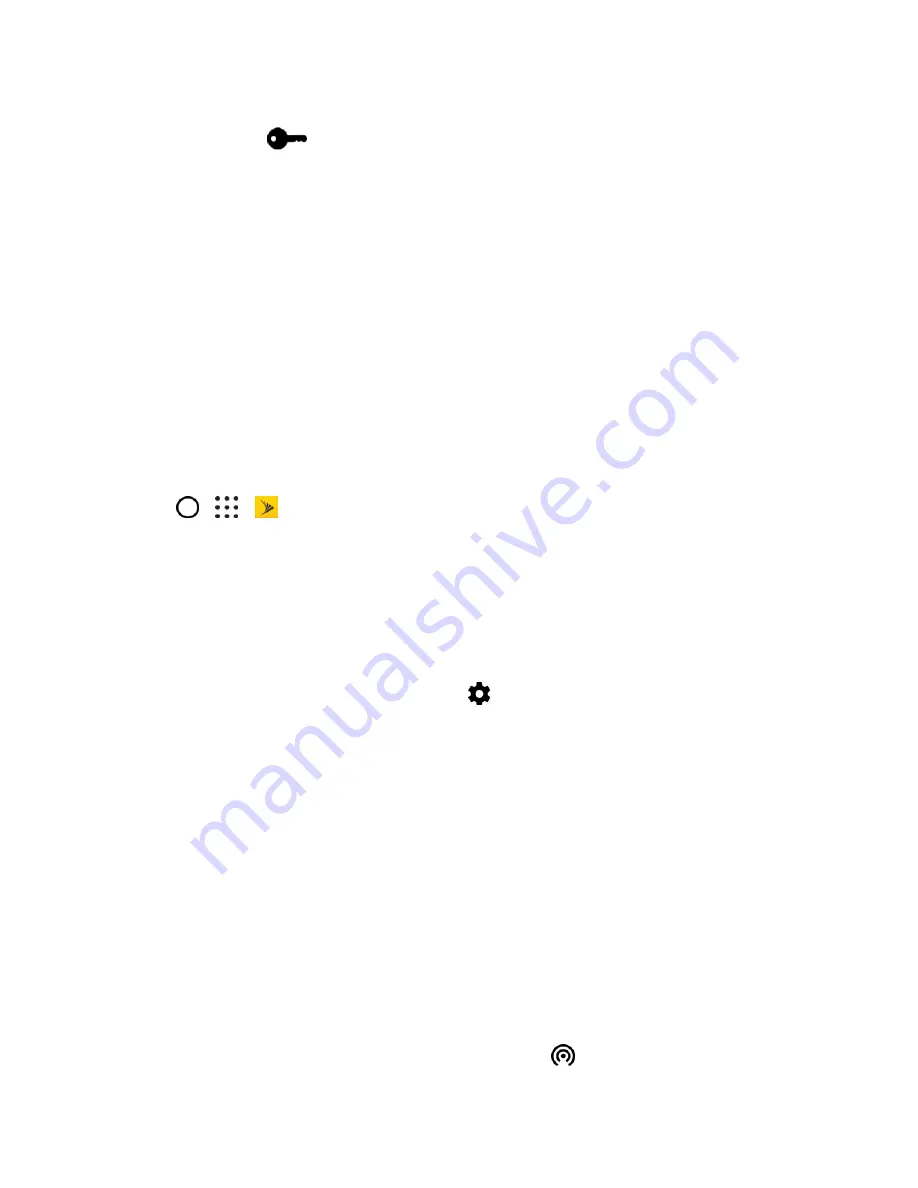
Connectivity
143
4. Enter your login credentials, and then tap
Connect
. When you are connected, the VPN
connected icon
appears in the notification area of the status bar.
You can then open the Web browser to access resources such as your corporate network intranet. For
more information, see
Disconnect From a VPN
Disconnect from the VPN when you
’re done accessing your intranet sites.
1. Slide the notification panel open.
2. Tap the VPN connection, and then tap
Disconnect
.
Mobile Hotspot
Hotspot allows you to turn your phone into a Wi-Fi hotspot. When this feature is turned on, you can share
your phone's mobile data services via Wi-Fi with other Wi-Fi enabled devices. The feature works best
when used in conjunction with 4G data services (although 3G service can also be used).
Important
: Use of the Hotspot feature requires an additional subscription. Access your account via Sprint
Zone (tap
>
>
Sprint Zone
) to learn more.
Notes
:
● Turning on Hotspot on will disable your phone’s connection to other Wi-Fi networks.
● The best way to keep using the phone as a hotspot is to have it connected to a power supply.
Set Up Hotspot
1. Swipe down from the status bar, and then tap
.
2. Under Wireless & networks, tap
More
.
3. Tap
Mobile network sharing
>
Mobile Hotspot
>
OK
.
4. Enter a router name or use the default router name.
5. Set the password (key) for your wireless router or use the default password.
Important
: To help minimize security risks, use the default settings and set a secure and unique
password.
Important
:
Write down the passkey (password) for this communication (shown onscreen).
Note
: The password is the key other people need to enter on their device so they can connect and use
your phone as a wireless router.
6. Tap the
Mobile Hotspot
switch to turn on the wireless router.
Your phone is ready to be used as a wireless router when you see
on the status bar.






























