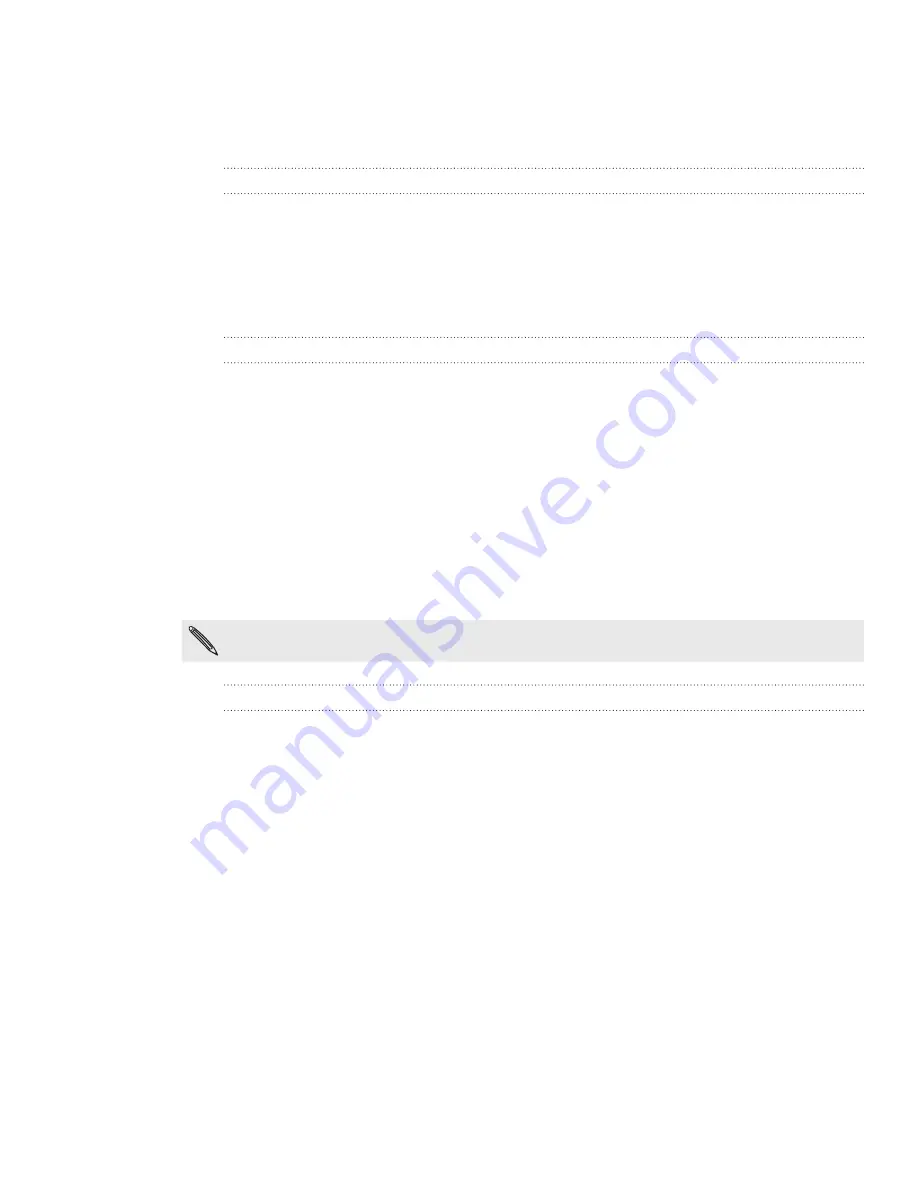
1 Phone calls
Using call history
Use the call history to check missed calls, your dialed numbers and received calls.
Checking calls in the call history
From the Start screen, tap the
Phone
tile.
Tap a name or number in the list to go to a screen where you can select to
call the number, view the contact information (if the number is stored in your
contacts list), save the contact information (if the number is not stored in your
contacts list), or send a text message.
Adding a new phone number to your contacts from call history
From the Start screen, tap the
Phone
tile [IMAGE].
Tap the number you want to save to your contacts.
At the bottom of the screen, tap the save icon [IMAGE].
Tap
new contact
.
Edit the number if you need to, select the phone number type, and then tap the
check icon [IMAGE].
Enter the contact name and other information. The phone number is
automatically added for you.
Tap save icon [IMAGE]..
To find out how to add new contacts or edit the contact information, see the People chapter.
Clearing the call history list
On the Call history screen, you can do the following:
To remove one name or number from the list, press and hold the name or
number, and then tap
delete item
.
To clear the entire list, tap ... at the bottom-right corner of the screen, and
then tap
delete all
.
1.
2.
1.
2.
3.
4.
5.
6.
7.
Содержание Mondrian
Страница 1: ...Your HTC Mondrian User guide ...






























