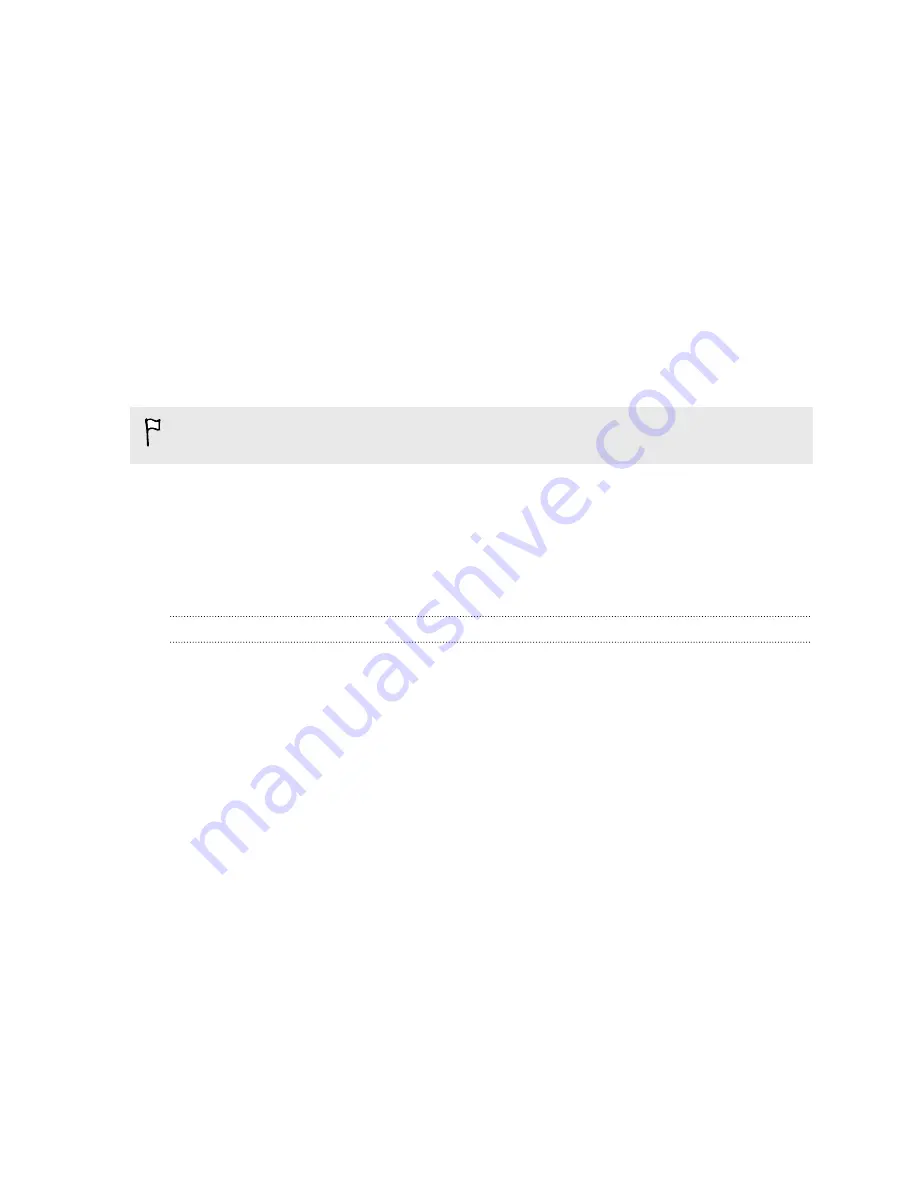
Disabling an app
Apps, even if not used often, may be running in the background and downloading
data. If an app cannot be uninstalled, you can disable it.
1.
Go to Settings, and then tap
Apps
.
2.
Swipe to the All tab.
3.
Tap the app, and then tap
Disable
.
Assigning a PIN to a nano SIM card
You can help to protect the nano SIM card by assigning a Personal Identification
Number (PIN).
Make sure you have the default PIN provided by your mobile operator before
continuing.
1.
Go to Settings, and then tap
Security
.
2.
Tap
Set up SIM card lock
.
3.
Choose to lock the card, enter the default PIN of the card, and then tap
OK
.
4.
To change the card PIN, tap
Change SIM PIN
.
Restoring a nano SIM card that has been locked out
If you enter the wrong PIN more times than the maximum number of attempts
allowed, the card will become “PUK-locked.”
You need a Pin Unlock Key (PUK) code to restore access to HTC One. Contact your
mobile operator for this code.
1.
On the Phone dialer screen, enter the PUK code, and then tap
Next
.
2.
Enter the new PIN you want to use, and then tap
Next
.
3.
Enter the new PIN again, and then tap
OK
.
Lock screen notifications
Choose the types of notifications to show or hide on the lock screen.
1.
Go to Settings, and then tap
Security
.
2.
Under Lock screen, tap
Notification settings
.
3.
Choose whether to show or hide notifications such as missed calls and text
messages.
188
Settings and security
Содержание HTC One
Страница 1: ...HTC One M8 EYE User guide ...


























