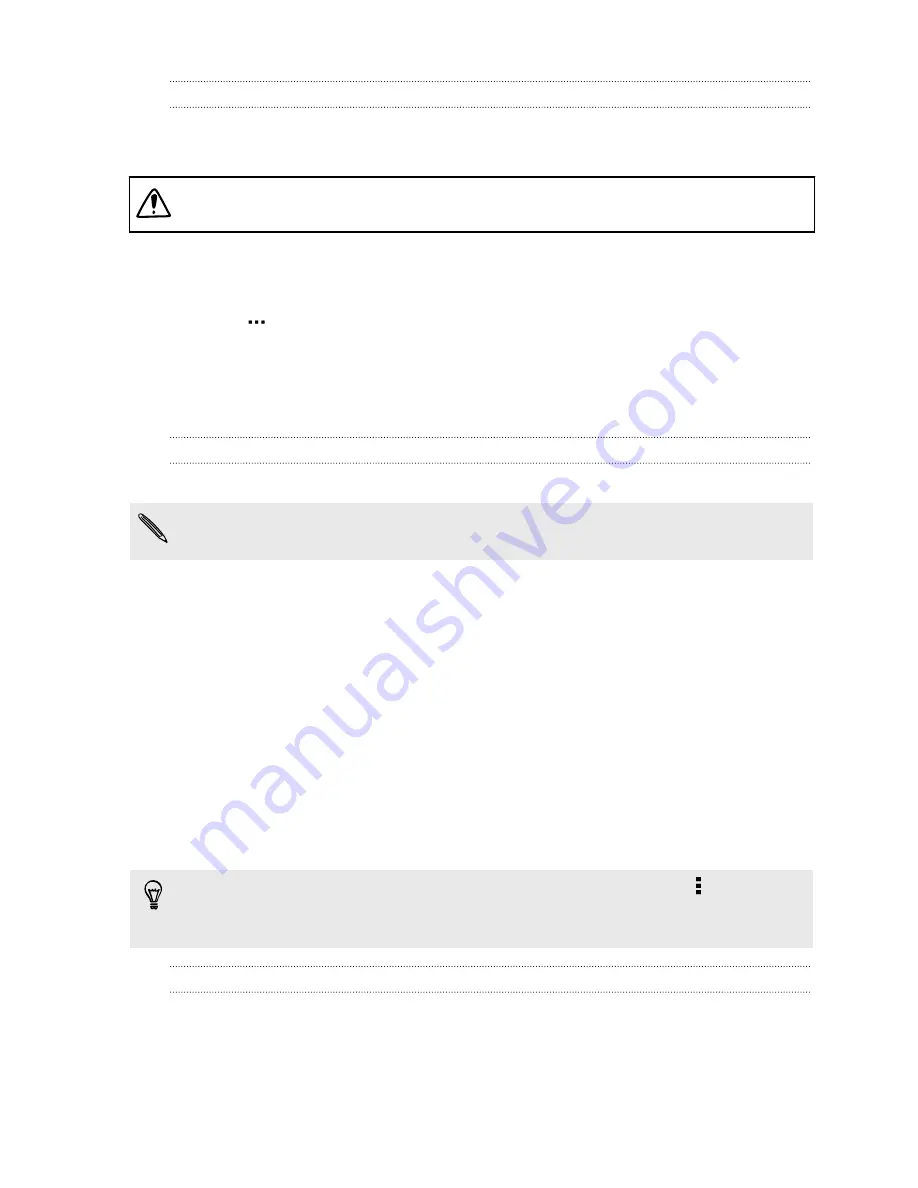
Turning data roaming on or off
Connect to your mobile operator’s partner networks and access data services when
you’re out of your mobile operator’s coverage area.
Using data services while roaming may be costly. Check with your mobile operator
for data roaming rates before you use data roaming.
1.
With two fingers, swipe down from the status bar to open Quick Settings.
2.
If Mobile data is off, tap the
Mobile data
tile to turn it on.
3.
Tap
. The Mobile network settings screen opens.
4.
Select or clear the
Data roaming
option.
Select the
Data roaming sound
option if you’d like HTC One to play a sound so you’ll
know when it’s connecting to a roaming network.
Keeping track of your data usage
Monitor your data usage to help prevent going over your monthly data allowance.
Data usage measured by HTC One may differ from, and be less than, your actual
data usage.
1.
Go to Settings, and then under Wireless & networks, tap
More
.
2.
Tap
Data usage
.
3.
On the Mobile tab, select
Limit mobile data usage
and tap
OK
to automatically
disable your data connection when you reach the set limit.
4.
Drag the upper LIMIT line to set your monthly data limit.
5.
Select
Alert me about data usage
, and then drag the lower ALERT line to set an
alert before you reach your monthly data limit.
6.
Tap
Reset data usage
, and then set the day of the month when your usage
cycle resets. This date is usually the start of your monthly billing cycle.
7.
Drag the vertical line markers to see how much data you've used during a
particular time interval.
If you're connecting HTC One to another portable Wi-Fi hotspot, tap >
Mobile
hotspots
to restrict background data from downloading that may incur extra data
fees.
Viewing the data usage of apps
1.
Go to Settings, and then under Wireless & networks, tap
More
.
2.
Tap
Data usage
.
3.
On the Mobile tab, drag the vertical line markers to see how much data you've
used during a particular time interval.
173
Internet connections
Содержание HTC One
Страница 1: ...HTC One M8 EYE User guide ...






























