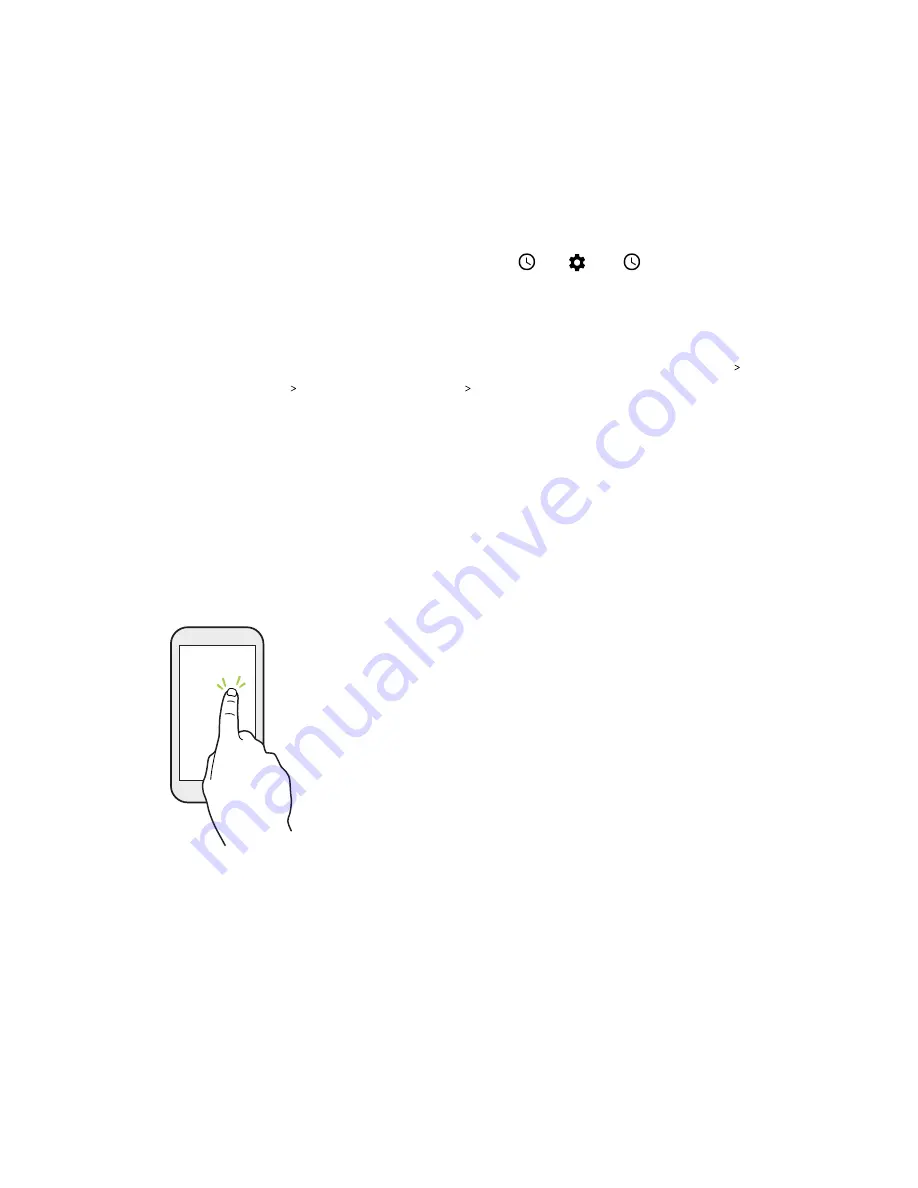
Lock screen
Here's what you can do on the Lock screen:
§
Swipe up on the lock screen to unlock the screen.
§
Tap twice on a notification to go directly to the related app.
§
Swipe left or right on the notification to remove it.
§
Slide left or right on a notification until you see
and
. Tap
to snooze the
notification.
§
Press and hold a notification, and then tap
All categories
or
More settings
to customize the
notification settings.
If you don't want notification content to appear on the lock screen, go to
Settings
Security
& Location
Lock screen preferences
On the lock screen
, and then tap
Don't show
notifications at all
.
§
If you want to set up a screen lock or Smart lock, see
details.
Touch gestures
Use touch gestures to get around the Home screen, open apps, scroll through lists, and more.
Tap
Tap the screen with your finger when you want to select onscreen items
such as application and settings icons, or press onscreen buttons.
40
Basics






























