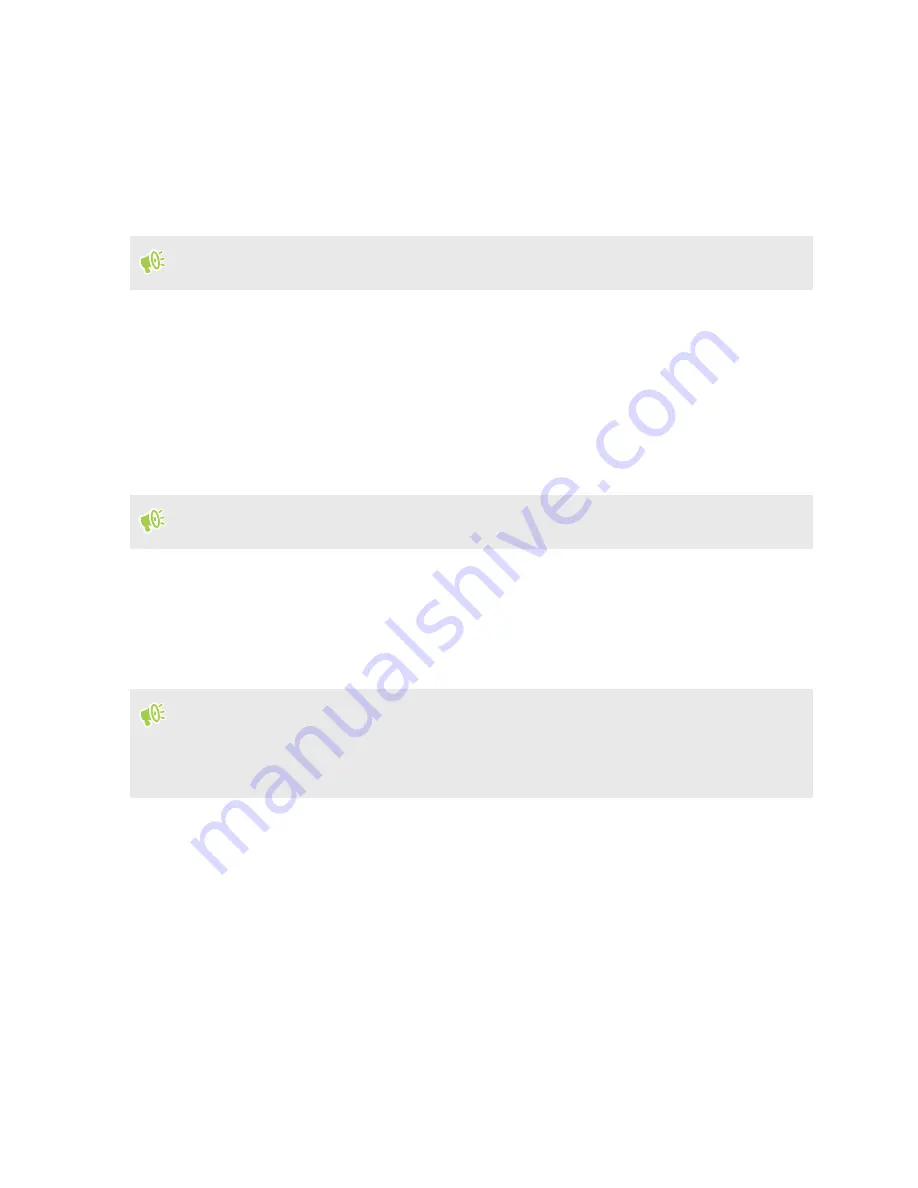
Authentication in other apps with Zion
You can sign individual authentication requests with Zion. Some apps and services require you to
sign in or authenticate by signing a non-transaction message with Zion. These signatures let the app
or service know your request is genuine—without sharing a user name, password, or private key.
1.
Make sure the information in the request is correct.
Make sure the Trusted UI shows Sign Message to avoid being charged.
2.
Enter your passcode and tap
Sign
to sign the message.
Using Zion to sign transactions from other apps
Zion transactions from other apps use the Trusted UI and passcode.
1.
Make sure that the transaction amount, fee, and the address are correct.
2.
Enter your passcode and tap
Send
.
Once you tap
Send
, your transaction cannot be cancelled.
Sharing your public key with other apps
Some apps or platforms might need your public key. Your public key can be used to derive your
public address, and allows other people, apps, and services to send you cryptoassets.
§
Public keys may not allow others to sign transactions or send cryptoassets from your wallet or
Vault.
§
Sharing your public key may allow others to see your transaction history.
1.
From your other app, tap to link your Vault. You should see a Zion pop-up prompt you to
share your public key. The pop-up will explain which public key or wallet address will be
accessed.
2.
Tap
Confirm
to allow the other app or service to access your public key.
3.
Enter your passcode to confirm access to your public key.
38
Using Zion with other apps






























