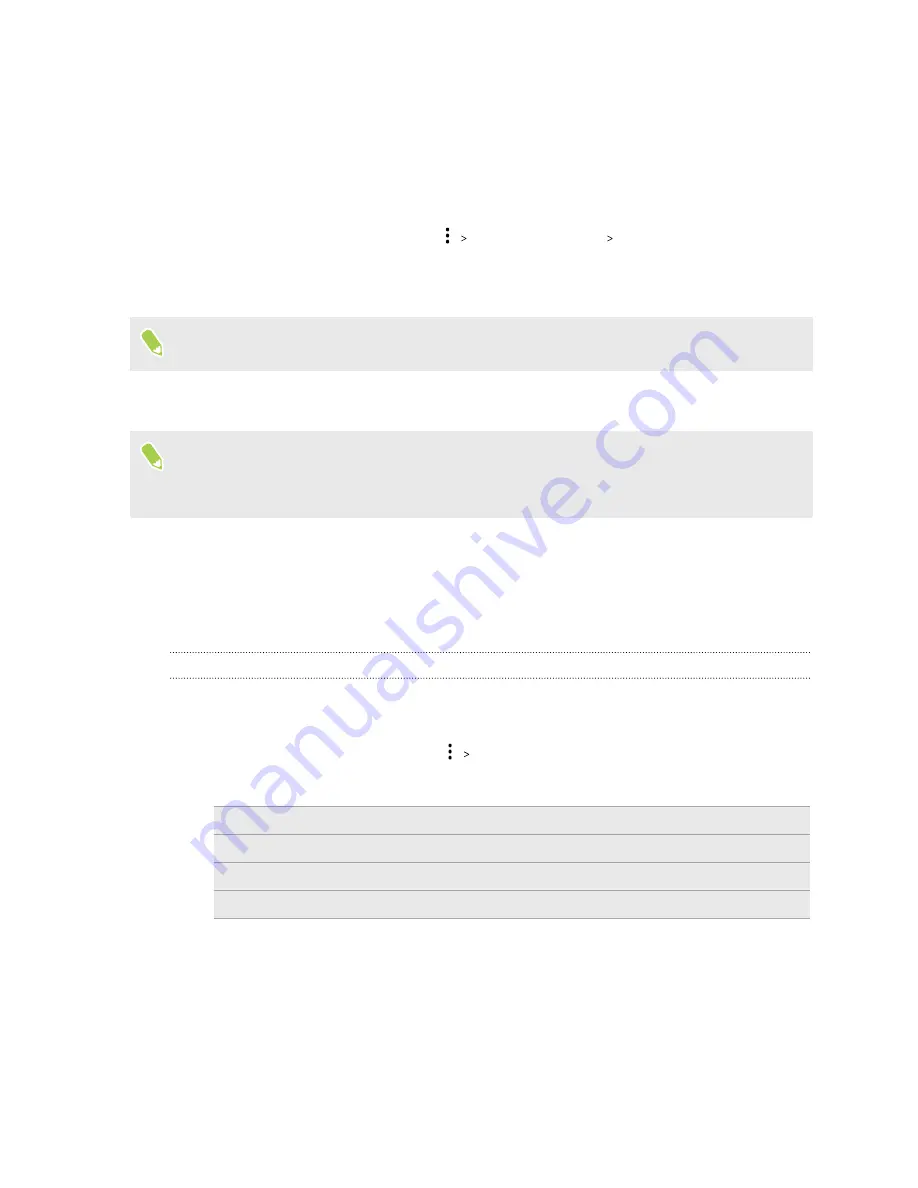
Setting up Social Key Recovery
Social Key Recovery allows you to choose three to five trusted contacts who can help you recover
your Vault. Your trusted contact list is stored with a cloud storage service, such as Google Drive
™
or
Microsoft
®
OneDrive
™
. Once your list is restored, your contacts can answer recovery requests to
help you recover your Vault.
1.
From the home screen in Zion, tap
Social Key Recovery
Set up
.
2.
Choose a cloud storage service you want to use to store your trusted contact list.
3.
Select an account to back up your trusted contact list, then tap
Continue
.
Each account can only be used for one Vault and one device at a time.
4.
Tap
Share invitation
and select the app you want to use to send the invitation to your trusted
contact.
§
Your contact will need to install Zion on their phone.
§
Each trusted contact needs their own link. Links cannot be shared between trusted contacts.
5.
Once your contact has accepted your request, tap their name to generate a verification code.
6.
Share the code generated by your phone with your contact to complete registration.
Once your contact enters the code and completes the verification, you'll see a green indicator next
to their name.
Checking the status of your trusted contacts
Once you've configured Social Key Recovery, check your contacts from time to time to see if they're
still available to help you recover your Vault.
1.
From the home screen in Zion , tap
Social Key Recovery
.
2.
Check the status of all invited contacts. You'll see the following:
Green
Good
Orange
Pending
Red
Problem detected
Gray
No response
23
Zion Vault






























