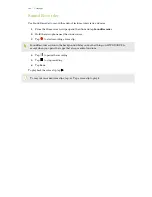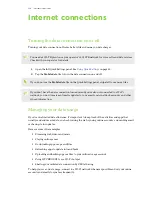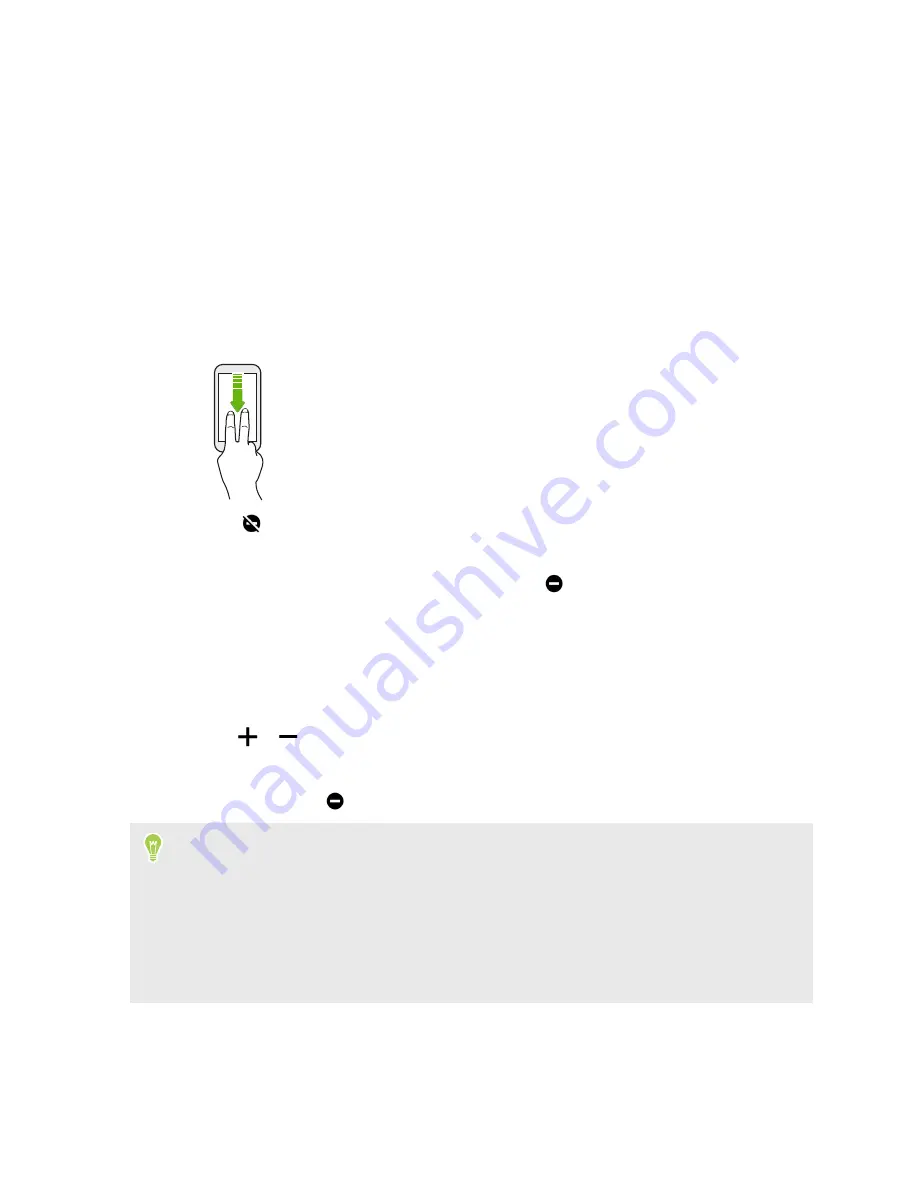
Common settings
Do not disturb mode
Use Do not disturb mode to reject calls, and silence audible alerts and notifications, but still keep a
data connection available.
1.
With two fingers, swipe down from the top of the screen to open Quick Settings.
2.
Tap
to turn Do not disturb mode on.
If you don't see the icon, swipe to the next screen to find it.
3.
When Do not disturb mode is on, tap the text below
.
4.
Tap
Total silence
,
Alarms only
, or
Priority only
depending on if you want to allow
exceptions.
When
Priority only
is selected, you can receive messages or calls from contacts in your
exceptions list.
5.
Tap
Until you turn off Do Not Disturb
if you want to turn off Do not disturb by yourself or
tap
or
to set the number of hours before Do not disturb turns off automatically.
6.
Tap
Done
to activate it.
The Do not disturb icon
will appear in the status bar.
§
When the screen is on, press VOLUME and then tap
Turn off now
to turn off Do not disturb
mode quickly.
§
When you press VOLUME down until you reach silence mode, Do not disturb
Alarms only
mode is activated.
§
If you set Do not disturb mode to block visual disturbances when the screen is off, the
notification LED will not flash.
122
Common settings