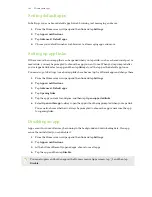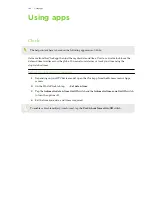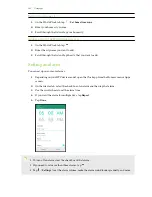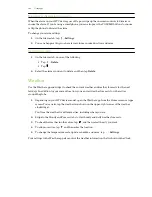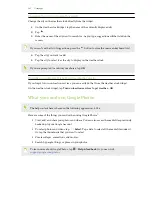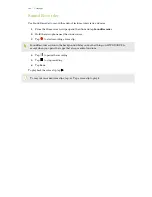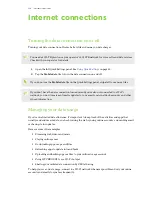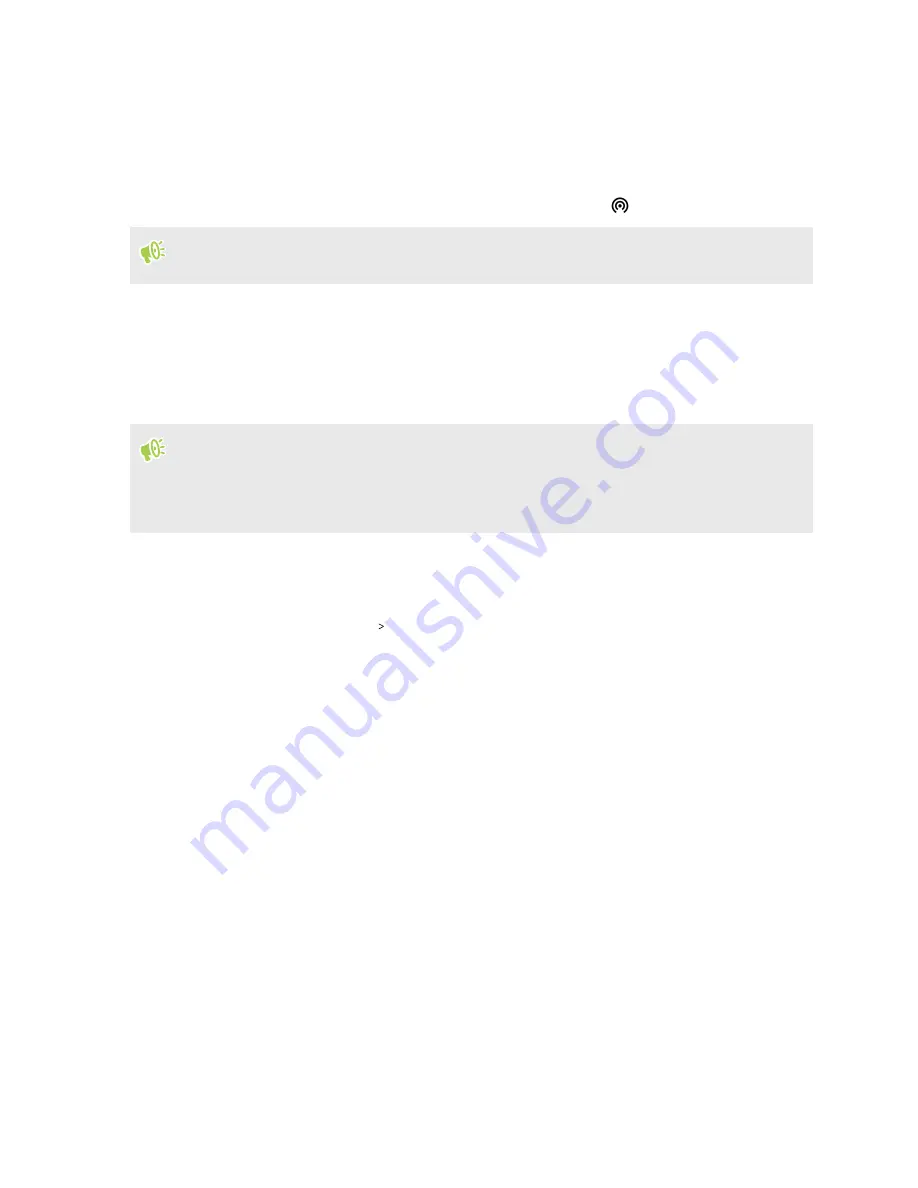
The password is the key other people need to enter on their device so they can connect and
use HTC EXODUS 1s as a wireless router.
5.
Tap
Save
.
6.
Tap the Wi-Fi hotspot
On/Off
switch to turn it on.
HTC EXODUS 1s is ready to be used as a Wi-Fi hotspot when you see
on the status bar.
To help minimize security risks, use the default security settings and set a strong and unique
password.
Sharing your Internet connection over USB
No Internet connection available for your computer? No problem. Use the data connection of
HTC EXODUS 1s to connect to the Internet.
§
You may need to have USB tethering added to your data plan, and it may incur additional cost.
Contact your mobile service provider for details.
§
Make sure that mobile data is turned on.
1.
Connect HTC EXODUS 1s to your computer using a micro USB cable.
2.
From the Home screen, swipe up and then find and tap
Settings
.
3.
Tap
Network & Internet
Hotspot & tethering
.
4.
Tap the USB tethering
On/Off
switch to turn it on.
116
Internet connections