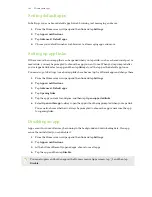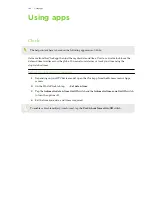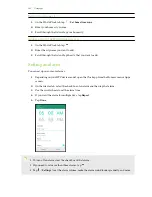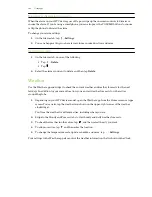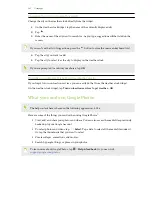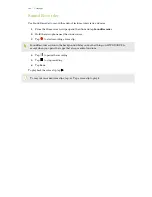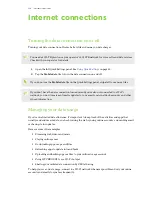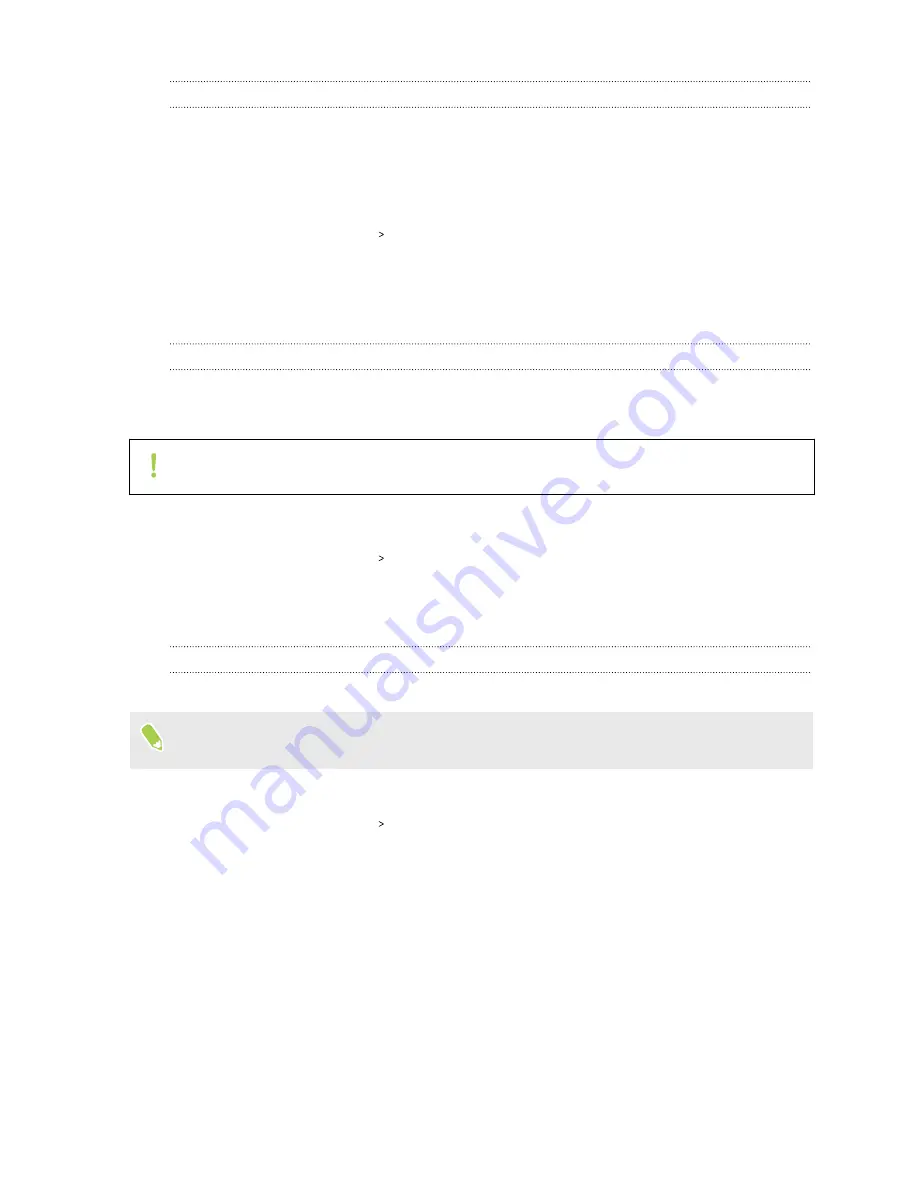
Data Saver
Data Saver helps you limit cellular data costs by restricting background data usage. You can also set
applications to always have access to a data connection—such as your email app—to be ignored by
Data Saver.
1.
From the Home screen, swipe up and then find and tap
Settings
.
2.
Tap
Network & Internet
Data usage
.
3.
Tap
Data saver
and then tap the
On/Off
switch to turn it on or off.
4.
Tap
Unrestricted data
, and then tap the
On/Off
switch next to those apps that you want to
still have access to data connection even if Data Saver is turned on.
Turning data roaming on or off
Connect to your mobile operator’s partner networks and access data services when you’re out of
your mobile operator’s coverage area.
Using data services while roaming may be costly. Check with your mobile operator for data
roaming rates before you use data roaming.
1.
From the Home screen, swipe up and then find and tap
Settings
.
2.
Tap
Network & Internet
Mobile network
.
3.
In dual SIM phone models, switch to the tab of the SIM card that you want to set.
4.
Tap
Roaming
to turn it on or off.
Keeping track of your data usage
Monitor your data usage to help prevent going over your monthly data allowance.
Data usage measured by HTC EXODUS 1s may differ from, and be less than, your actual data
usage.
1.
From the Home screen, swipe up and then find and tap
Settings
.
2.
Tap
Network & Internet
Data usage
.
111
Internet connections