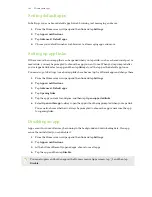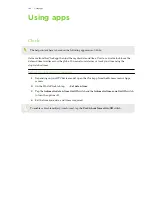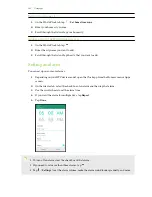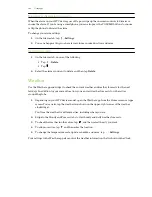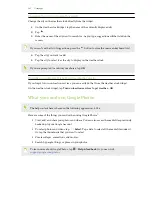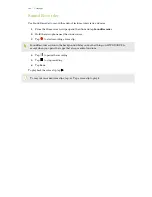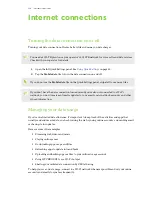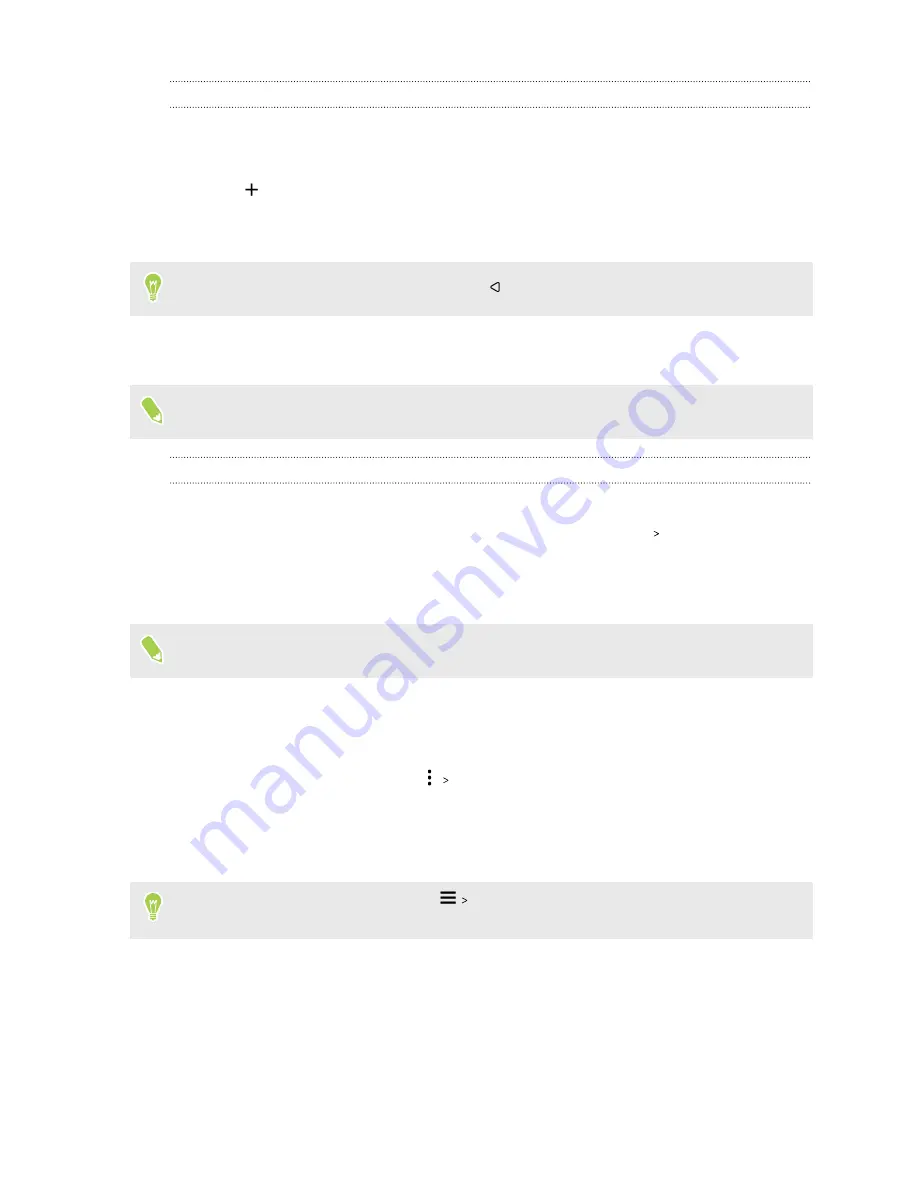
Changing the city on the weather clock
Change the city on the weather clock directly from the widget.
1.
On the weather clock widget, tap the name of the currently displayed city.
2.
Tap
.
3.
Enter the name of the city want to search for. As you type, suggestions will be listed on the
screen.
If you can't see the list of suggestions, press the
button to close the onscreen keyboard first.
4.
Tap the city you want to add.
5.
Tap the city to select it as the city to display on the weather clock.
If you are prompted to confirm your choice, tap
OK
.
Turning on location services from the weather clock
If you forgot to turn on location services, you can easily do that from the weather clock widget.
On the weather clock widget, tap
Turn on location services to get weather
OK
.
What you can do on Google Photos
The help content here is based on the following app version: 4.21.x.
Here are some of the things you can do when using Google Photos
™
.
§
View, edit, and share your photos and videos. You can also access the media files previously
backed up to your Google Account.
§
To select photos and videos, tap
Select
. Tap a date to select all the media files under it.
Or, tap the thumbnails that you want to select.
§
Create collages, animations, and movies.
§
Search by people, things, or places in your photos.
To learn more about Google Photos, tap
Help & feedback
. Or, you can visit
107
Using apps