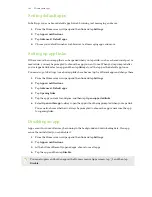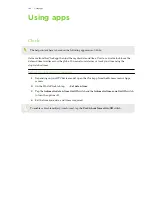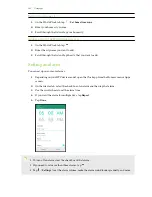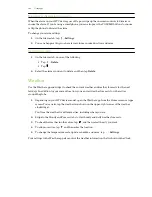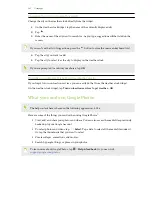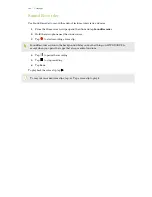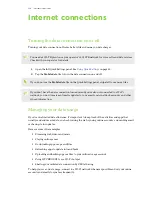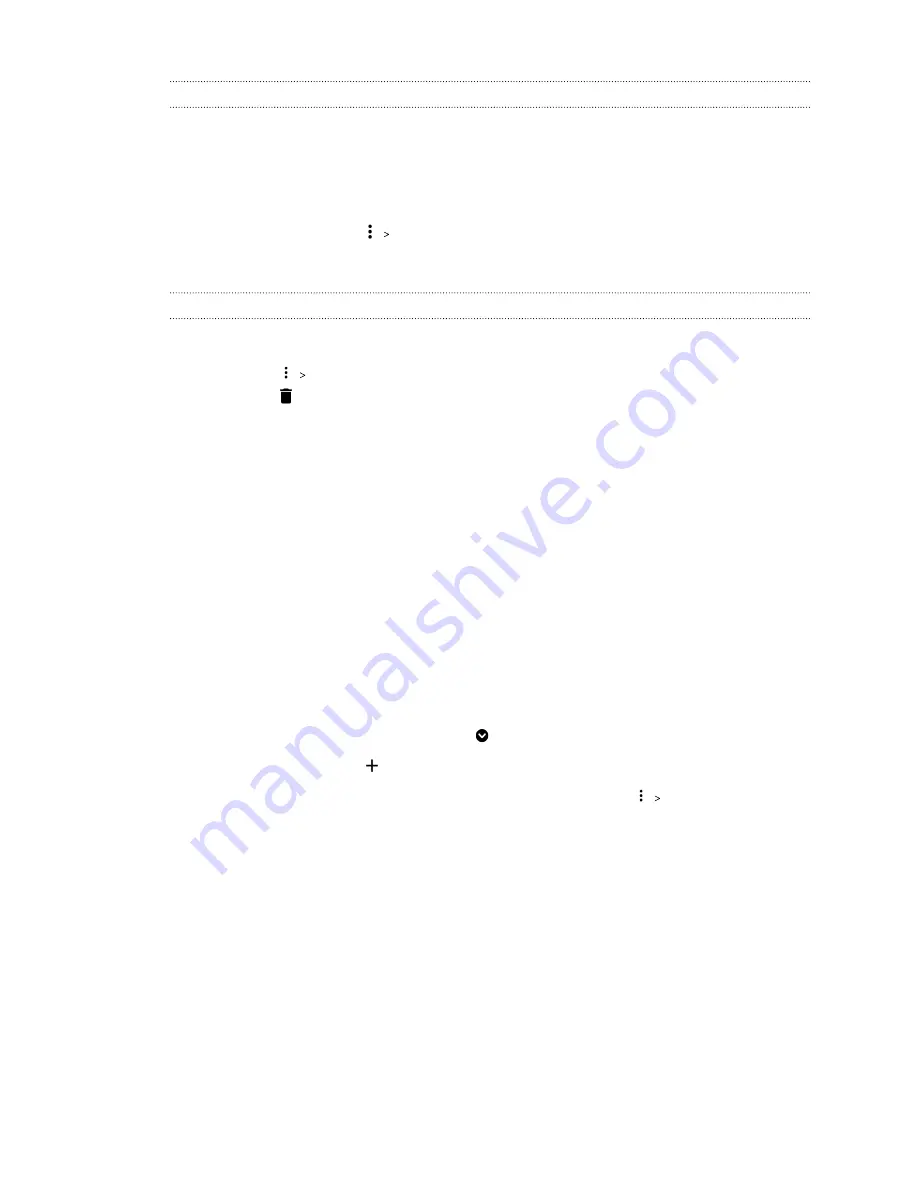
Snoozing or dismissing the alarm
When the alarm on your HTC device goes off, tap or swipe up the onscreen controls to dismiss or
snooze the alarm. If you're using a smartphone, you can also press the VOLUME buttons to snooze,
or flip the phone to dismiss the alarm.
To change your alarm settings:
1.
On the Alarms tab, tap
Settings
.
2.
You can change settings such as alarm volume, snooze duration, and more.
Deleting an alarm
1.
On the Alarms tab, do one of the following:
§
Tap
Delete
.
§
Tap
.
2.
Select the alarms you want to delete and then tap
Delete
.
Weather
Use the Weather app and widget to check the current weather and weather forecasts for the next
few days. In addition to your current location, you can view weather forecasts for other cities
around the globe.
1.
Depending on your HTC device model, open the Weather app from the Home screen or Apps
screen. You can also tap the weather icon shown on the upper-right corner of the weather
clock widget.
You'll see the weather for different cities, including where you are.
2.
Swipe to the Hourly and Forecast tabs to view hourly and daily weather forecasts.
3.
To check the weather in other cities, tap
, and then select the city you want.
4.
To add more cities, tap
and then enter the location.
5.
To change the temperature scale, update schedule, and more, tap
Settings
.
Your settings in the Weather app also control the weather information that is shown in the Clock.
106
Using apps