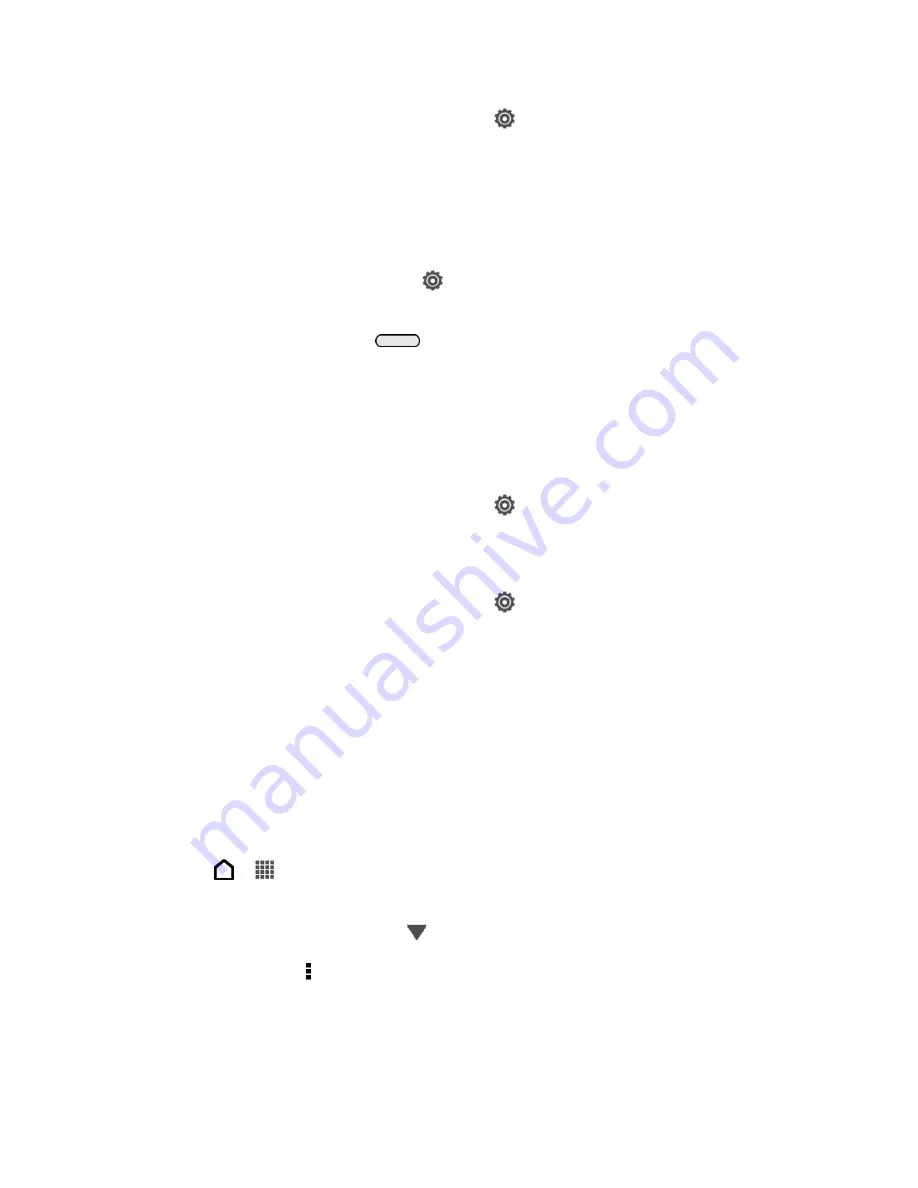
Settings
70
● Open the Notifications panel, and then touch
>
Display & gestures
>
Brightness
,
and then modify the backlight setting as desired. See
● Add the
Power Dashboard
widget to the home screen to easily adjust the screen
brightness. Touch and hold a blank space on a Home screen and on the Widgets tab,
touch
All Widgets
>
Settings
>
Power Dashboard
.
● Decrease the time before the screen turns off when the phone is idle. Open the
Notifications panel, and then touch
>
Display & gestures
>
Sleep
, and then select a
● To turn off the screen, press
. The phone will continue to function.
Manage Your Phone
’s Wireless Functions
To save battery life, you can disable the 4G LTE, Bluetooth, GPS, Sprint Hotspot, and Wi-Fi
functions of the phone when not in use.
To change wireless settings:
► Open the Notifications panel, and then touch
. Turn off any wireless functions (for
example,
Bluetooth
or
Wi-Fi
) that are not in use.
To change GPS settings:
► Open the Notifications panel, and then touch
>
Location
. Disable the GPS by
clearing the
GPS satellites
check button.
To add a wireless function widget to your Home screen:
► Touch and hold a blank space on a Home screen and on the Widgets tab, touch the
4G
,
Bluetooth
,
GPS
, or
Wi-Fi
widget to add it on the Home screen.
Set the Email Synchronization Schedule
If you use the phone to send and receive email, you can set your email account to download
email more or less frequently as desired. The more frequently your phone checks for new
messages, the more quickly the battery will run down.
1. Touch
>
>
.
2. If you have set up multiple email accounts on your phone, switch to the email account
that you want to edit by touching
.
3. In the inbox, touch >
Settings
>
Sync,
Send & Receive
.
4. In the
Sync schedule
section, touch
Peak time
or
Off-peak sync
, and then select an
email download frequency.
Содержание Evo 4G LTE
Страница 14: ...Get Started 2 Front panel...






























