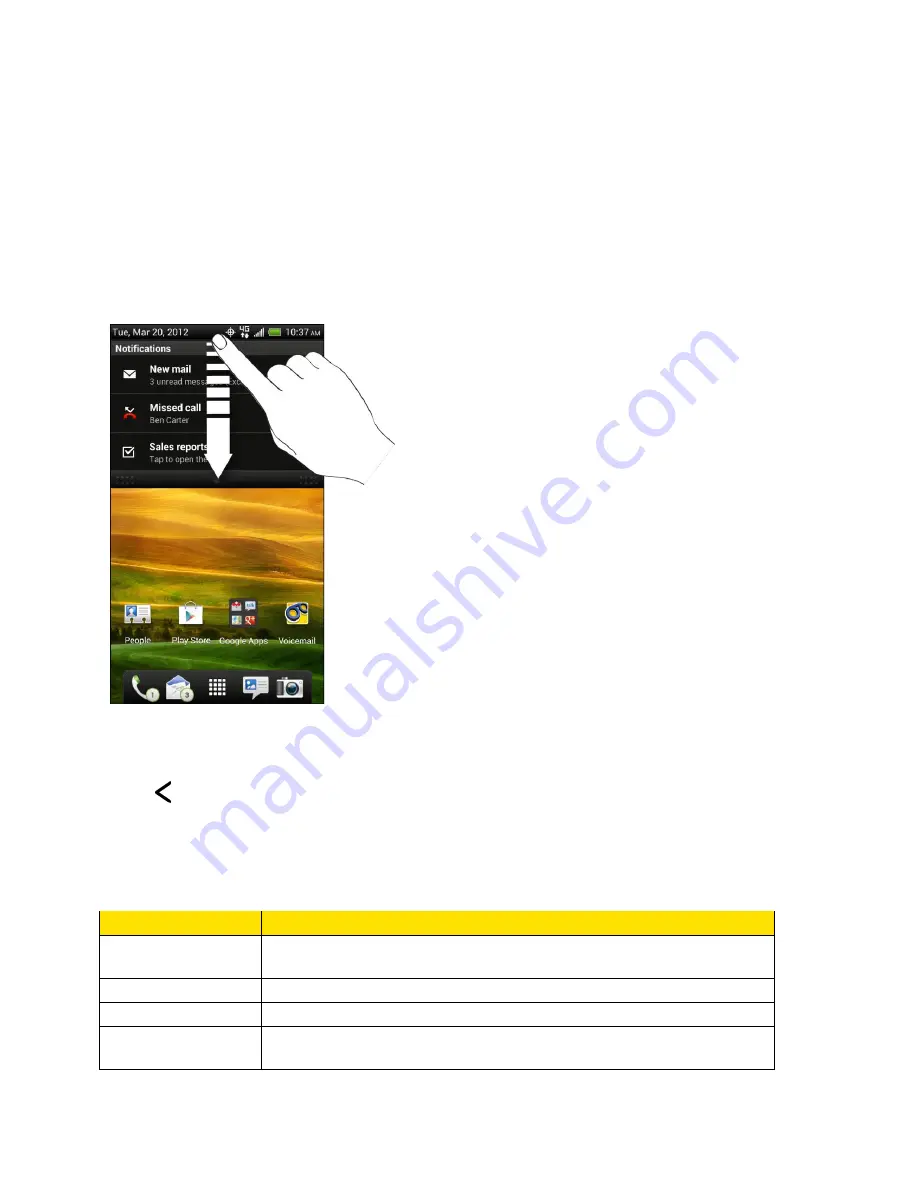
Phone Basics
27
Notifications Panel
When you get a new notification, you can open the Notifications panel to see the message,
reminder, or event notification. The Notifications panel lets you quickly switch between recently
opened apps, and also lets you easily turn on settings such as 4G, Wi-Fi, and Bluetooth.
Open the Notifications Panel
To open the Notifications panel, touch and hold the status bar, and then slide your finger
downward. If you have several notifications, you can scroll down the screen to view more
notifications.
Close the Notifications Panel
Touch and hold the bottom bar of the Notifications panel, and then drag it up the screen. Or just
touch
.
Notification LED
The Notification LED located near the right end of the earpiece provides information on the
phone status or pending notifications.
LED Status
Indication
Solid green
Battery is fully charged (when the phone is connected to the AC
adapter or a computer).
Solid red
Battery is charging.
Flashing red
Battery is low. (Power is below 14%.)
Flashing green
You have a pending notification (for example, a new message or a
missed call).
Содержание Evo 4G LTE
Страница 14: ...Get Started 2 Front panel...






























