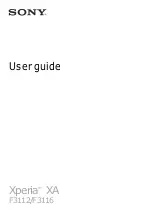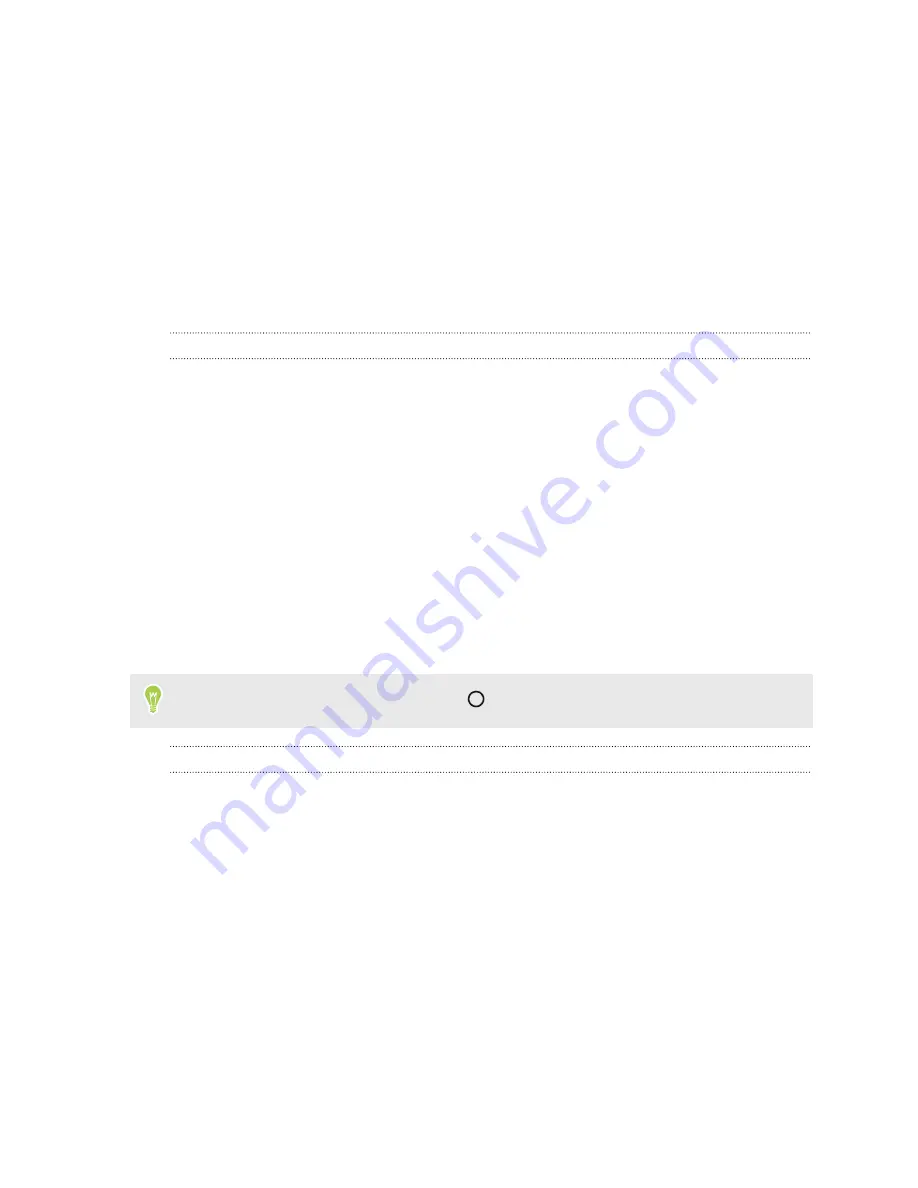
Your first week with your
new phone
Basics
HTC Sense Home
After you've turned on and set up HTC Desire 825 for the first time, you'll see the Home screen.
§
Set up the HTC Sense Home widget to experience the convenience of a Home screen that
automatically adjusts when you're at home, work, or outdoors. See
§
Swipe right and you'll find HTC BlinkFeed. You can customize HTC BlinkFeed to show posts
from your social networks, headlines from your favorite news media, and more. For details,
see
§
Swipe left and you’ll discover space for adding your favorite widgets, apps, and more so
they’re just a tap away. You can also add panels. For details, see
§
You can change the apps on the launch bar at the bottom of the Home screen. See
While you're in another screen or app, press
to return to the last Home screen you visited.
Sleep mode
Sleep mode saves battery power by putting HTC Desire 825 into a low power state while the display
is off. It also stops accidental button presses when HTC Desire 825 is in your bag.
Switching to Sleep mode
To turn off the display and switch to Sleep mode, briefly press the POWER button. You can also
double-tap the lock screen.
HTC Desire 825 also automatically goes into Sleep mode when it’s left idle for a while. You can
change the time before HTC Desire 825 sleeps by setting the screen timeout. For details, see
Waking up from Sleep mode
§
Press the POWER button.
§
Use Motion Launch
™
to wake up and unlock your phone directly to an app or screen. See
29
Your first week with your new phone