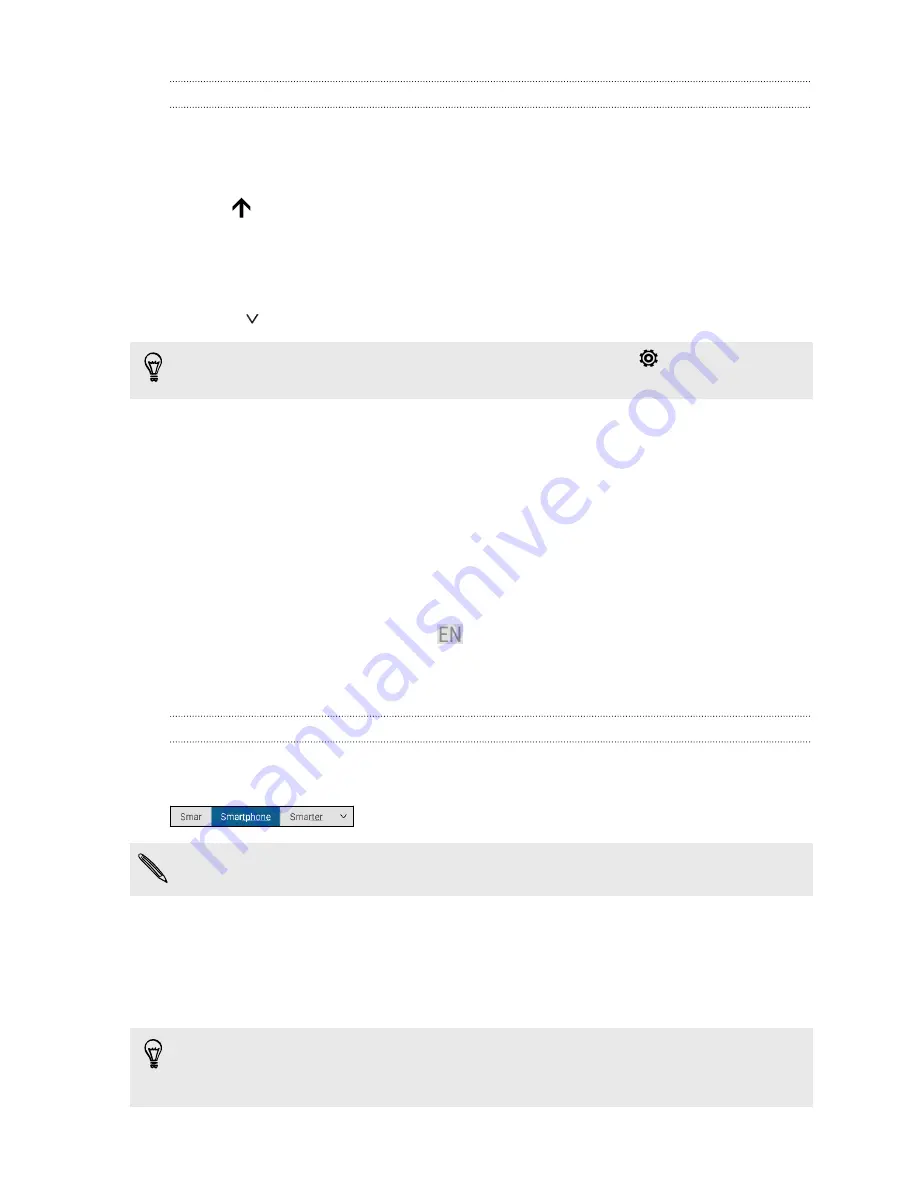
Entering text
The onscreen keyboard becomes available when you tap a text field in an app.
Tap the keys on the onscreen keyboard to enter letters and numbers, as well as punctuation marks
and symbols.
§
Tap
to enter an uppercase letter. Tap twice to turn on caps lock.
§
Press and hold keys with gray characters at the top to enter numbers, symbols, or accented
letters. Some keys have multiple characters or accents associated with them.
§
Swipe right to show number and symbol keys. To return to the main keyboard, swipe left.
§
Press
to close the onscreen keyboard.
To open the keyboard settings, press and hold the comma key if you see
above the key. Or go
to
Settings
>
Language & keyboard
>
HTC Sense Input
.
Choosing and switching between keyboard languages
If multiple keyboard languages are available on HTC Desire 728G dual sim, you can choose which
languages to enable in the onscreen keyboard.
1.
Go to Settings, and then tap
Language & keyboard
>
HTC Sense Input
.
2.
Tap
Keyboard selection
, and then choose the languages you want.
To change the keyboard language, do any of the following:
§
Swipe left on the onscreen keyboard (not available if you're using trace keyboard).
§
Tap the language key, for example,
, until you see the keyboard language you want to use.
§
Press and hold the language key, and then drag your finger to the keyboard language you
want to use.
Entering text with word prediction
Ever started typing something you weren't sure how to spell? With word prediction, you'll see
suggested words displayed just above the keyboard.
Word prediction and next word prediction are enabled by default.
To enter text in word prediction mode, do any of the following:
§
Tap the space bar to insert a highlighted word in the suggestion list.
§
Tap a word from the suggestion list.
§
Tap the arrow next to the suggestion list to see more choices.
In some keyboard languages such as English and Spanish, if you've accidentally chosen a wrong
word from the suggestion list, you can go back and change it by tapping the word and selecting
another suggestion.
45
Your first week with your new phone
Содержание Desire 728G dual sim
Страница 1: ...User guide HTC Desire 728G dual sim...






























