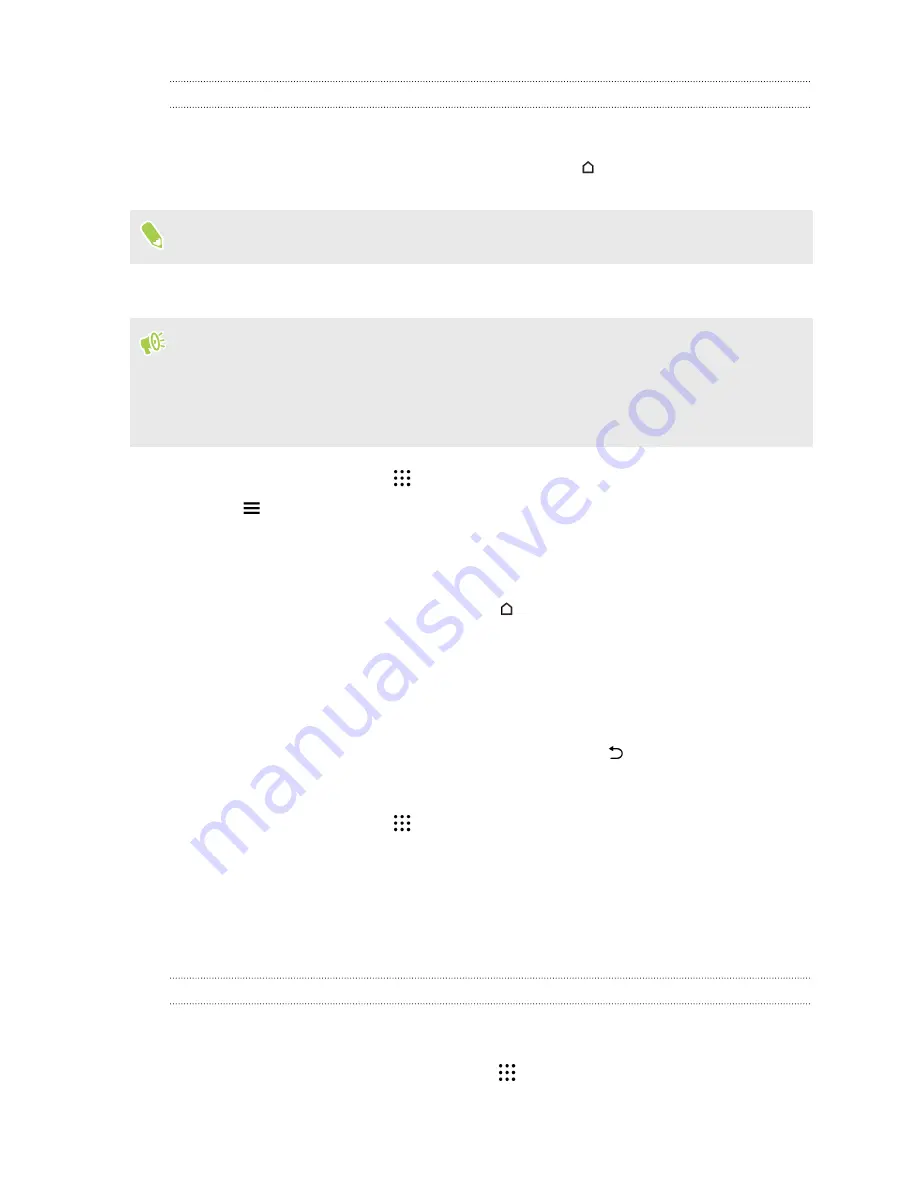
Now on Tap
Use Now on Tap to search information while viewing emails and websites, listening to music, or
even while exchanging text messages. Now on Tap lets you look for information about the screen
you're on so you don't have to leave the app. Just press and hold
and Now on Tap shows you
related information, apps, and actions.
This feature may not be available in all languages.
Turning on Now on Tap
Before turning on Now on Tap:
§
Make sure that you're signed in to your Google Account and have set up Google Now. See
§
Turn location services on and make sure that you have an Internet connection.
1.
From the Home screen, tap
, and then find and tap
.
2.
Tap
>
Settings
>
Now cards
.
3.
Tap
Now on Tap
, and then tap
Turn on
.
Searching with Now on Tap
1.
On the current app you're in, press and hold
. Now on Tap analyzes the screen and shows a
card with information, apps, or actions related to the searched item or location.
2.
Tap an item on the card to view more information or perform an action. You can also say,
"
OK, Google
" and say what you want to know about the searched item or location. For
example, if Now on Tap searched for a restaurant, you can say "
OK, Google. Take me
to that restaurant
" to get directions to that location.
3.
To hide the information cards and return to the screen, press
.
Turning off Now on Tap
1.
From the Home screen, tap
>
Settings
>
.
2.
Tap
Search & Now
>
Now cards
.
3.
Tap the switch next to
Now on Tap
.
Google Search
Searching HTC Desire 530 and the Web
You can search for information on HTC Desire 530 and on the Web. In the Google Search app, start
your search by entering a keyword or by using Google Voice Search
™
.
To open Google Search, from the Home screen, tap
, and then find and tap
. Or tap the
Google search bar widget when available.
128
Google Search and apps






























