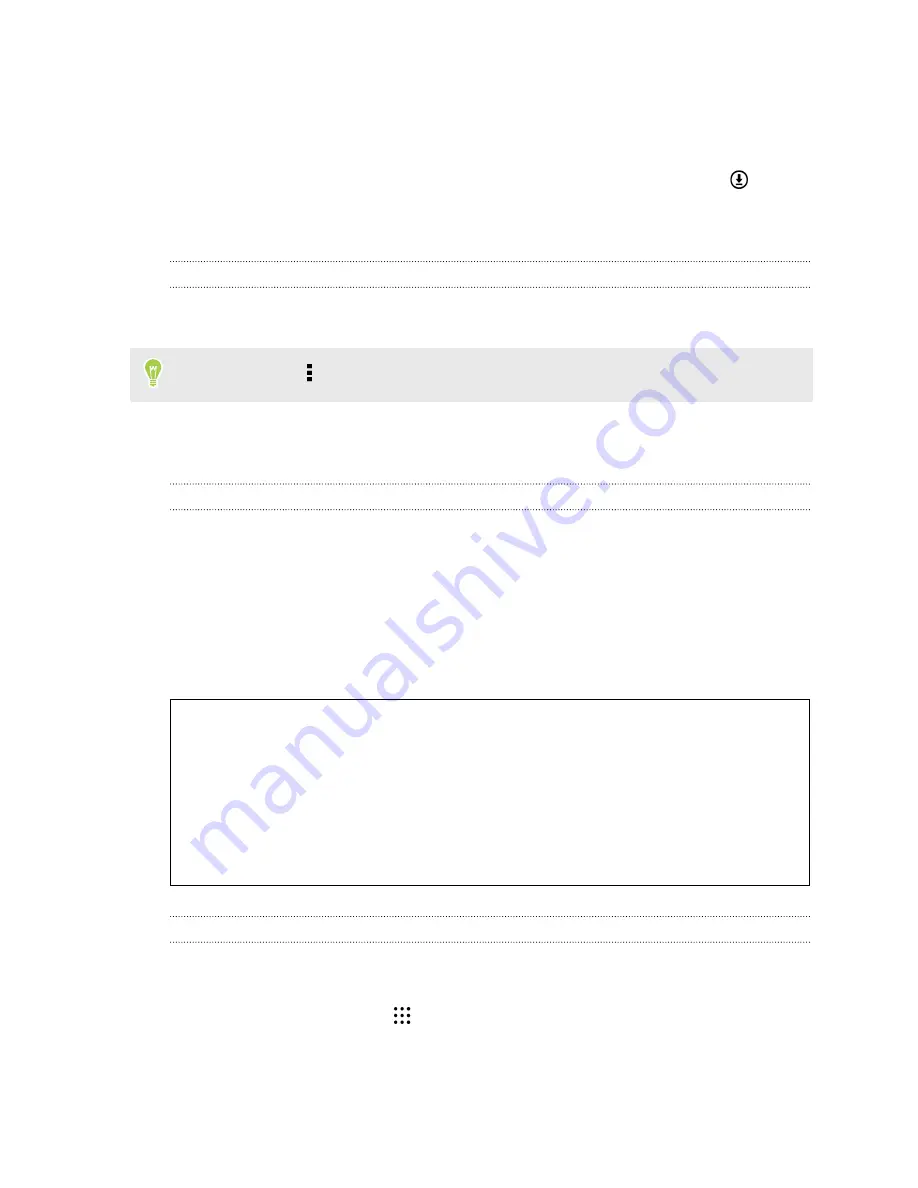
6.
Select the types of content you want to transfer to your HTC phone.
You can choose whether to replace the content on your HTC phone with the iPhone content.
7.
Click
Start
. Wait for HTC Sync Manager to finish transferring content.
8.
When done, slide the Notifications panel open on your HTC phone, and then tap
.
Choose which apps you were using on iPhone you want to find in Google Play and download
to your HTC phone.
Getting help
To find out more about using HTC Sync Manager, download the user guide PDF from the HTC
support site (
). Or open the Help that comes with the software.
On Windows, click in HTC Sync Manager, and then click
Help
.
Reset
Restarting HTC Desire 530 (Soft reset)
If HTC Desire 530 is running slower than normal, is unresponsive, or has an app that is not
performing properly, try rebooting and see if that helps solve the problem.
1.
If the display is off, press the POWER button to turn it back on.
2.
Press and hold the POWER button, and then tap
Restart
.
3.
When asked to confirm, tap
Restart
.
HTC Desire 530 not responding?
If HTC Desire 530 does not respond when you touch the screen or press the buttons, you
can still restart it.
Press and hold the POWER and VOLUME UP buttons for at least 12 seconds.
HTC Desire 530 then restarts.
Resetting network settings
Reset the network settings when you're having problems connecting HTC Desire 530 to your
mobile data or Wi-Fi network and Bluetooth devices.
1.
From the Home screen, tap
>
Settings
>
Backup & reset
.
2.
Tap
Network settings reset
.
107
Sync, backup, and reset






























