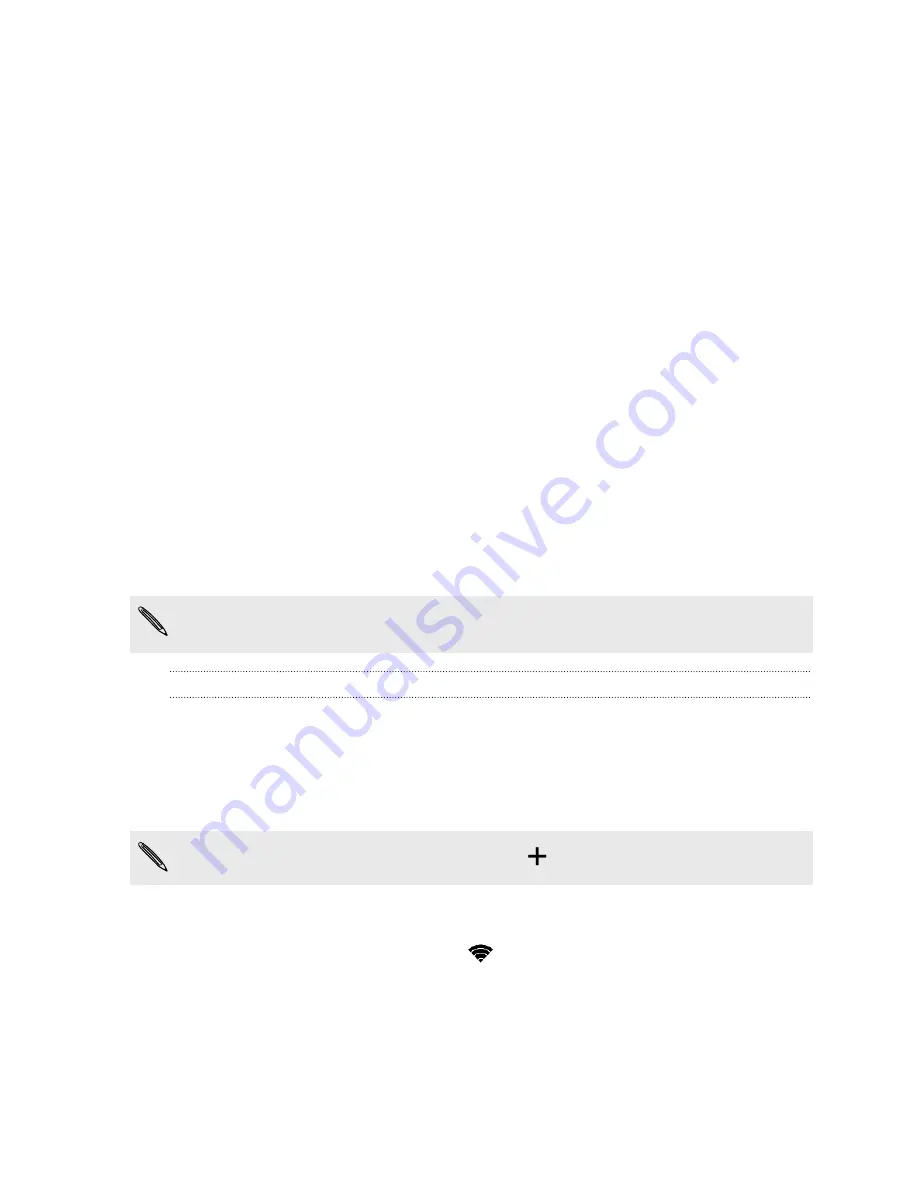
Internet connections
Turning the data connection on or off
Turning your data connection off saves battery life and money on data charges.
1.
With two fingers, swipe down from the status bar to open Quick Settings.
2.
Tap the
Data
tile.
3.
Choose which card you want to use for your data connection, or tap
Close
to turn the data
connection off.
When choosing a card for your data connection, make sure to select the one that has 3G
service enabled in Settings. For details, see
Choosing which micro SIM card to connect to the
Wi-Fi
To use Wi-Fi, you need access to a wireless access point or “hotspot”.
The availability and strength of a Wi-Fi signal varies depending on objects the Wi-Fi signal has to
pass through (such as buildings or a wall between rooms).
Turning Wi-Fi on and connecting to a wireless network
1.
Go to Settings.
2.
Tap the Wi-Fi on/off switch to turn Wi-Fi on.
3.
Tap
Wi-Fi
.
Detected Wi-Fi networks will be listed.
If the wireless network that you want is not listed, tap
to manually add it.
4.
Tap the Wi-Fi network you want to connect to. If you selected a secured network, you'll be
asked to enter the network key or password.
5.
Tap
Connect
. You'll see the Wi-Fi icon
in the status bar when connected.
The next time HTC Desire 326G dual sim connects to a previously accessed secured wireless
network, you won’t be asked to enter the key or other security information again.
74
Internet connections
Содержание Desire 326G dual sim
Страница 1: ...User guide HTC Desire 326G dual sim...






























