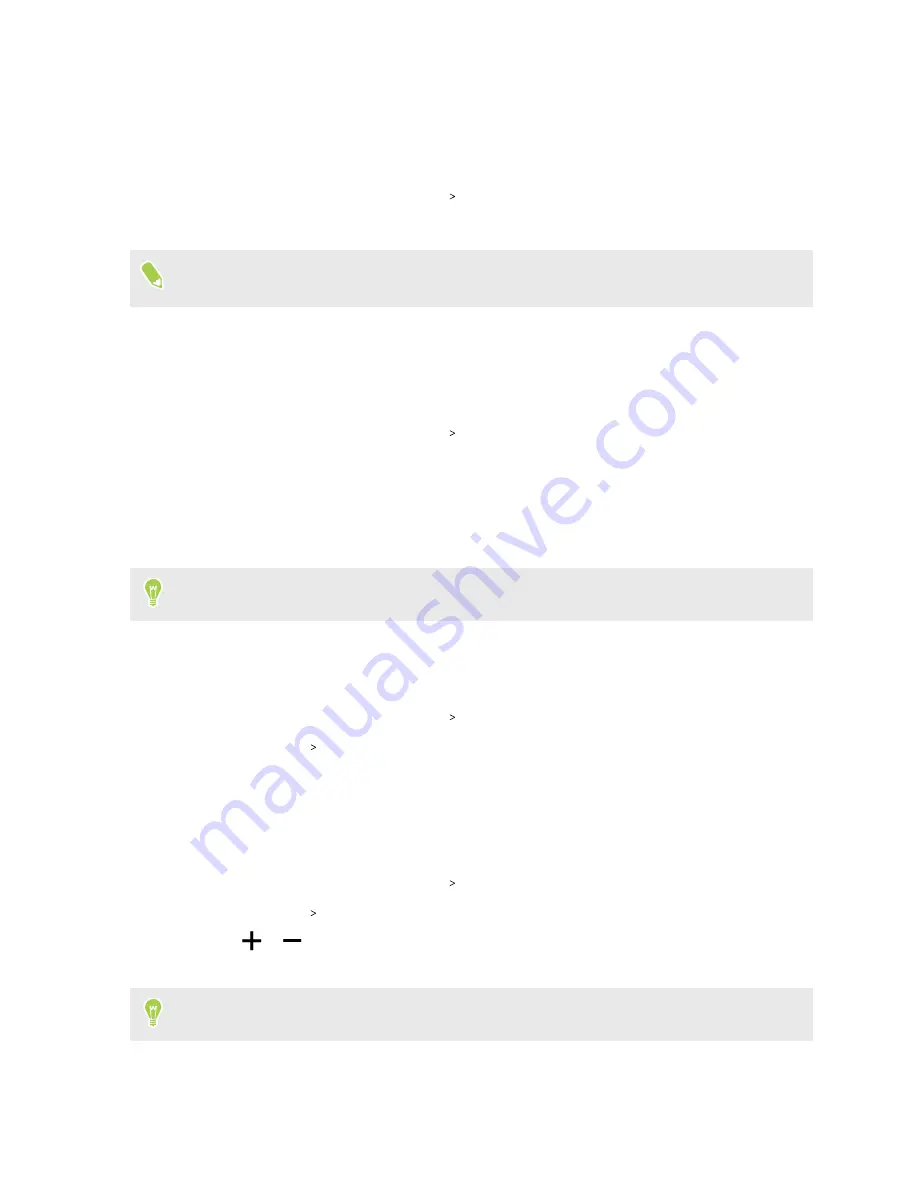
Dark theme
Dark theme can help reduce eye strain. It displays the system background and supported apps in
black.
1.
From the Home screen, tap
Settings
Display
.
2.
Tap the
Dark theme
On/Off
switch to turn it on or off.
When Battery Saver mode is on, your phone also turns on Dark theme automatically. See
Night Light
Adjust the screen from blue to a warmer color to help reduce eye strain when viewing it at night.
1.
From the Home screen, tap
Settings
Display
.
2.
Tap
Night Light
, and then tap
Schedule
to set a schedule when to turn on the feature.
3.
Tap
Turn on until _____
.
4.
With Night Light turned on, drag the slider to adjust the color temperature. Dragging the
Intensity slider to the right filters out more blue light.
Tap
Turn On/Turn Off
to toggle this feature immediately.
Changing the default font size
1.
From the Home screen, tap
Settings
Display
.
2.
Tap
Advanced
Font size
, and then select the size you want.
Adjusting the display size
Resize items and fonts on the screen to make them easier to see.
1.
From the Home screen, tap
Settings
Display
.
2.
Tap
Advanced
Display size
.
3.
Tap
or
, or drag the slider to increase or decrease the size of fonts or items on the
screen.
Swipe left or right above Preview to see the actual look of your selected display size.
98
Common settings






















