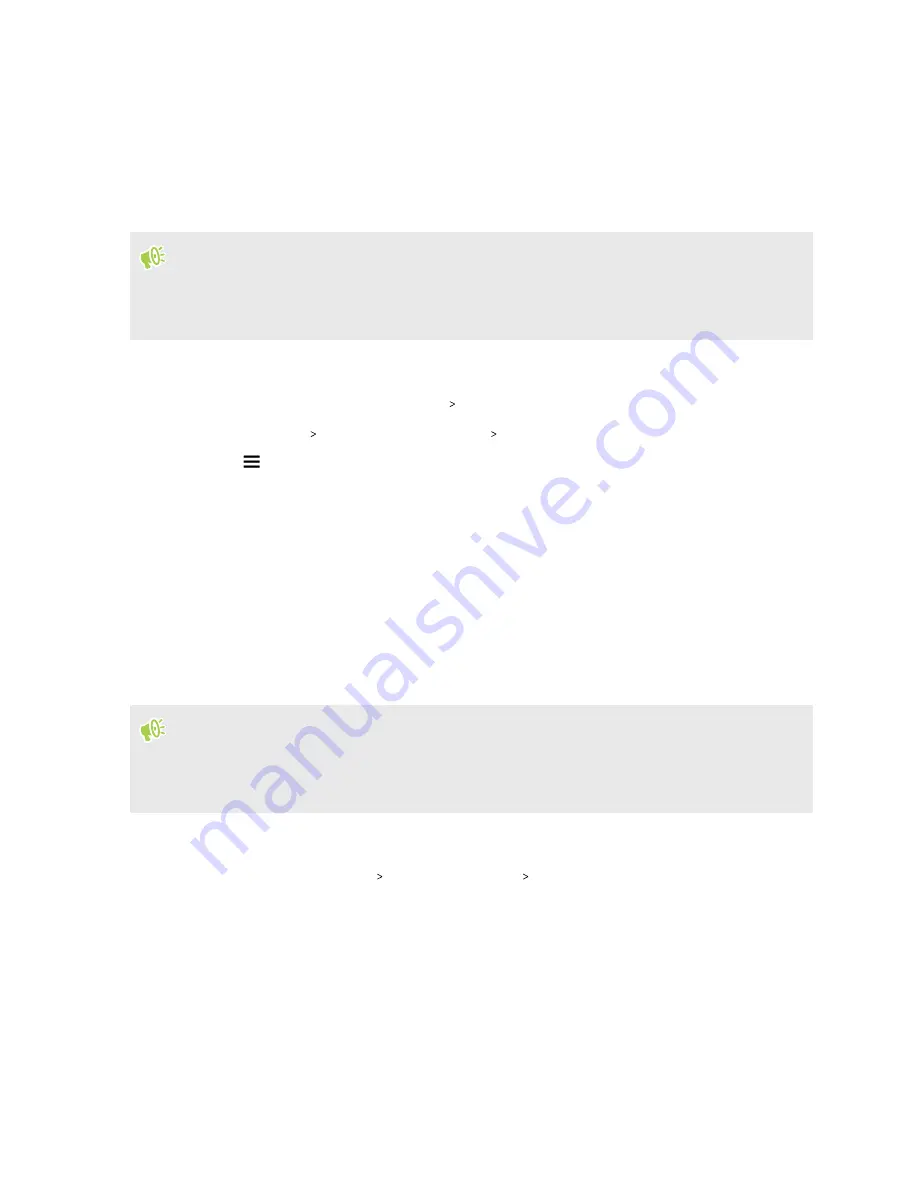
Installing a digital certificate
Use client and Certificate Authority (CA) digital certificates to enable HTC Desire 20 pro to access
VPN or secured Wi-Fi networks, and also to provide authentication to online secure servers. You
can get a certificate from your system administrator or download it from sites that require
authentication.
§
You must set a lock screen PIN or password before installing a digital certificate.
§
Some apps such as your browser or email client let you install certificates directly in the app. See
the app's help for details.
1.
Save the certificate file in the root folder on HTC Desire 20 pro or your storage card.
2.
From the Home screen, tap
Settings
Security
.
3.
Tap
Advanced
Encryption & credentials
Install from storage
.
4.
Tap
to choose where you saved the certificate.
5.
Browse to the certificate and select it.
6.
Enter a name for the certificate. Select how the certificate will be used: for
VPN and apps
or
Wi-Fi
.
7.
Tap
OK
.
Using HTC Desire 20 pro as a Wi-Fi hotspot
Share your data connection with other devices by turning HTC Desire 20 pro into a Wi-Fi hotspot.
§
Make sure the data connection is turned on before sharing HTC Desire 20 pro as a Wi-Fi
hotspot.
§
Contact your mobile service provider if a hotspot feature needs to be added to your data plan.
1.
On the Home screen, tap
Settings
.
2.
Tap
Network & internet
Hotspot & tethering
Wi-Fi hotspot
.
3.
Enter a Wi-Fi hotspot name or use the default name.
90
Internet connections






























