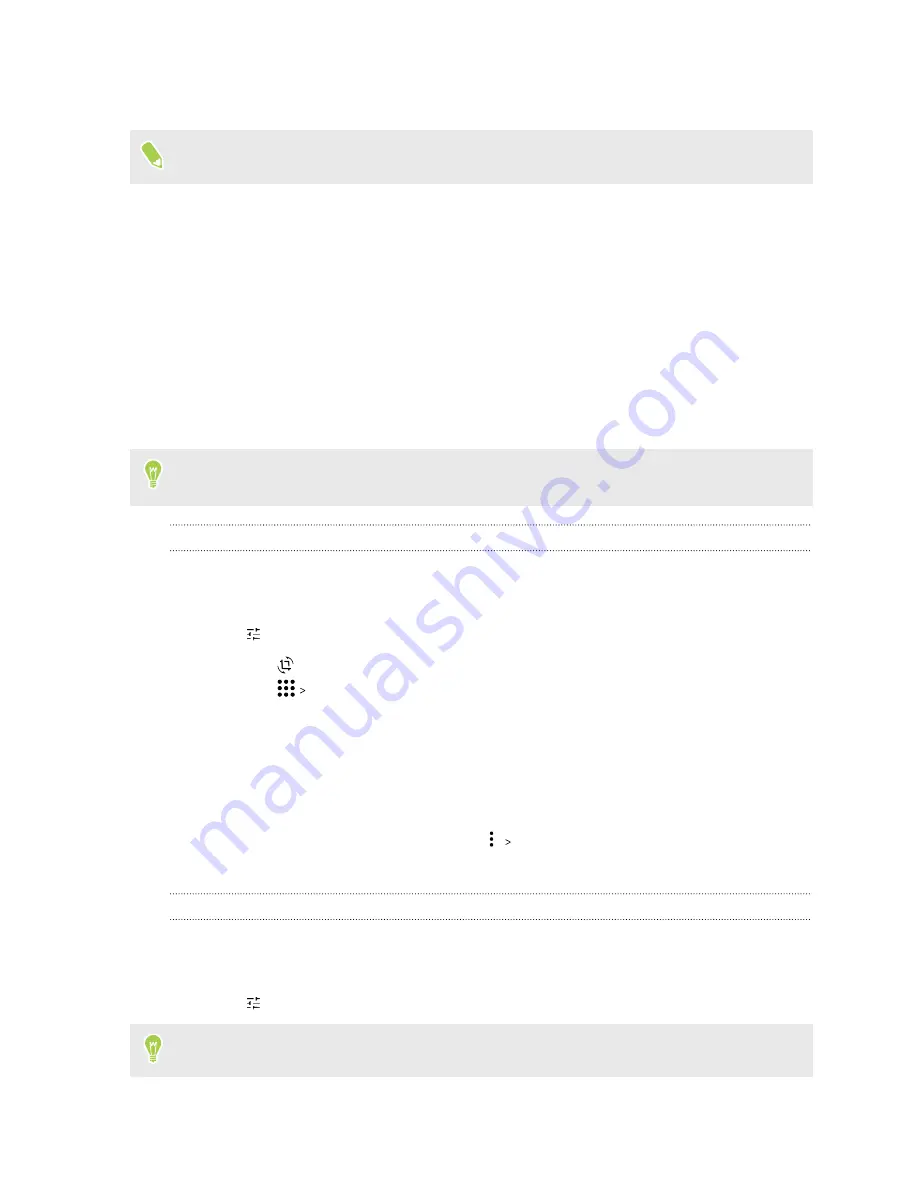
What you can do on Google Photos
The help content here is based on the following app version: 5.11.x.
In the Google Photos app, sign in to your Google Account to access your backed up photos and
videos. Here are some of the things you can do when using Google Photos.
§
View, edit, and share your photos and videos.
§
Select photos and videos for sharing, archiving, and more. To select multiple photos and
videos, do any of the following:
§
Press and hold a date to select all photos and videos captured on that date.
§
Press and hold a thumbnail to select it, and then tap more thumbnails.
§
Create albums, collages, animations, and movies.
§
Search for people, pets, things, or places in your photos.
To learn more about Google Photos, tap your profile photo on the top-right corner of the screen,
and then tap
Help & feedback
. Or, you can visit
.
Cropping a photo
1.
Open the Google Photos app.
2.
Tap a photo thumbnail to view it in full screen.
3.
Tap
, and then do any of the following:
§
Tap
to rotate or crop the photo.
§
Tap
Crop document
to crop and straighten the picture of a document.
To select the boundary of the document, tap
Auto
or manually drag the borders.
4.
While you're editing, press and hold the photo to compare your changes to the original.
5.
Tap
Reset
if you need to start over. When you've finished cropping, tap
Done
.
6.
Do one of the following:
§
To undo the edits and start over, tap
Undo changes
.
§
To save the changes as a new photo, tap
Save copy
.
Trimming a video
1.
Open the Google Photos app.
2.
Tap a video thumbnail to view it in full screen.
3.
Tap
, and then drag the trim sliders to the part where you want the video to begin and end.
You can also stabilize or rotate the video, as well as mute the audio.
83
Using apps






























