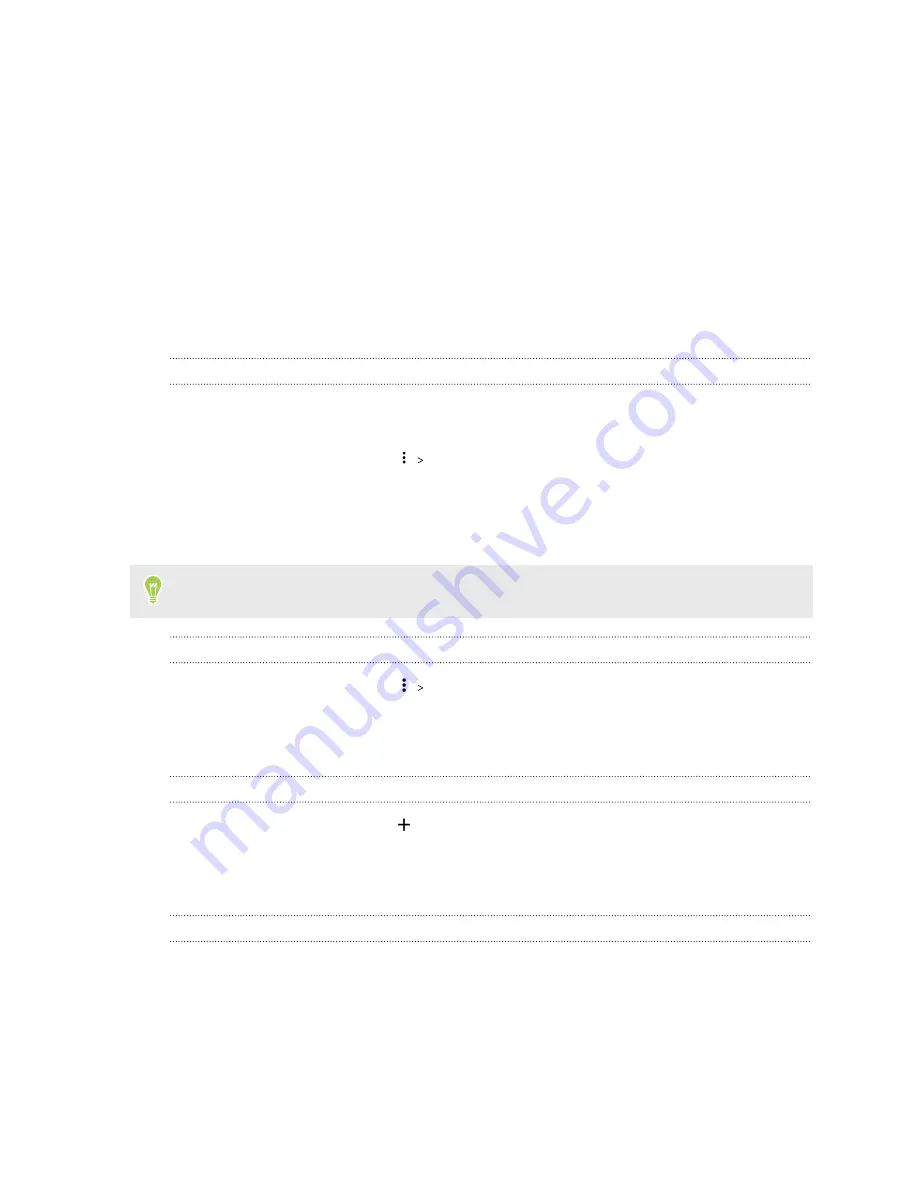
Using apps
Using the Clock
Get more from the Clock app than just the regular date and time. Use your phone as a world clock to
see the date and time in cities across the globe. You can also set alarms or track your time using the
stopwatch or timer.
Setting the date and time manually
1.
Depending on your HTC device model, open the Clock app from the Home screen or Apps
screen.
2.
On the World Clock tab, tap
Set date & time
.
3.
Tap the
Use network-provided time
On/Off
switch and the
Use network-provided time
zone
On/Off
switch to turn the options off.
4.
Set the time zone, date, and time as required.
To enable or disable military time format, tap the
Use 24-hour format
On/Off
switch.
Setting your home city
1.
On the World Clock tab, tap
Set home time zone
.
2.
Enter your home city’s name.
3.
Scroll through the list and tap your home city.
Adding a city to the World Clock screen
1.
On the World Clock tab, tap
.
2.
Enter the city name you want to add.
3.
Scroll through the list and tap the city that you want to add.
Setting an alarm
You can set up one or more alarms.
1.
Depending on your HTC device model, open the Clock app from the Home screen or Apps
screen.
2.
On the Alarms tab, select the check box of an alarm and then tap that alarm.
3.
Use the scroll wheels to set the alarm time.
80
Using apps






























