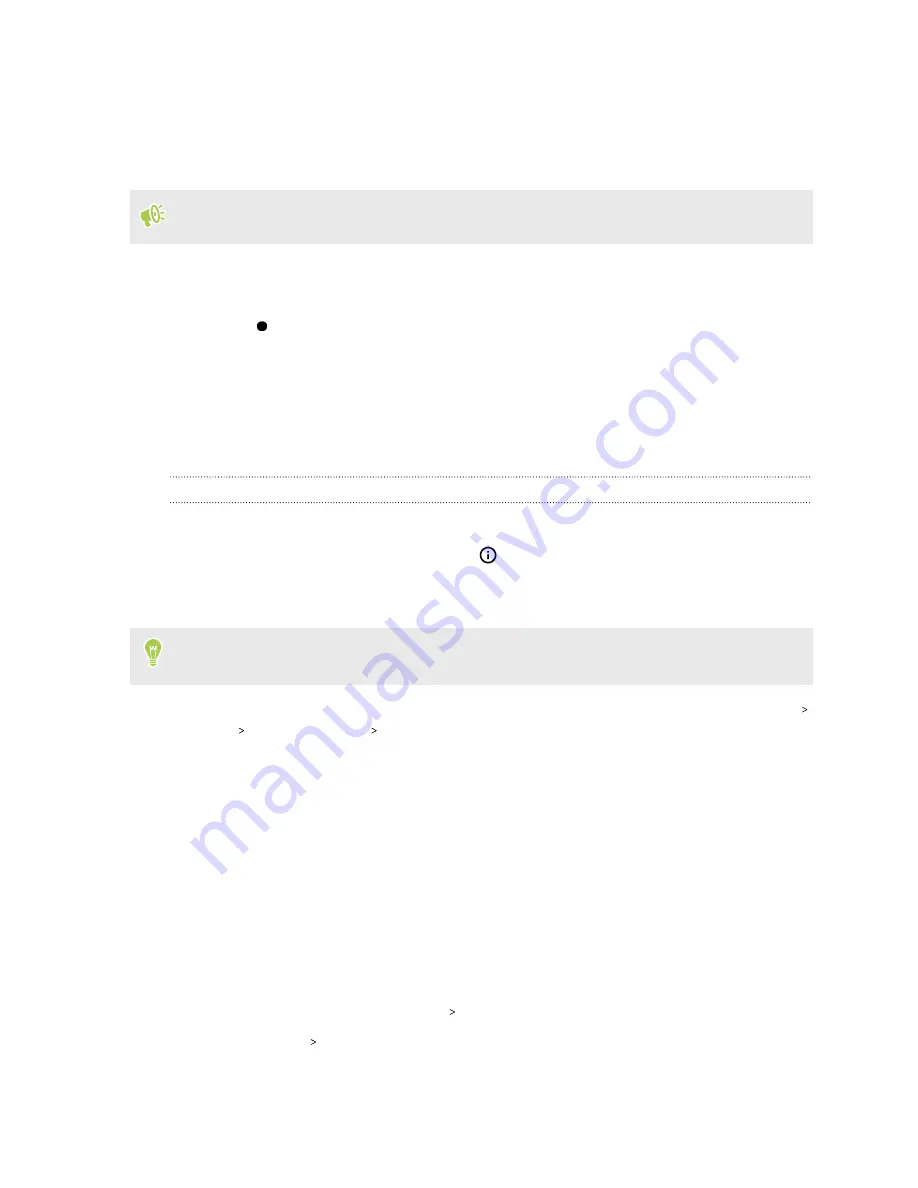
Using picture-in-picture
Keep a small window of the video you're watching or a supported app onscreen while you do other
things on HTC Desire 20 pro.
Not all apps support picture-in-picture.
1.
Open a supported app, such as a video player or video call app, and start the video. Display the
video in full screen.
2.
Press
.
The video continues to play in a small window at the bottom-right corner of the screen.
3.
While viewing the video, you can do other things at the same time, such as use another app.
4.
Drag the small window to move it to another position.
Double-tap the window to display the video in full screen again.
How do I check whether an app supports picture-in-picture?
The app info will show the picture-in-picture option if the app supports it.
1.
Press and hold the app icon, and then tap
.
2.
On the App info screen, tap
Advanced
. Then check if there's the
Picture-in-picture
option.
It is enabled by default.
To turn this feature on or off, tap
Picture-in-picture
, and then tap the Allow picture-in-picture
On/Off
switch.
To check which apps support picture-in-picture, go to
Settings
, and then tap
Apps & notifications
Advanced
Special app access
Picture-in-picture
.
Controlling app permissions
When you use apps the first time, you'll be prompted to grant them permissions to access certain
data or features, such as your location, storage, or microphone. This gives you more control over
your apps.
§
If you suspect a certain app of being malicious or requesting unnecessary permissions, you
should choose
Deny
.
§
If you choose
Deny
in a trusted app, it might not work or have limited functionality. If this
happens, go to Settings to change the app permissions.
1.
From the Home screen, tap
Settings
Apps & notifications
.
2.
Tap
Advanced
Permissions manager
.
77
Working with apps






























