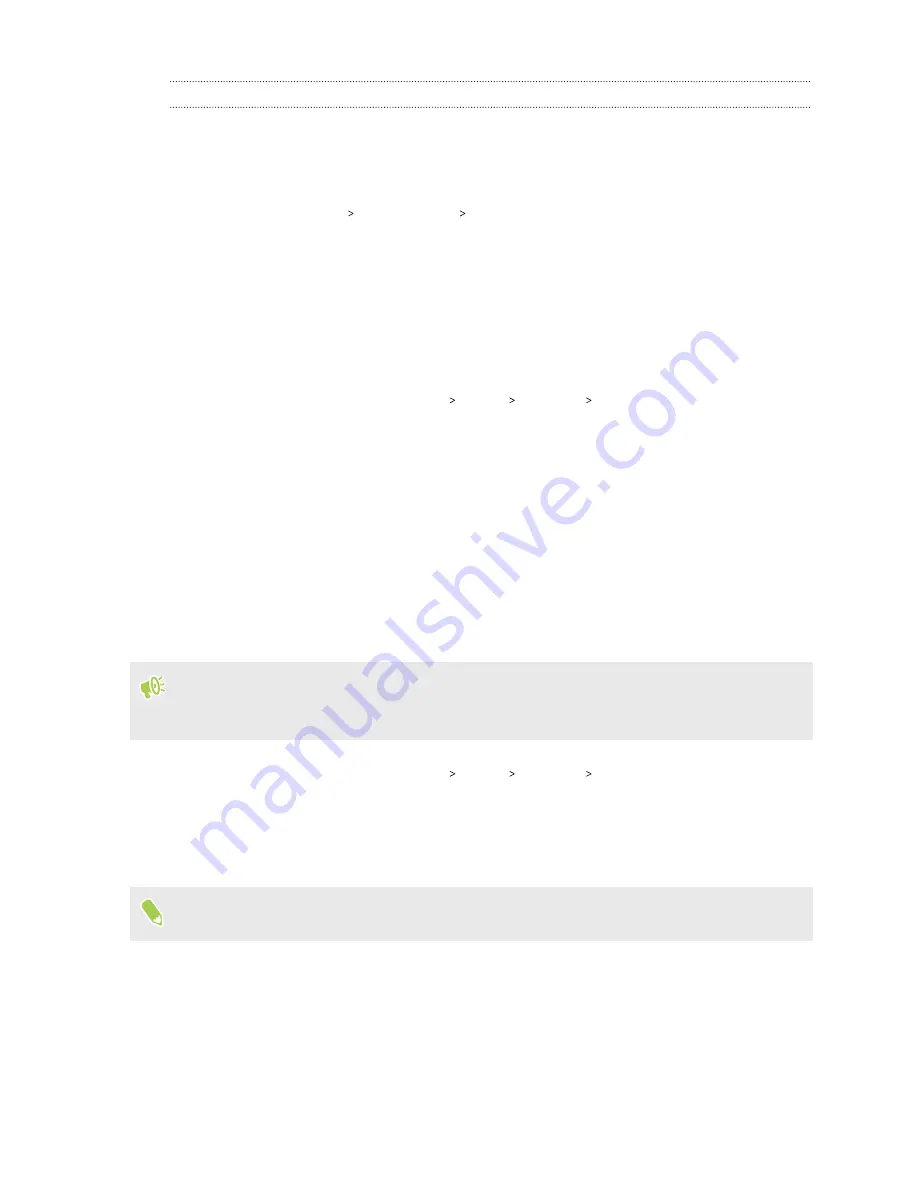
Backing up media folders
Here's how to back up other folders such as Downloads or Screenshots and media folders you
created.
1.
Tap your profile photo on the top-right corner of the screen.
2.
Tap
Photos settings
Back up & sync
Back up device folders
.
3.
Choose the folders you want to back up to your Google Account.
Resetting network settings
Reset the network settings when you're having problems connecting HTC Desire 20 pro to the
Internet or Bluetooth devices.
1.
From the Home screen, tap
Settings
System
Advanced
Reset options
.
2.
Tap
Reset Wi-Fi, mobile & Bluetooth
.
3.
Tap
Reset settings
.
4.
Tap
Reset settings
again.
Resetting HTC Desire 20 pro (Hard reset)
If HTC Desire 20 pro has a persistent problem that cannot be solved, you can perform a factory
reset (also called a hard reset or master reset). A factory reset reverts HTC Desire 20 pro back to its
initial state—the state before you turned it on for the first time.
Apps you've downloaded and installed, your accounts, your files, as well as system and app data
and settings will be removed. Be sure to back up any data and files you want to keep before you do
a factory reset.
1.
From the Home screen, tap
Settings
System
Advanced
Reset options
.
2.
Tap
Erase all data (factory reset)
.
3.
Tap
Erase all data
.
4.
Tap
Erase all data
again.
A factory reset may not permanently erase all data, including personal information.
72
Backup and reset






























