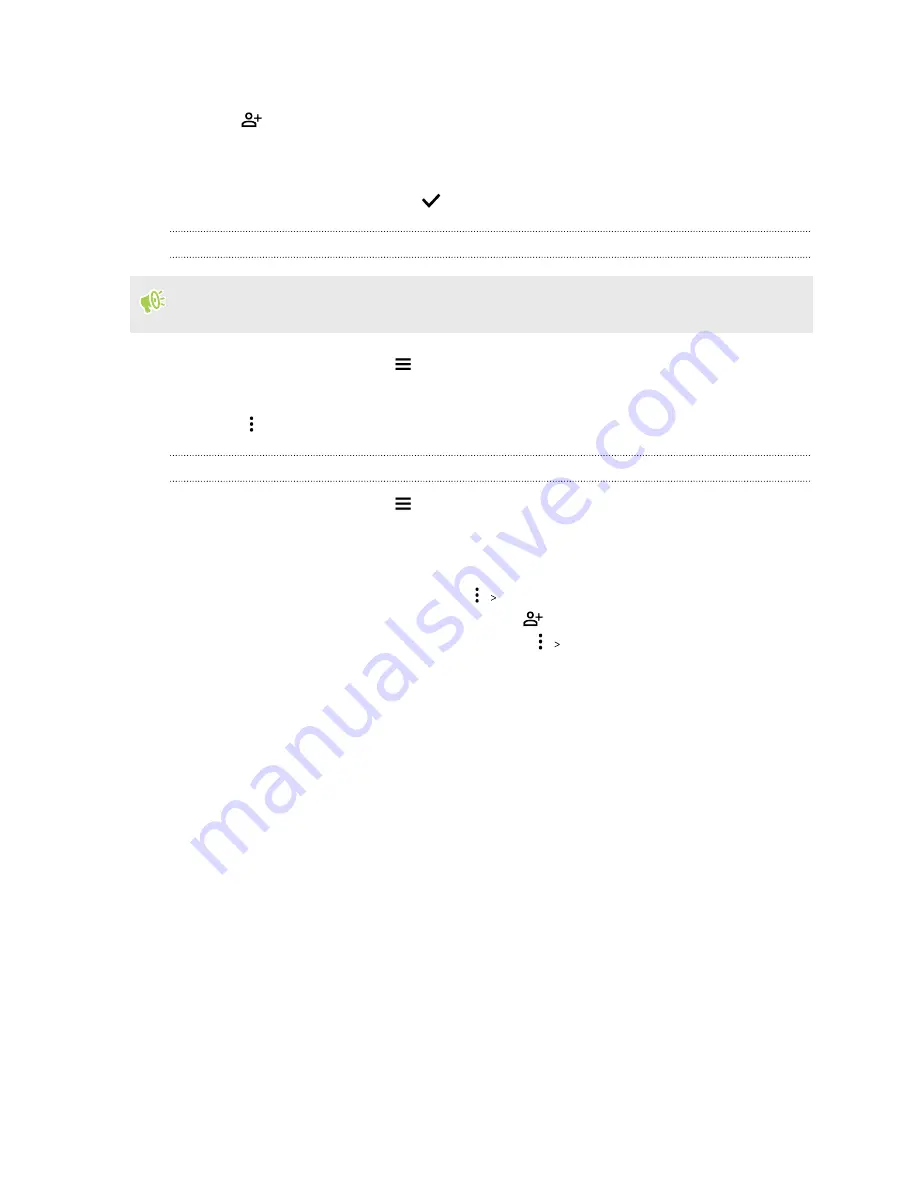
3.
Enter a name for the label, and then tap
OK
.
4.
Tap
.
5.
Press and hold the first contact you want to add, and then tap the other contacts you want to
add.
6.
When you're done selecting, tap
at the top of the screen.
Sending a message or email to contacts in a label
For billing purposes, each text message is counted separately. For example, if you send a message
to a group of 5 people, you may be billed for 5 messages
1.
On the Contacts screen, tap
.
2.
Tap the name of the label you want to send an email or message to.
3.
Tap
, and then tap
Send email
or
Send message
.
Editing a label
1.
On the Contacts screen, tap
2.
Under Labels, tap the label you want to edit.
3.
You can:
§
Change the label name by tapping
Rename label
.
§
Add more contacts to the group by tapping
.
§
Remove contacts from the group by tapping
Remove contacts
.
60
Contacts






























