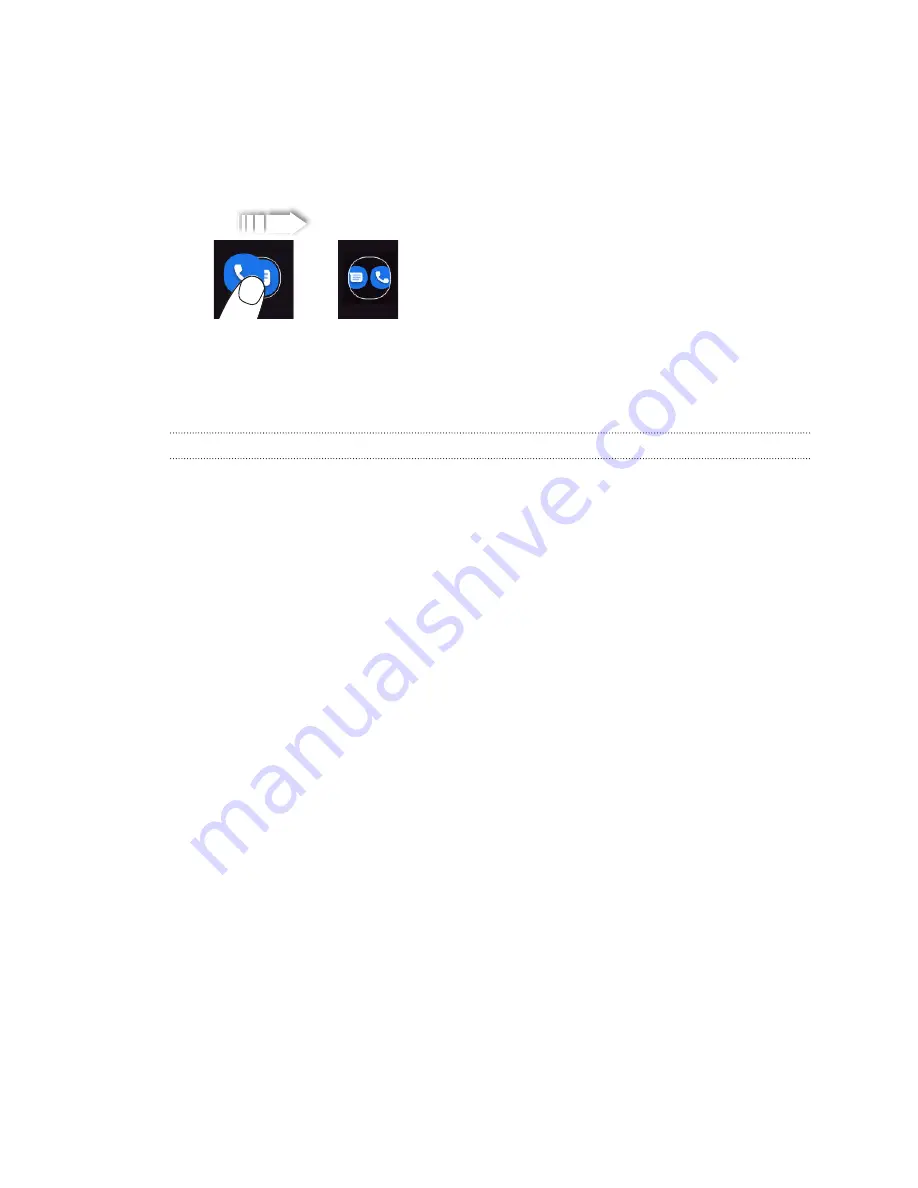
Organizing apps into folders
You can group apps on the Home screen or favorites bar into folders.
1.
Press and hold an app, and then drag it over to another app to automatically create a folder.
2.
Tap the folder to open it.
3.
Tap Unnamed Folder, and then enter your folder name.
4.
To add another app, just drag it on top of the folder.
Removing items from a folder
1.
On the Home screen or favorites bar, tap a folder to open it.
2.
Press and hold an app in the folder, and then drag it out to an empty space on the Home
screen or to
Remove
on top of the screen.
Adding or removing a Home screen panel
A new Home screen panel will be added when you drag an item such as an app or widget to the right
of the rightmost Home screen panel.
After you move all items out from a Home screen panel, the empty Home screen panel will be
deleted automatically.
38
Home screen layout






























