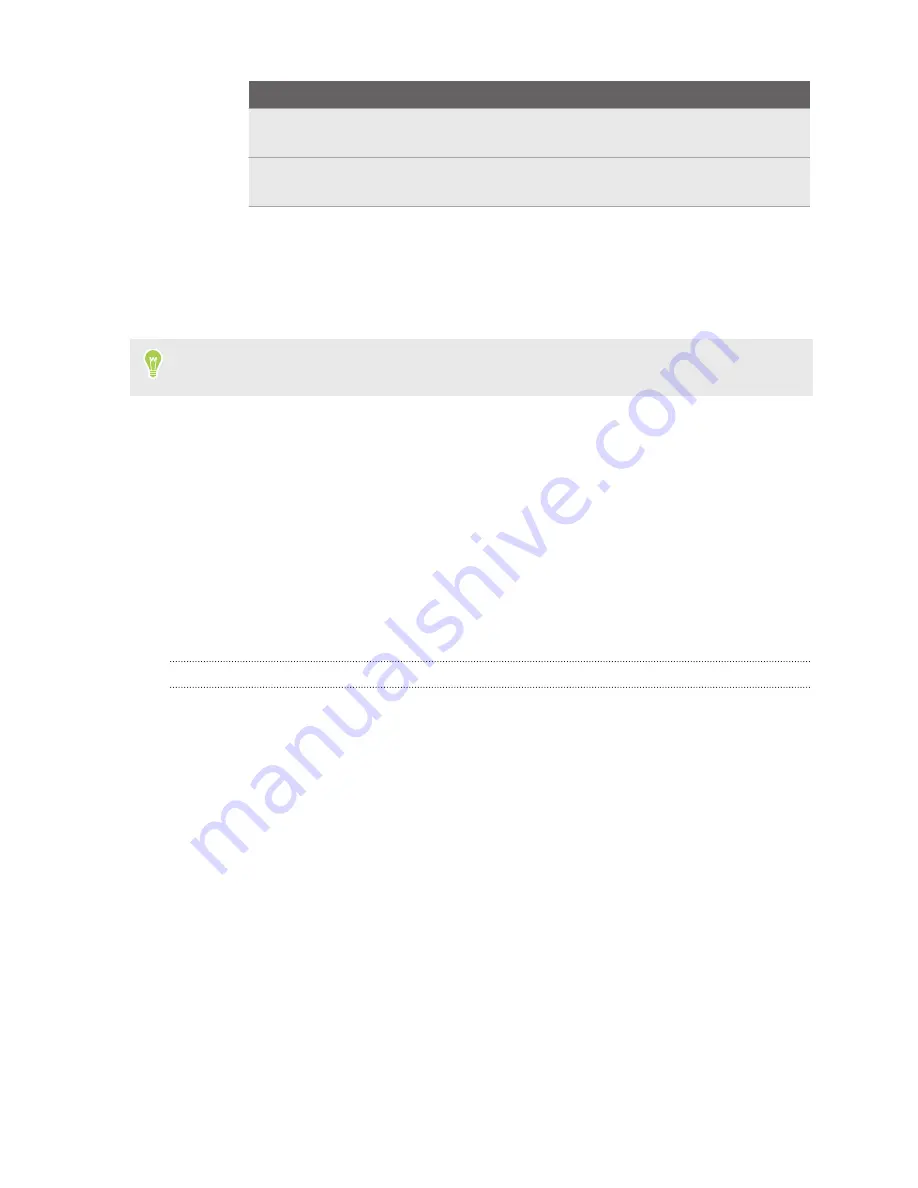
Option Description
Alerting
Your phone will notify you with a sound, lock screen notification, and a
notification icon for the app in the status bar.
Silent
Your phone won't notify you with a sound or vibration. You'll still see the
notification in the Notifications panel.
§
Turn on
Pop on screen
to display alerting notifications as a banner at the top of your
screen.
§
Tap
Advanced
, and then turn on
Override Do Not Disturb
to continue receiving
notifications even when Do Not Disturb mode is on.
App notification settings are applied to notifications in the Notifications panel and the lock screen.
You can also press and hold a notification in the Notifications panel or the lock screen to see the
notification settings you can customize.
Selecting, copying, and pasting text
1.
Press and hold on a word.
2.
Drag the start and end anchors to highlight the text you want to select.
3.
Tap
Copy
.
4.
In a text entry field (for example, while composing an email), press and hold at the point
where you want to paste the text.
5.
Tap
Paste
.
Sharing text
1.
After you have selected the text, tap
Share
.
2.
Choose where to share the selected text.
27
Your first week with your new phone






























