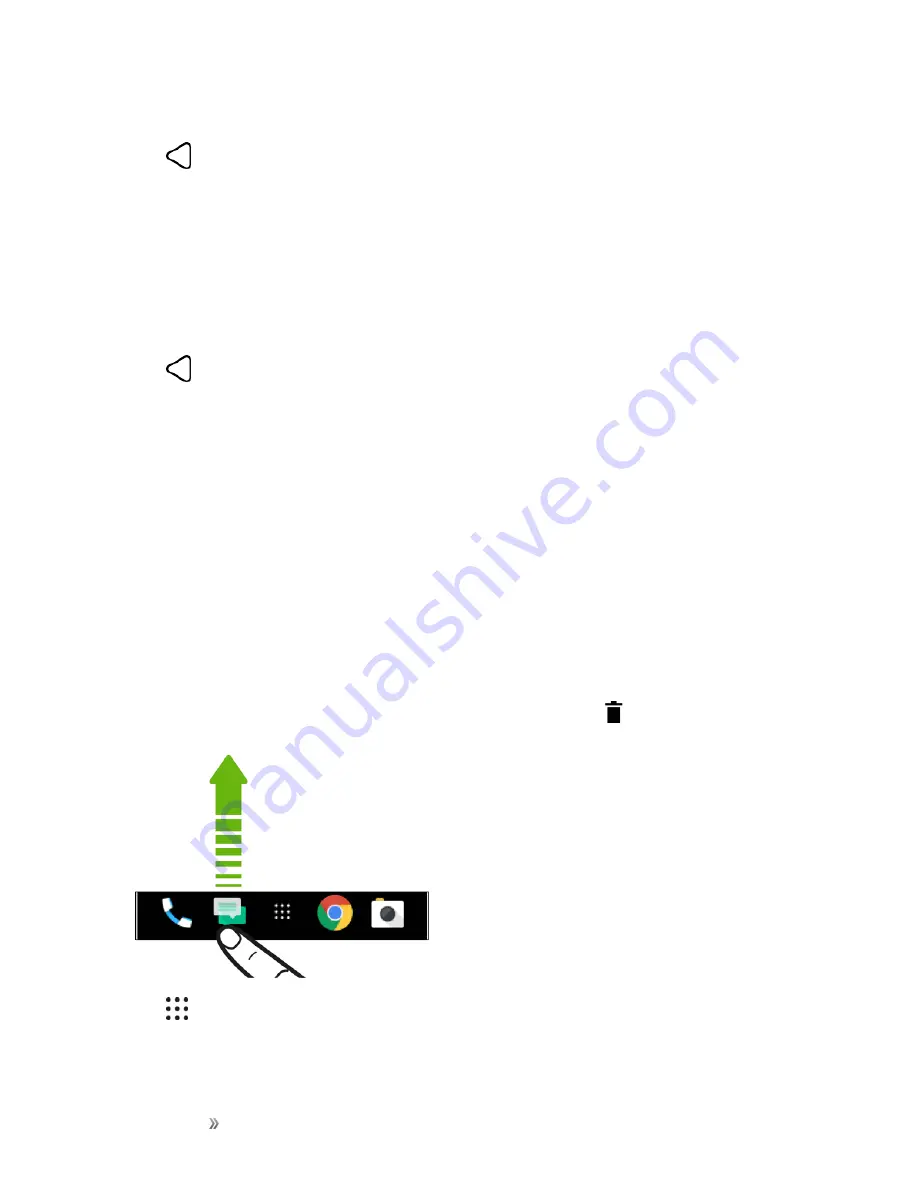
Getting Started
Your Phone's Home Screen
67
4. To remove a widget panel, swipe left or right until you see the panel, and then tap
Remove
.
5. Tap
.
Arrange Widget Panels
Note
: A widget panel cannot be moved or inserted before HTC BlinkFeed.
1. On HTC BlinkFeed or any widget panel, slide two fingers together to customize the Home
screen.
2. Touch and hold a widget panel thumbnail, and then drag it left or right to the position you want.
3. Tap
.
Work with Stickers, Widgets and App Shortcuts
Customize the launch bar, and add stickers, widgets, and app shortcuts to the Home screen.
Customize the Launch Bar
The launch bar on your Home screen gives you one-tap access to commonly used apps and other
shortcuts. You can replace the apps on the launch bar with other apps that you often use.
Notes
:
n
You can only customize the launch bar while in Classic layout.
n
If you're using the Freestyle layout, you will only see the launch bar on the lock screen. Icons
displayed will be the same ones you have in the Classic layout.
1. Touch and hold the app you want to replace, and then drag it out to
.
2. Tap
to go to the Apps screen.
3. Touch and hold an app, and then drag it to the empty slot on the launch bar.
Содержание 10
Страница 13: ...xii INDEX 252 ...






























