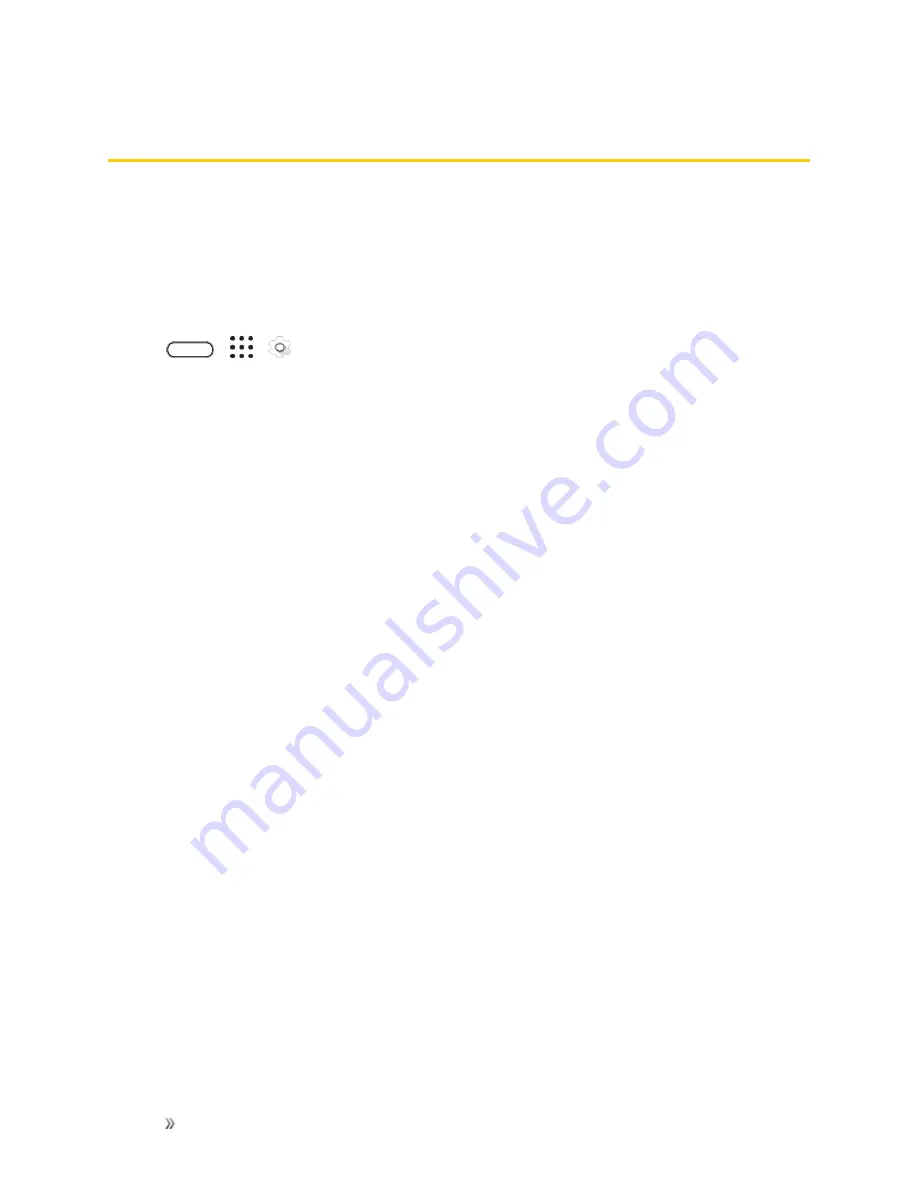
Settings
System Settings
237
System Settings
Use these options to change the phone's language, keyboard, date and time, accessibility, and
more.
Accessibility Settings
Use these settings when you’ve downloaded and installed an accessibility tool, such as a screen
reader that provides voice feedback. You can turn accessibility functions or services on or off.
1. Tap
>
>
Settings
.
2. Tap
Accessibility
and choose the settings you want. Options include:
l
TalkBack
: Turn this option on if you want your phone to provide spoken feedback. TalkBack
helps blind and low-vision users. See
Navigate Your Phone With TalkBack
for more
information.
l
Switch Access
: Turn this option on if you want to control your phone using configurable key
combinations.
l
Font size
: Tap this option to select a font size for better readability.
l
Captions
: Turn this option on and then tap it to customize captions for your phone.
l
Magnification gestures
: Tap this option to enable magnification gestures such as zooming
in or out by triple-tapping the screen.
l
Color inversion
Select this option to improve screen visibility.
l
Color correction:
Turn on color correction to improve screen visibility.
l
Unread notification reminder
: Enable this option to remind you of unread notifications.
l
High contrast text
: Select this option to enable high-contrast text for better readability.
l
Power button ends call
: When selected, you can press the
Power/Lock
button to end a
call.
l
Auto
rotate screen
: Select this option to automatically change the screen orientation when
the phone is rotated.
l
Speak passwords
: When selected, your phone will speak the passwords you enter on your
phone.
l
Accessibility shortcut
: Tap this option to quickly turn on accessibility features on your
phone.
Содержание 10
Страница 13: ...xii INDEX 252 ...






























