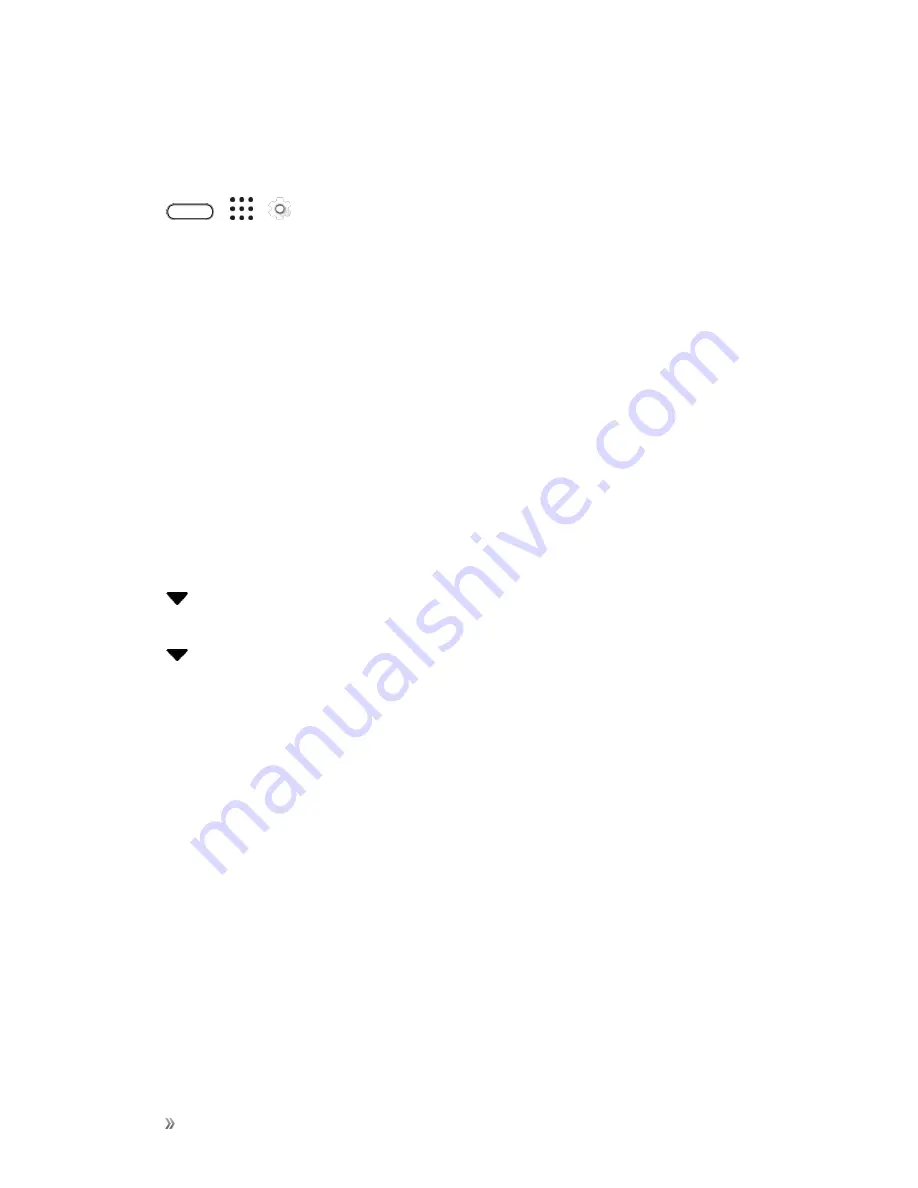
Settings
Personal Settings
235
Backup Your Phone to Your Google Account
It's easy to back up your phone using your Google Account.
1. Tap
>
>
Settings
.
2. Tap
Backup & reset
>
Backup account
.
3. Select your Google Account or tap
Add account
to add one.
Restore Backup to Your Phone From Your Google Account
If you have backed up your old phone’s data to your Google Account, you can easily restore that
backup on your new phone.
Notes
:
n
Depending on the amount of content, doing a manual backup through data connection may incur
additional data costs and take a long time. Using a Wi-Fi connection is recommended.
n
To restore paid apps, you need to download and install them from Google Play.
1. When you turn on a new HTC phone for the first time or after a factory reset, wait until you're in
the
Get your apps & data
screen.
2. Tap
next to the backed up device name, select the backup you want to restore, and then tap
Done
.
3. Tap
next to
All apps
, select which apps you want restored on your new phone, and then tap
Done
. Tap
Next
.
Your free apps that you’ve previously downloaded from Google Play will be restored in the
background, and you can track the progress via a notification in the status bar.
Reset Your Phone
If your phone has a persistent problem that cannot be solved, you can perform a factory reset (also
called a hard reset or master reset). A factory reset reverts the phone back to its initial state — the
state before you turned on the phone for the first time.
The following will be removed from the phone when you do a factory reset:
n
Your Google Account
n
All accounts you’ve added in
Settings
>
Accounts & sync
and the data associated with these
accounts
n
Personal data that you’ve created or synced to the phone such as your profile, contacts,
messages, email, calendar events, and more
Содержание 10
Страница 13: ...xii INDEX 252 ...






























