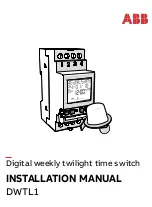Page 37
Huddle Hub User Guide
If the Multicam layout is set to Active speaker, you can become the Active Speaker - that is the
participant whose camera stream appears in the main frame of the layout - just tapping on the screen.
5.7 Settings
Huddle Hub App default configuration works for most situations. However, you can customize its
settings to make it suit your needs and preferences. Tap on the three-dots button in the Toolbar to open
the Menu, then select the
Settings
item:
The Settings window is organized in sections, which will be described in the following chapters.
Some of the options can be changed only when you're not connected to a room.
5.7.1 Room info
This section appears only when you are connected to a room, and shows the info about the room itself.
Room name
The name of the room you are connected to.
Hub name
The name of the Huddle Hub unit you are connected to. Next to the name, there is a clickable link to the
IP address of the hub, that can be used to reach its administration page, or to be communicated to
participants who want to connect with a web browser.
Passcode
The passcode of the current session, if any.