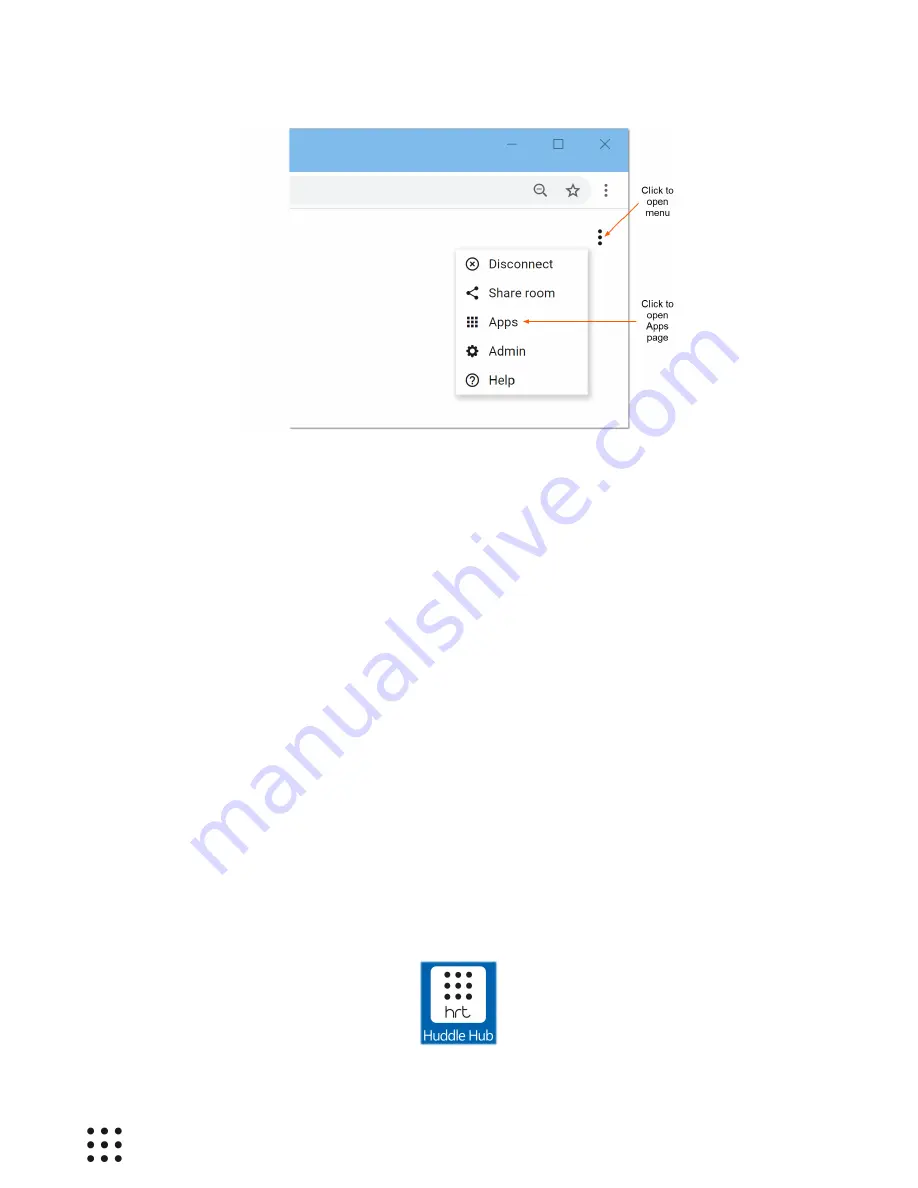
Page 15
Huddle Hub User Guide
You will reach a page where you can download the version of Huddle Hub App suitable your PC.
Running / Installing
Once you have downloaded the app file, launch it with double click. Huddle Hub App will offer you the
possibility to installed it in your applications folder, or to run it directly without installing. It can also be
copied on a USB memory stick (with a minimum free capacity of 50MB) and launched from it.
4.1.3 Updating the Desktop App
When opening, Huddle Hub App checks if a new version is available. In that case, it shows a link that you
can click to open the general settings (same as
⁝ > Settings > General
) and download the updated
version. When the download ends, a small window will prompt you asking if you want to updated the
installed app (if it was installed), install it (if not installed) or simply launch it.
4.2 Starting or Joining a Session
To start or join a session, you must have Huddle Hub App installed and running. Unless you changed
your default setup, Huddle Hub App is configured to be started at boot and should be ready for you to
use. If this is not the case, you can start it from the icon you can find on your desktop or from your
default applications folder, according to your installation preferences.
The actual appearance of Huddle Hub App icon depends on your OS and on your screen settings, but it
will be similar to the following:
















































