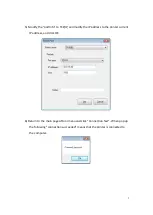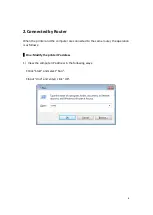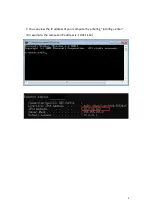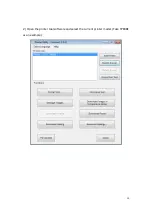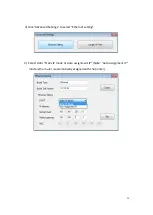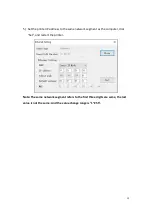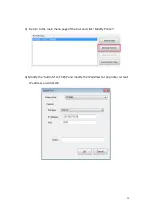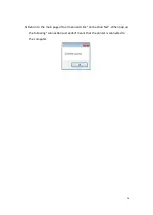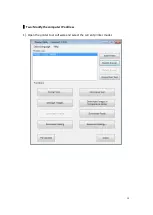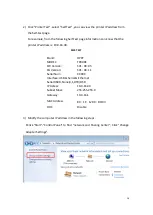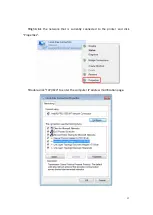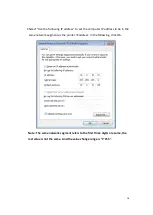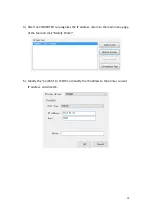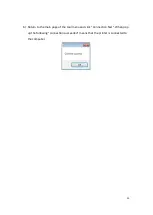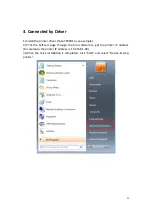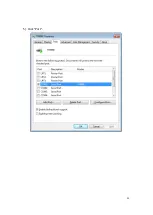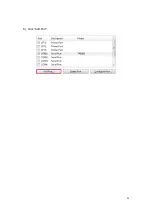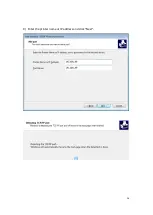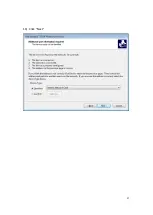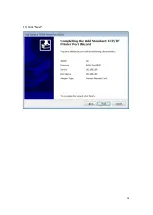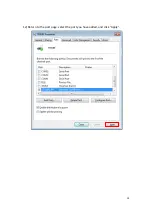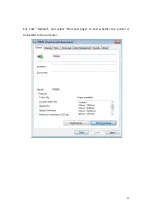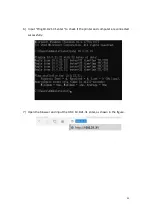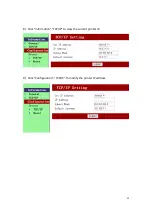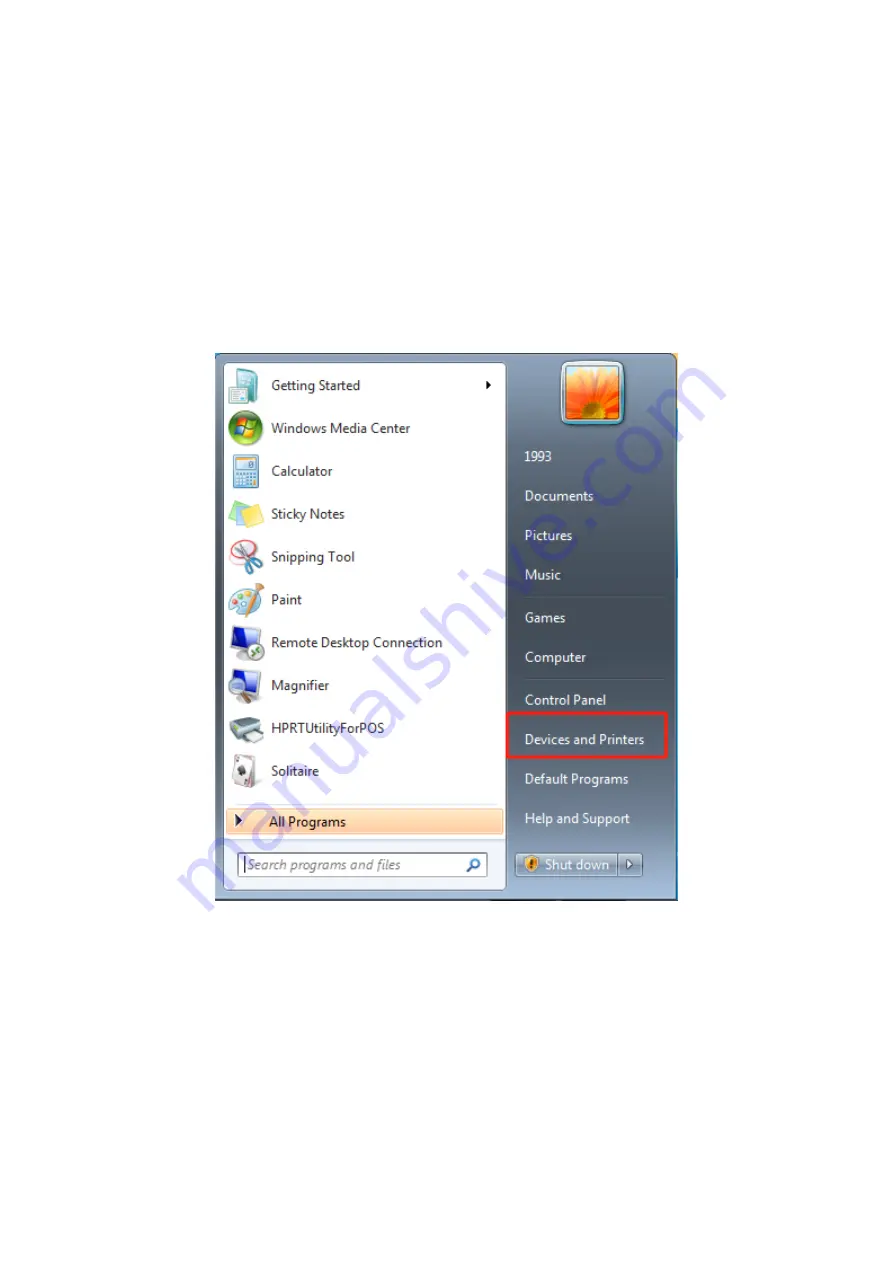
21
3.
Connected by Driver
1)
Install the printer driver. (Take TP80BE as an example)
2)
Print the Self-test page through the tool software to get the printer IP address.
(For example, the printer IP address is: 192.168.1.99)
3)
When the drive installation is completed, click "Start" and select "Device & amp;
printer".
Содержание TP80 Series
Страница 1: ...Ethernet Connection Manual TP80 SERIES Rev 1 0 ...
Страница 7: ...5 ...
Страница 12: ...10 2 Open the printer tool software and select the current printer model Take TP80BE as an example ...
Страница 17: ...15 Two Modify the computer IP address 1 Open the printer tool software and select the current printer model ...
Страница 24: ...22 4 Right click the current printer and select Printer properties ...
Страница 25: ...23 5 Click Port ...
Страница 26: ...24 6 Click Add Port ...
Страница 27: ...25 7 Select Standard TCP IP Port and then click New port 8 Click Next ...
Страница 28: ...26 9 Enter the printer name or IP address and click Next ...
Страница 29: ...27 10 Click Next ...
Страница 30: ...28 11 Click Next ...
Страница 31: ...29 12 Return to the port page select the port you have added and click Apply ...
Страница 32: ...30 13 Click General and select Print test page to test whether the printer is connected to the computer ...