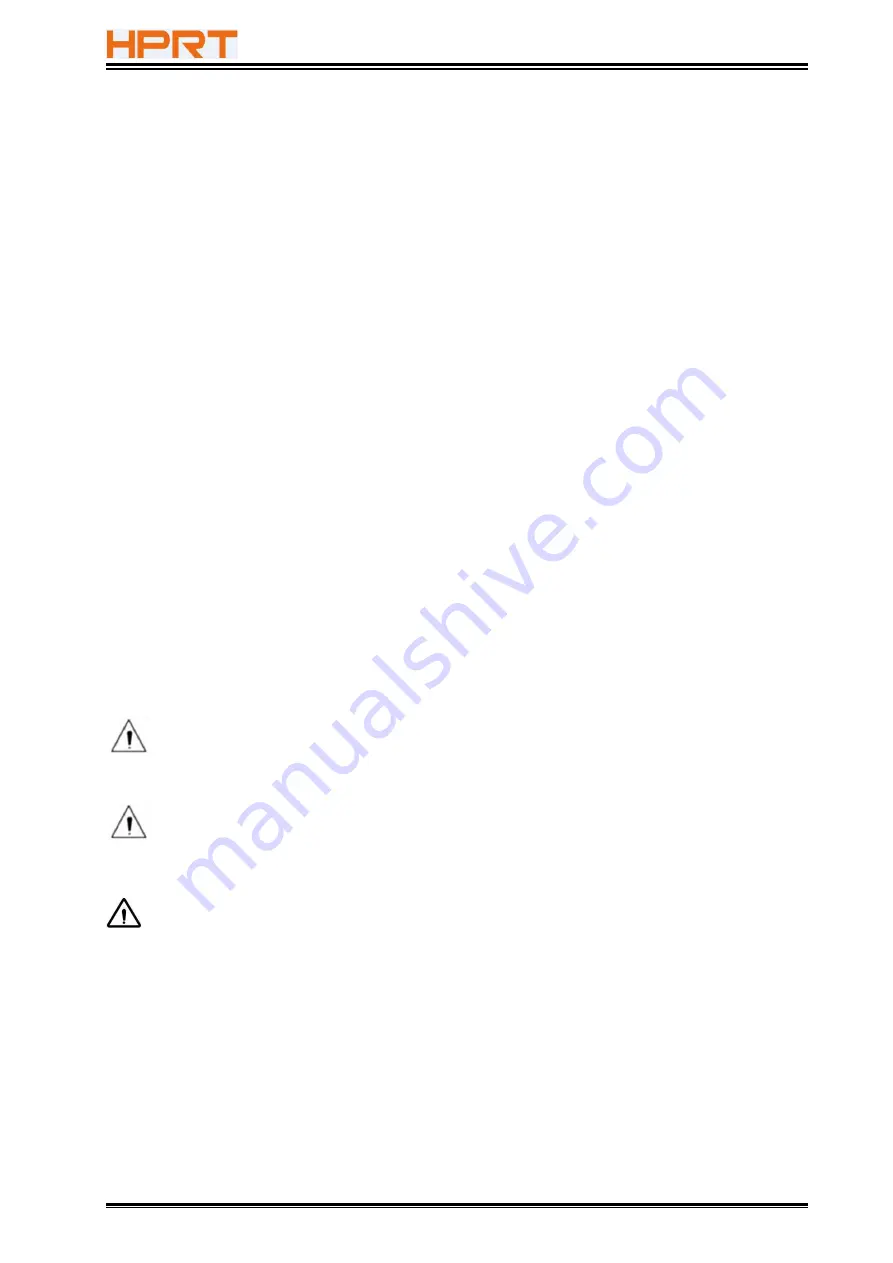
TP585 User Manual
5
Statement
This manual content may be altered without permission, and Xiamen Hanin Electronic
Technology Co., Ltd. reserves the rights to make changes without notice in technology, spare
parts, hardware and software of the products. If more information is needed about the
products, please contact Xiamen Hanin Electronic Technology Co., Ltd. Without any written
permission from the company, any section of this manual is prohibited to be copied or
transferred in any form.
Copyright
This manual is printed in 2021, the copyright belongs to Xiamen Hanin Electronic Technology Co.
Ltd.
Printed in China.
Version 1.1
Warnings
This must be complied with in order to avoid any damage to the human body and to
the equipment.
This is showing the important information and tips for the printer operating.
Note:
Due to continuous improvement of the products, the specifications, accessories and
procedures described in the manual are based on actual machines. And it may be changed
without prior notice
Содержание TP585
Страница 27: ...TP585 User Manual 27 4 Click Next 5 Select start menu folder Click Next...
Страница 28: ...TP585 User Manual 28 6 Click Install 7 Click Finish Utility is installed successfully...
Страница 33: ...TP585 User Manual 33 8 2 1 4 Connection Test 1 Choose the printer Click Connection Test...
Страница 42: ...TP585 User Manual 42 2 Click Send by Hex input the content Convert text to HEX or send ESC command...
Страница 51: ...TP585 User Manual 51 Arabic Transform Vietnamese transform...
Страница 56: ...TP585 User Manual 56 Return to the printer utility and click Modify Printer COM2...
Страница 57: ...TP585 User Manual 57...
Страница 58: ...TP585 User Manual 58 Change the port to COM2 COM2...
Страница 63: ...TP585 User Manual 63 8 3 Firmware Update 1 Click FW Update...
Страница 67: ...TP585 User Manual 67 3 Click Next...
Страница 71: ...TP585 User Manual 71 2 According to the different needs choose Paper Offset Rotate Effect Copies in Page...
Страница 72: ...TP585 User Manual 72 Click on Paper Name Click on Manager add or delete paper Set direction of paper...
Страница 75: ...TP585 User Manual 75 Cash Drawer Custom Command...
Страница 77: ...TP585 User Manual 77 Click Download Click Add to add a logo BMP format is recommended...
Страница 79: ...TP585 User Manual 79 Select Printer properties in Devices and Printers then click Preference...
Страница 80: ...TP585 User Manual 80 Click the Advanced then click Logo...
Страница 82: ...TP585 User Manual 82 Then click OK...
Страница 83: ...TP585 User Manual 83 Click Print Test Page to view the printing effect...
Страница 85: ...TP585 User Manual 85 Compression Code Page...
Страница 86: ...TP585 User Manual 86 Error Reprint...
Страница 87: ...TP585 User Manual 87 3 Click Watermark Set watermark to print...
Страница 88: ...TP585 User Manual 88 4 Click Halftone to set the halftone...
Страница 91: ...TP585 User Manual 91 Add Barcode firstly...
Страница 92: ...TP585 User Manual 92 Set the Font Name and the Barcode Option...
Страница 93: ...TP585 User Manual 93 Click the Printer Setting Choose the Display Language for Properties...
Страница 95: ...TP585 User Manual 95...
Страница 96: ...TP585 User Manual 96...
Страница 97: ...TP585 User Manual 97...
Страница 100: ...TP585 User Manual 100 Select the System Font for example Arial...
Страница 101: ...TP585 User Manual 101 Select the font to that you want to replace Click Set...
Страница 102: ...TP585 User Manual 102...
Страница 104: ...TP585 User Manual 104 3 Set the Ports 4 Click Advanced to set the printing time...
Страница 105: ...TP585 User Manual 105...
Страница 107: ...TP585 User Manual 107...
Страница 109: ...TP585 User Manual 109 ATTACHMENT 1 TP585...




















