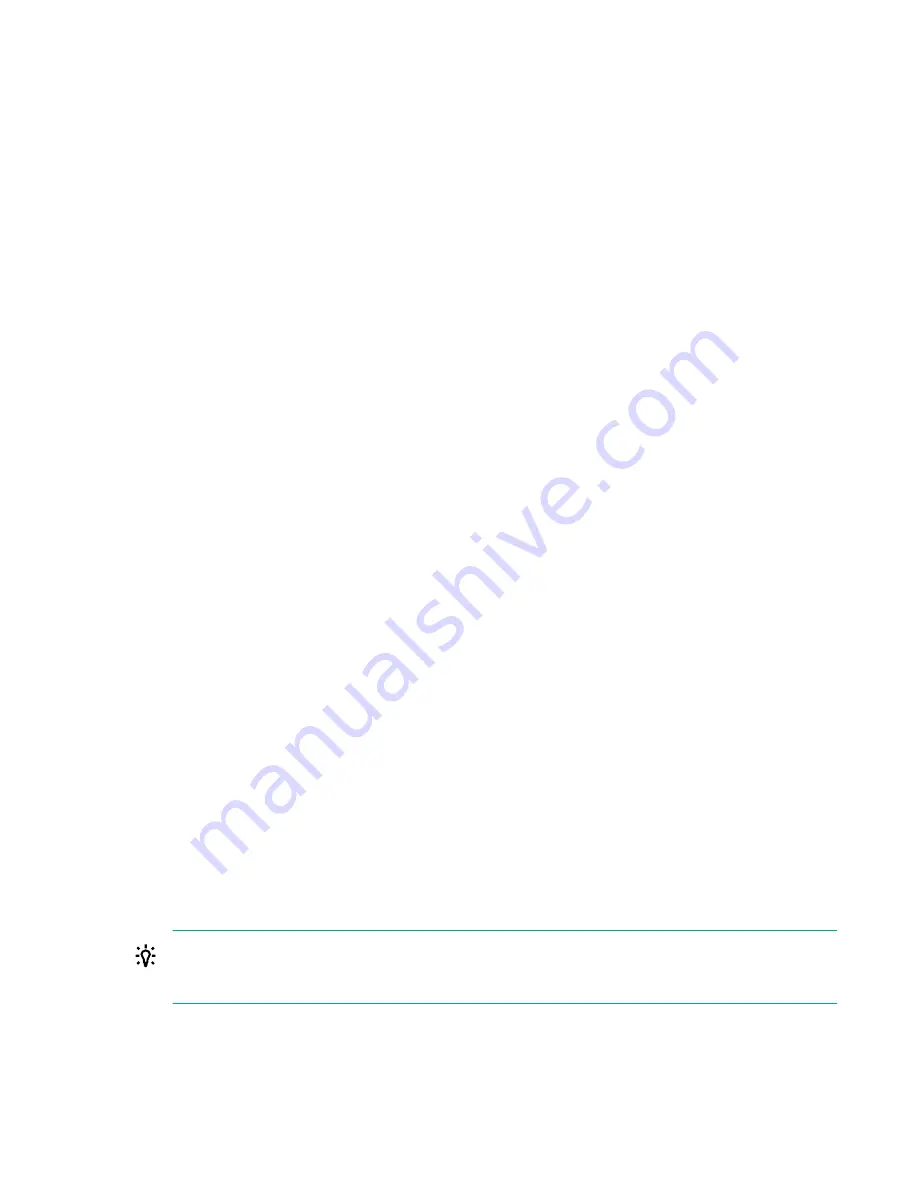
Changing the lock status of user accounts
Procedure
1.
On the
Administration
tab, select
Users and Permissions
.
A separate user management window appears.
2.
Click
Users
, and select the check box for the user whose lock status you must change.
3.
Click
Lock Users
or
Unlock Users
.
4.
Click
OK
to verify the lock status change, or click
Cancel
.
5.
Verify the user account lock status.
• If you locked the account, a lock icon appears next to the user account.
• If you unlocked the account, ask the previously locked user to check that they can log on.
User ID and password policies
Automation Director User IDs and passwords have the same requirements:
• Number of characters: 1-256.
• Characters allowed: A-Z, a-z, 0-9 ! # $ % & ' ( ) * + - . = @ \ ^ _ | .
If using external authentication servers such as LDAP (or others), note that User IDs and passwords must
be valid for the external authentication server and XP7 Command View Advanced Edition products.
Configuring external authentication for users
External authentication systems, such as LDAP (for example, Active Directory), RADIUS, or Kerberos can
be used to authenticate Automation Director users as they log on. You can reconfigure existing accounts,
or create new accounts to use external authentication.
Prerequisites
• The Automation Director server must be linked to an external authentication server. See the
HPE XP7
Command View Advanced Edition Administrator Guide
.
• The Automation Director server must be configured to support user authentication, which activates the
Change Auth
button in the UI, and presents authentication options such as Internal for a local account
or LDAP for external authentication.
• The Automation Director user ID must exist on the external authentication server. It is recommended
that user ID information be acquired from the external authentication server administrator before
creating accounts.
TIP:
Set permissions or roles so that the registered user can complete necessary tasks by using
Automation Director products. Also consider adding user accounts to user groups with assigned
roles for controlled access to resource groups.
Changing the lock status of user accounts
65






























