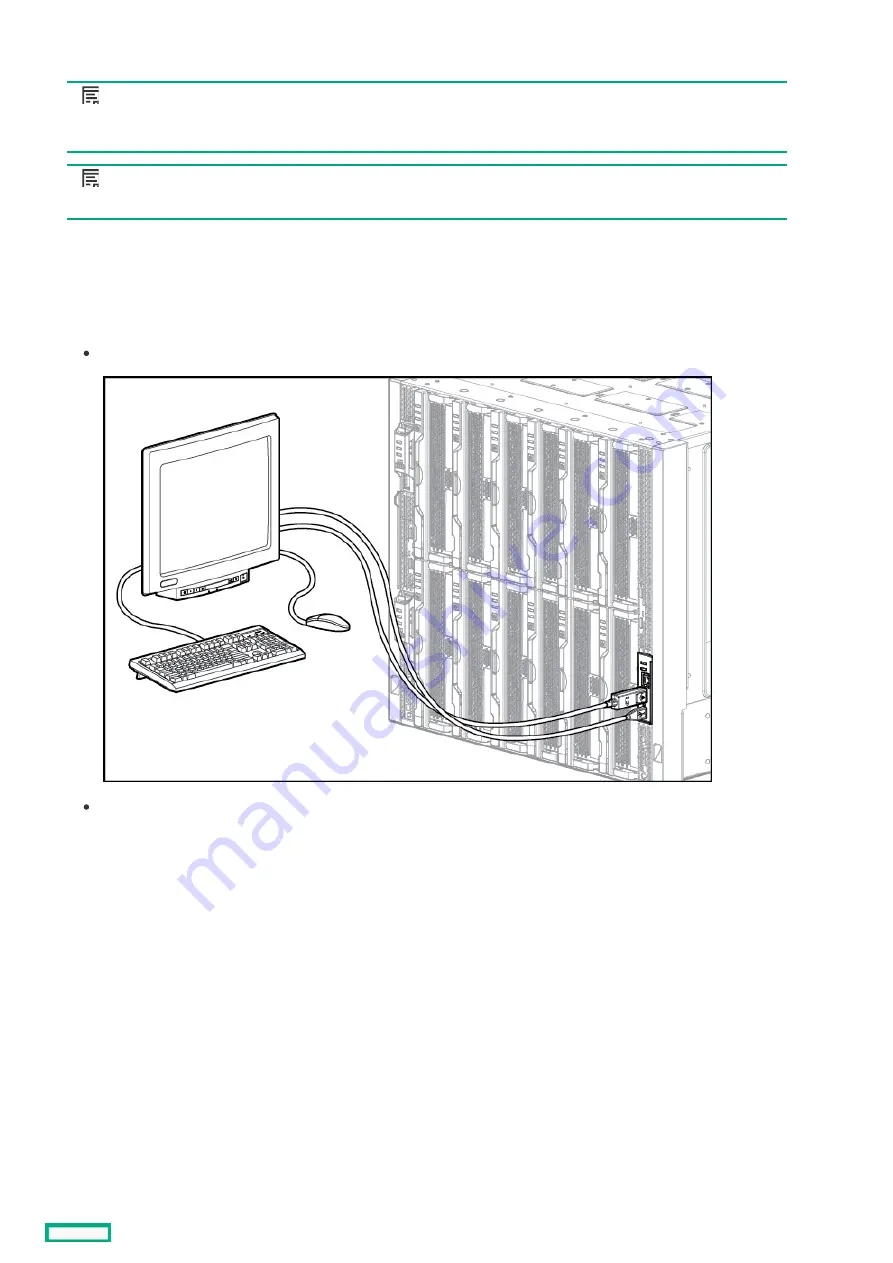
Connecting to the HPE Synergy Console using a keyboard, video monitor, and mouse
Connecting to the HPE Synergy Console using a keyboard, video monitor, and mouse
NOTE:
NOTE:
This procedure describes connecting a keyboard and mouse to a monitor with an integrated USB hub. Alternatively, you
can use a standalone USB hub to connect a keyboard and mouse.
NOTE:
NOTE:
Cabling to an HPE Synergy 4-Port Frame Link Modules requires an HPE Synergy 4-Port Frame Link Module USB Adapter
Prerequisites
Prerequisites
A frame link module is installed in a frame link module bay.
Procedure
Procedure
1. Connect a monitor cable to the monitor port and connect a USB cable to the USB port on either:
The front panel module on the front of the frame.
Either frame link module on the rear of the frame.
Connecting to the HPE Synergy Console using a keyboard, video monitor, and mouse
55
Содержание Synergy 12000 Frame
Страница 36: ...Customer self repair 36...
Страница 37: ...Customer self repair 37...
Страница 38: ...Customer self repair 38...
Страница 39: ...Customer self repair 39...
Страница 40: ...Removal and replacement procedures Removal and replacement procedures 40...
Страница 53: ...HPE Synergy Console connections HPE Synergy Console connections 53...
Страница 59: ...3 Install the full height blank into the device bay Removing and replacing a device bay blank 59...
Страница 78: ...To replace the component reverse the removal procedure Removing and replacing a rear cage 78...
Страница 82: ...Component and LED identification Component and LED identification 82...
Страница 84: ...Information pull tabs 84...
Страница 88: ...Figure 5 Optional horizontal half shelf Device bay partitions 88...
Страница 92: ...Appliance bay numbering Appliance bay numbering 92...
Страница 131: ...Specifications Specifications 131...
Страница 134: ...Support and other resources Support and other resources 134...






























