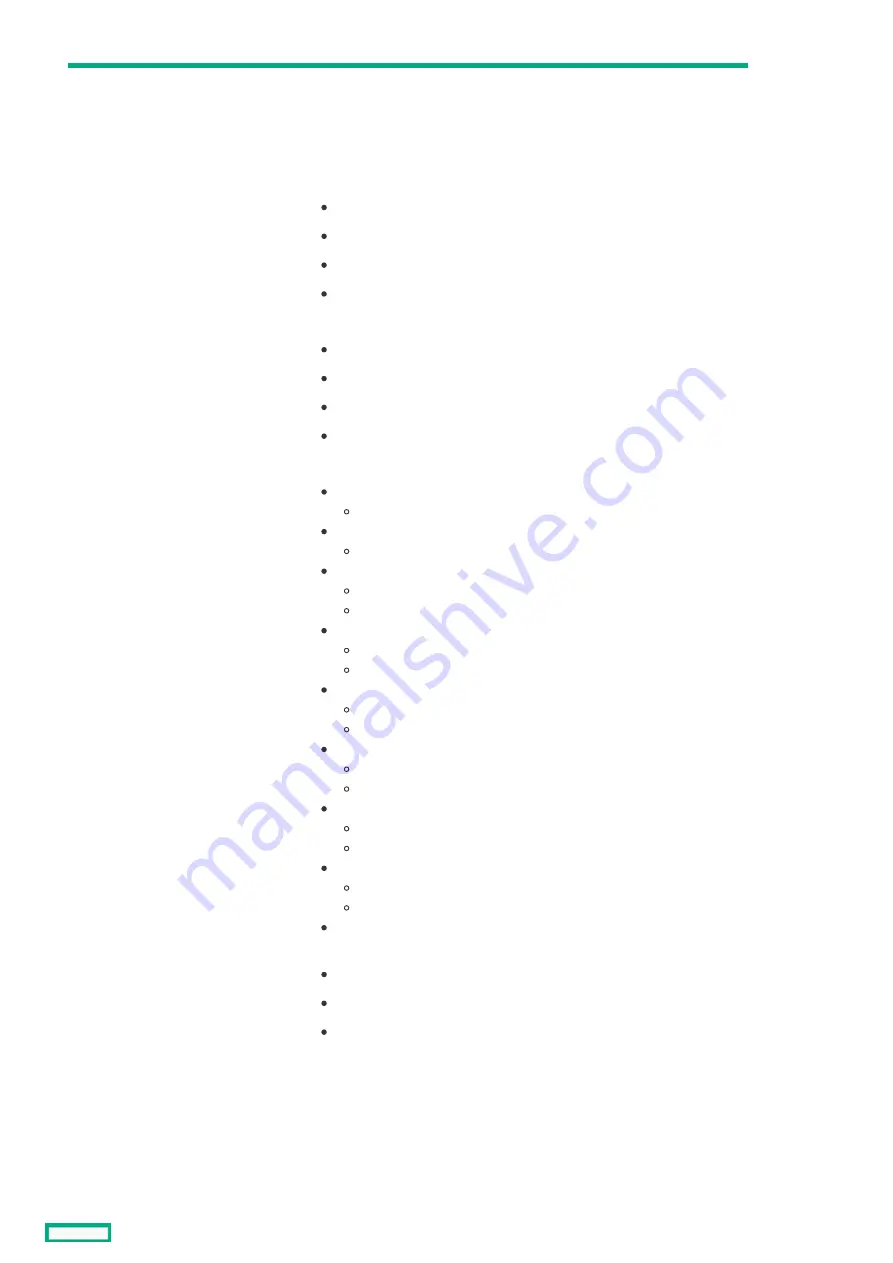
2
QSFP28 uplink port LEDs
If the port is in 40GbE or 100GbE mode, only the leftmost LED lights up
when linked.
The four LEDs above each port correspond to the 10/25GbE or
8Gb/16Gb/32Gb FC channels of the port. The LEDs display one of four
modes:
Ethernet ID mode:
Solid green = The port is configured as an Uplink port.
Solid orange = The port is configured as a Stacking Link port.
Solid magenta = Configured as a Mirror to port.
Off = The port is not configured as an Ethernet port.
PID mode:
Solid green = The port is configured for Ethernet.
Solid orange = The port is configured for Fibre Channel.
Solid red = error.
Off = The port is not configured.
Link/Activity mode:
Solid green =
10Gb Ethernet link without activity
Flashing green =
10Gb Ethernet activity
Solid orange =
25Gb Ethernet link without activity
8Gb FC link without activity
Flashing orange =
25Gb Ethernet link with activity
8Gb FC link with activity
Solid magenta =
40Gb Ethernet link without activity
16Gb FC link without activity
Flashing magenta =
40Gb Ethernet link with activity
16Gb FC link with activity
Solid cyan =
100Gb Ethernet link without activity
32Gb FC link without activity
Flashing cyan =
100Gb Ethernet link with activity
32Gb FC link with activity
Off = No link or not configured
Fibre Channel (FC) ID mode:
Solid green = Logged into Attached Switch.
Solid orange = Not logged into Attached Switch.
Off = The port is not configured as an FC port.
To switch between the LED modes, press the Mode button.
Item
Item
Description
Description
Status
Status
HPE Virtual Connect SE 100Gb F32 Module for HPE Synergy LEDs and buttons
115
Содержание Synergy 12000 Frame
Страница 36: ...Customer self repair 36...
Страница 37: ...Customer self repair 37...
Страница 38: ...Customer self repair 38...
Страница 39: ...Customer self repair 39...
Страница 40: ...Removal and replacement procedures Removal and replacement procedures 40...
Страница 53: ...HPE Synergy Console connections HPE Synergy Console connections 53...
Страница 59: ...3 Install the full height blank into the device bay Removing and replacing a device bay blank 59...
Страница 78: ...To replace the component reverse the removal procedure Removing and replacing a rear cage 78...
Страница 82: ...Component and LED identification Component and LED identification 82...
Страница 84: ...Information pull tabs 84...
Страница 88: ...Figure 5 Optional horizontal half shelf Device bay partitions 88...
Страница 92: ...Appliance bay numbering Appliance bay numbering 92...
Страница 131: ...Specifications Specifications 131...
Страница 134: ...Support and other resources Support and other resources 134...






























