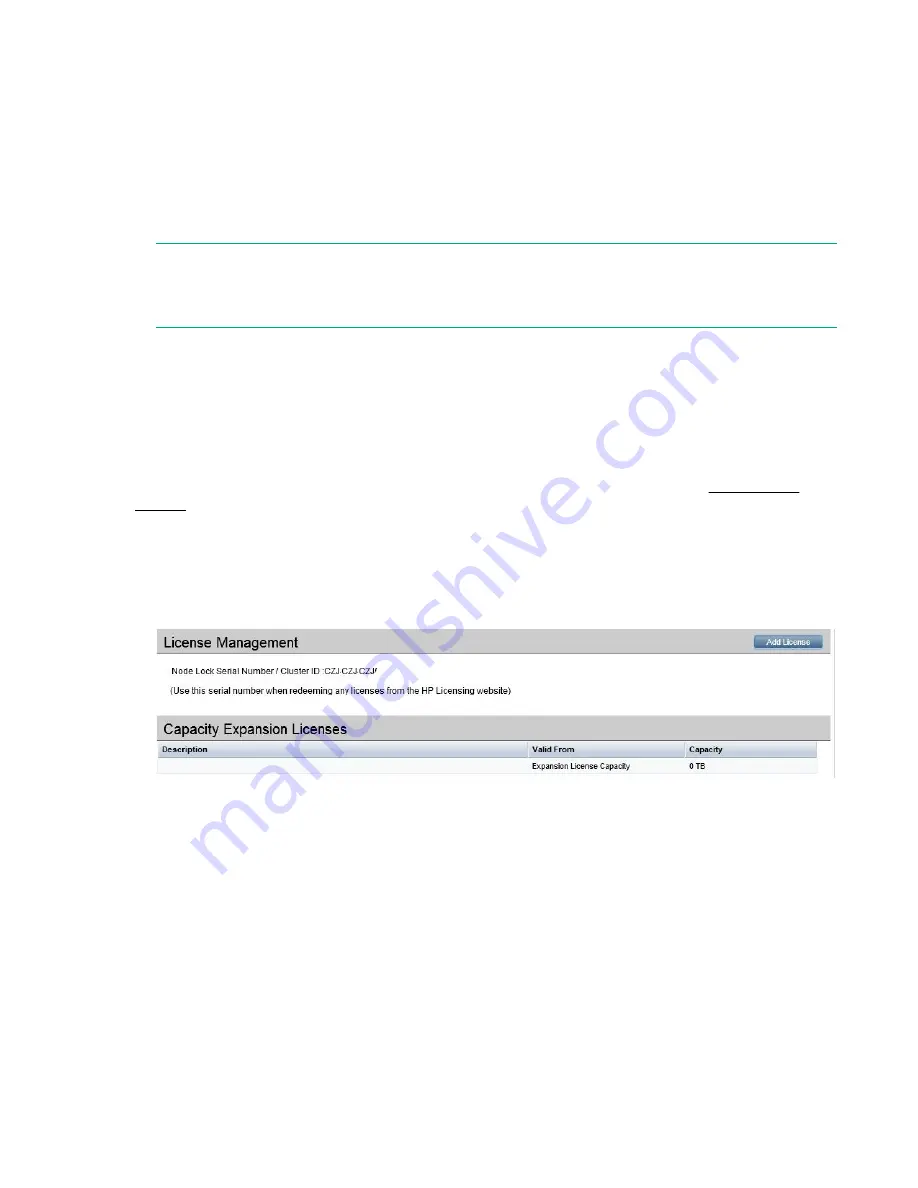
Procedure
1.
Ensure that you have a note of the
Node Lock Serial Number
from the
License Management
page
on the StoreOnce GUI, as described in the previous section.
2.
Go to the HPE Licensing web site, as directed in the license entitlement certificate.
3.
Log in using your HP Passport user ID and password.
4.
Obtain the unique LTU key as instructed on the License Entitlement Certificate. You may use Cut and
Paste to copy it to a temporary file or save it to a .DAT file.
NOTE:
If you save the LTU as a .DAT file, use an
sftp
application to copy it to the HPE StoreOnce System
licenses
directory. For instructions, see the user guide for your product.
5.
Use the StoreOnce GUI to apply the license, as described in the next section.
Licensing and adding storage to the HPE StoreOnce
System
This section describes how to use the StoreOnce GUI to apply the redeemed license, create a new
volume and expand the file system. To use the StoreOnce CLI instead of the GUI, see
Procedure
1.
Click
License Management
in the
Navigator
pane.
2.
Look at the
Capacity Expansion Licenses
section. There are no Capacity Expansion Licenses yet.
3.
Click
Add License
.
Licensing and adding storage to the HPE StoreOnce System
43






























