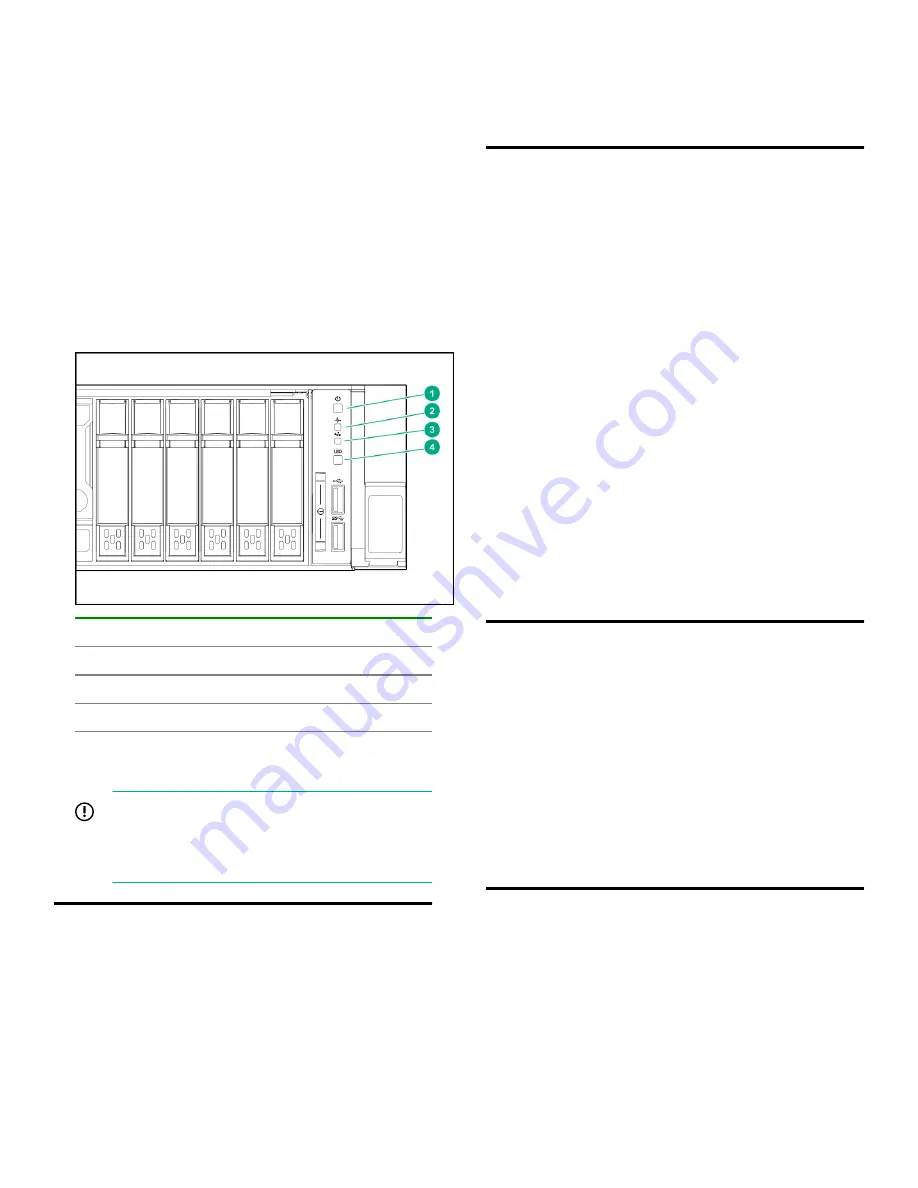
Procedure
1.
Verify that all SAS and server power cables are
connected.
2.
Power on the StoreOnce System (the power button is
on the front of the server).
The power button LED flashes green at the start of
the power-on sequence and then turns solid green,
along with the system health LED. If LAN port 1 is
connected to an active link, the NIC status LED will
also begin to flash green when the StoreOnce
System is powering up.
While configuring the system using iLO virtual
console, the UID LED flashes blue.
1.
Power button LED
2.
System health LED
3.
NIC status LED
4.
UID LED
After successful bootup, the console displays a login
prompt.
IMPORTANT:
If the service set does not start
when the system boots, the SAS cabling may
be incorrect. For troubleshooting information,
see the installation guide.
Configuring iLO during bootup (optional)
Procedure
1.
Press
F9
System Utilities
.
2.
Navigate to
System Configuration > iLO 5
Configuration > Network Options
.
3.
Configure the iLO network options and note the
details.
iLO IP address:___________________________
iLO subnet mask:_________________________
iLO gateway:_____________________________
Configuring the basic network
Procedure
1.
Log in using the default user name and password.
Default user name:
console
Default password:
changeme
2.
Change the console password to proceed.
Choose a secure password with at least eight
characters that is memorable to you.
3.
To configure a static address for LAN port 1 (eno1),
select the
Configure initial network
option
from the console menu.
Note the DHCP assigned IP address or the static
address details.
IP address:______________________________
Prefix length:_____________________________
Gateway:________________________________
DNS:___________________________________
Configuring the StoreOnce System
The StoreOnce System is now accessible on the
network and ready for configuration.
Procedure
Use the First Time Setup wizard to configure the system
for use. The wizards runs automatically the first time a
user browses to the system IP address.
For configuration instructions, see the
HPE StoreOnce
3620, 3640, 5200, 5250, and 5650 System Installation
Guide
.
Finding StoreOnce documents in the HPE
Information Library
The latest product documentation is available in the
StoreOnce Backup section of the Hewlett Packard
Enterprise Information Library.
Page 7








