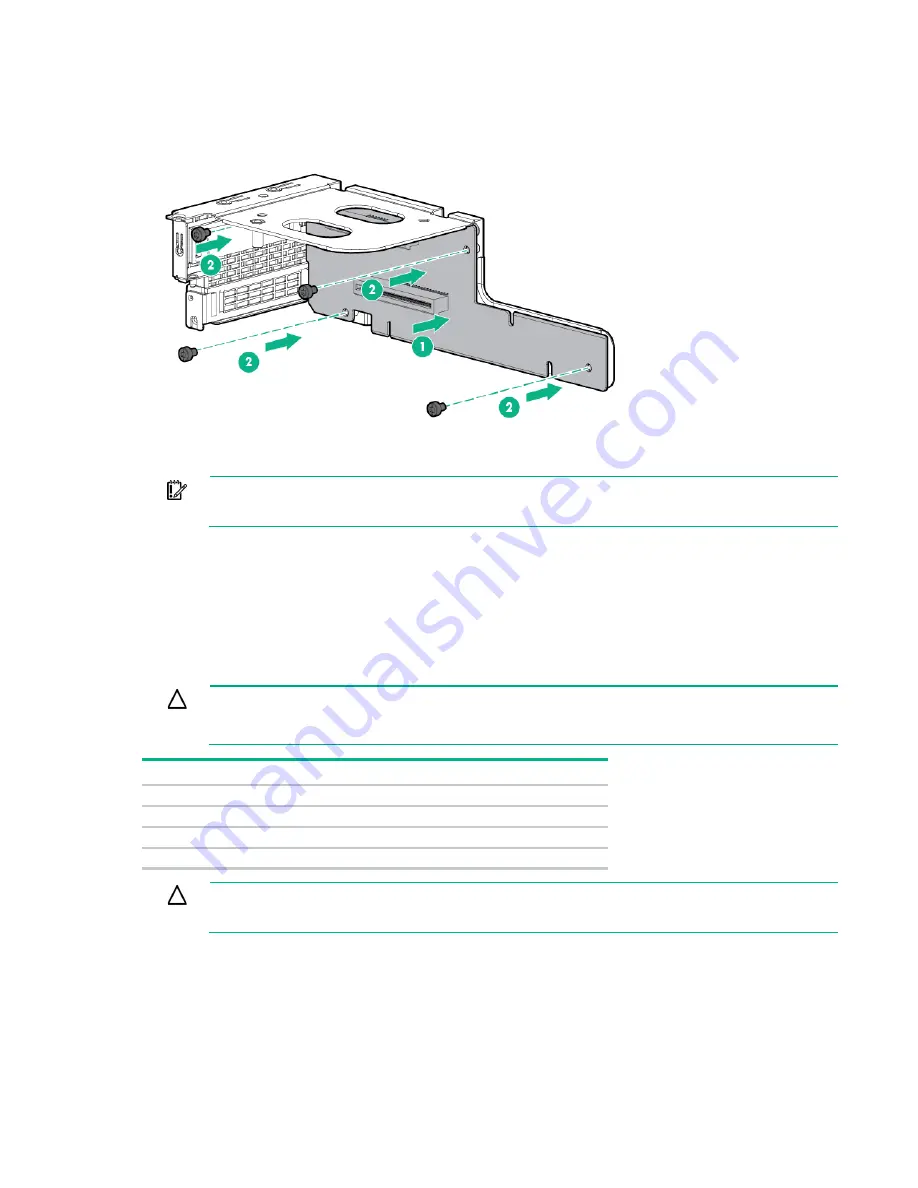
Hardware options installation 56
10.
Install the riser card into the PCI cage.
11.
If necessary, install the expansion boards ("
Installing an expansion board or FlexibleLOM
" on page
IMPORTANT:
The server does not power up if the PCI riser board assembly is not seated
properly.
12.
Connect all internal cabling to the expansion boards.
13.
Install all components removed from the server.
14.
Install the server into the chassis ("
Installing the server into the chassis
" on page
15.
Power up the server (on page
Redundant hot-plug power supply option
CAUTION:
All power supplies installed in the server must have the same output power
capacity. Verify that all power supplies have the same part number and label color. The system
becomes unstable and may shut down when it detects mismatched power supplies.
Label color
Output
Orange
750 W
Green
1,200 W
White
1,200 W -48Vdc
Yellow
1,500 W
CAUTION:
To prevent improper cooling and thermal damage, do not operate the server
unless all bays are populated with either a component or a blank.
To install the component:
1.
Unfasten the cable management solution to access the power supply bays.
Содержание ProLiant SL270s Gen8
Страница 16: ...Operations 16 5 Remove the shipping plates 6 Remove the hard drive cage...
Страница 17: ...Operations 17 7 Loosen screws securing the GPU shelf 8 Remove the GPU shelf...
Страница 18: ...Operations 18 9 Remove the processor air baffle To replace the component reverse the removal procedure...
Страница 36: ...Hardware options installation 36 5 Remove the shipping plates 6 Remove the hard drive cage...
Страница 42: ...Hardware options installation 42 6 Remove the hard drive cage 7 Loosen screws securing the GPU shelf...
Страница 45: ...Hardware options installation 45 7 Remove the hard drive cage 8 Loosen screws securing the GPU shelf...
Страница 47: ...Hardware options installation 47 o Left node o Right node...
Страница 49: ...Hardware options installation 49 5 Remove the shipping plates 6 Remove the hard drive cage...
Страница 50: ...Hardware options installation 50 7 Loosen screws securing the GPU shelf 8 Remove the GPU shelf...
Страница 53: ...Hardware options installation 53 4 Remove all shipping brackets 5 Remove the shipping plates...
Страница 54: ...Hardware options installation 54 6 Remove the hard drive cage 7 Loosen screws securing the GPU shelf...
Страница 55: ...Hardware options installation 55 8 Remove the GPU shelf 9 Remove the PCI cage...
Страница 59: ...Hardware options installation 59 5 Remove the shipping plates 6 Remove the hard drive cage...
Страница 60: ...Hardware options installation 60 7 Loosen screws securing the GPU shelf 8 Remove the GPU shelf...
Страница 61: ...Hardware options installation 61 9 Remove the PCI cage 10 Install the riser card into the PCI cage...
Страница 67: ...Hardware options installation 67 6 Remove the hard drive cage 7 Loosen screws securing the GPU shelf...
Страница 72: ...Cabling 72 Right node Capacitor pack to FBWC on controller card cabling o Left node...
Страница 73: ...Cabling 73 o Right node...
Страница 97: ...Support and other resources 97...
Страница 98: ...Support and other resources 98...
Страница 106: ...Index 106 V ventilation 19 W warnings 21 website Hewlett Packard Enterprise 91...
















































