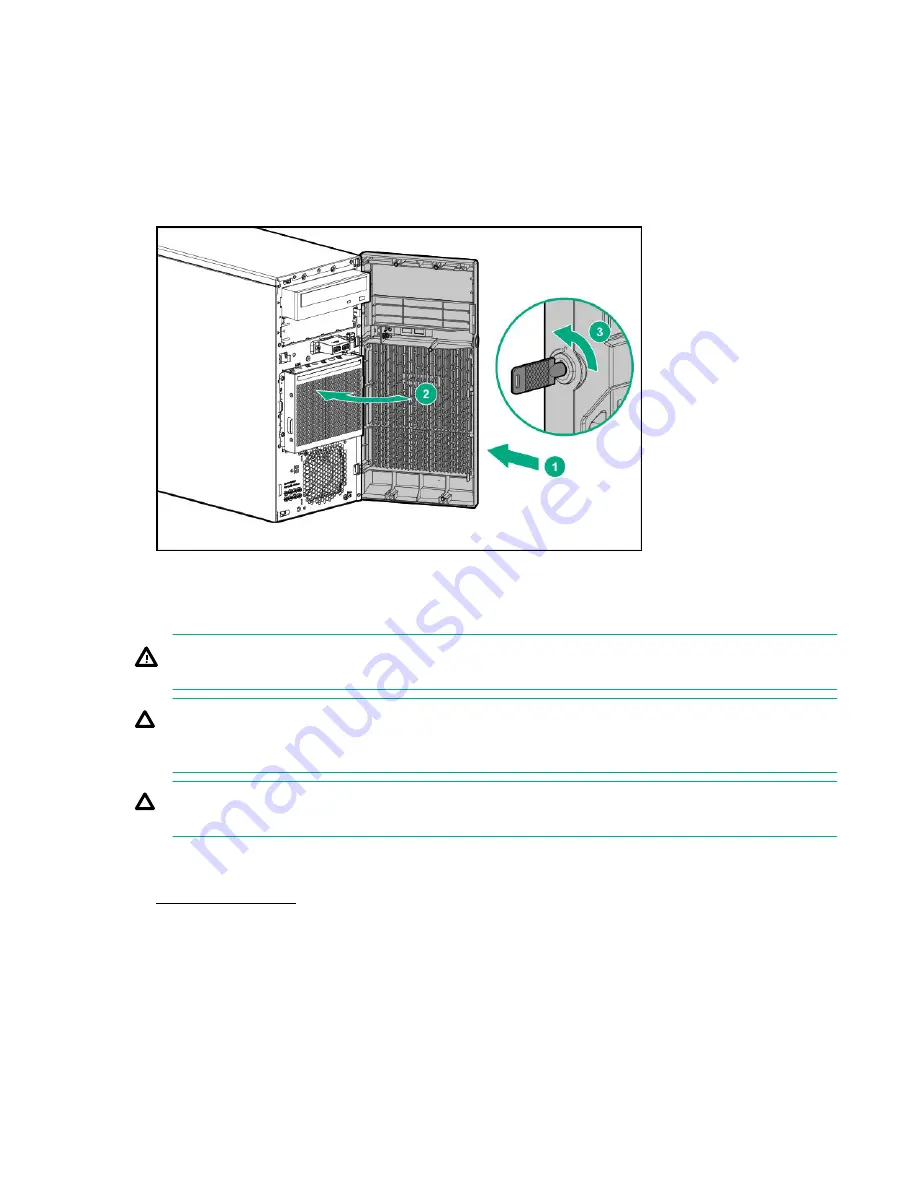
Install the front bezel
Procedure
1. Insert the tabs on the bezel into the slots on the front chassis.
2. Close the front bezel.
3. Lock the front bezel.
Remove the access panel
WARNING: To reduce the risk of personal injury from hot surfaces, allow the drives and the internal system
components to cool before touching them.
CAUTION: To prevent damage to electrical components, take the appropriate anti-static precautions before
beginning any installation, removal, or replacement procedure. Improper grounding can cause electrostatic
discharge.
CAUTION: Do not operate the server for long periods with the access panel open or removed. Operating the server
in this manner results in improper airflow and improper cooling that can lead to thermal damage.
Procedure
2. Remove all power:
a. Disconnect each power cord from the power source.
b. Disconnect each power cord from the server.
3. Disconnect all peripheral cables from the server.
4. If installed, unlock and remove the security padlock and/or Kensington security lock.
26
Operations
Содержание ProLiant ML30 Gen10
Страница 19: ...Four bay LFF hot plug drive numbering Eight bay SFF hot plug drive numbering Component identification 19...
Страница 21: ...Component identification 21...
Страница 75: ...10 Remove the mylar tape 11 Attach the serial port cable clip to the chassis Hardware options installation 75...
Страница 111: ...Heatsink fan cabling PCI fan cabling Cabling 111...
Страница 113: ...Front I O cabling Front USB cabling Cabling 113...






























