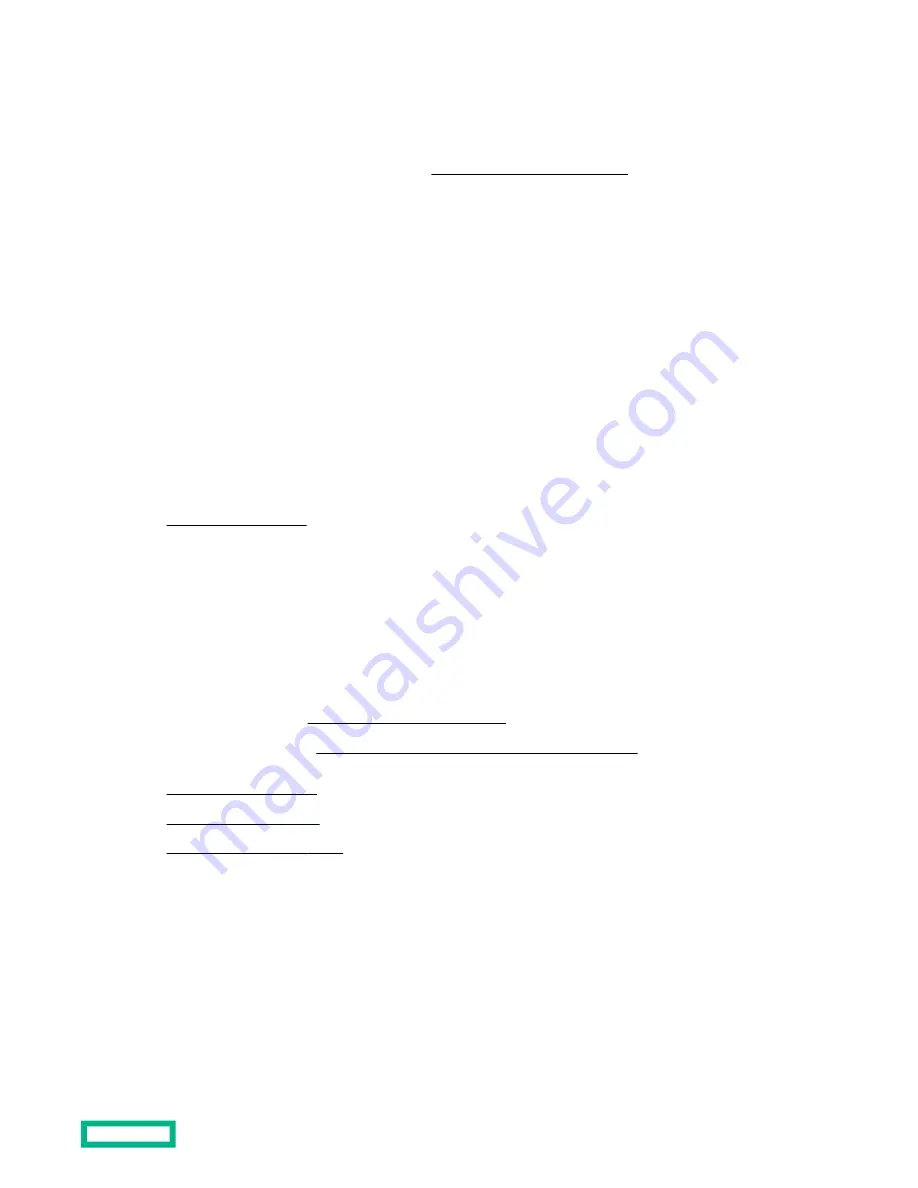
After installing the DIMMs, use the
System Utilities > System Configuration > BIOS/Platform Configuration (RBSU) >
Memory Options to configure the memory settings.
M.2 SSD enablement option
The M.2 SSD enablement board is supported in the
PCIe3 expansion slots 1, 3, and 4. This enablement board is not a
detectable option in the
System Utilities > System Configuration > BIOS/Platform Configuration (RBSU) > Storage
Options > PCIe Storage Boot Policy setting.
Installing an M.2 SATA SSD
Prerequisites
Before you perform this procedure, make sure that you have the following items available:
• M.2 SSD enablement option
• M.2 SSD
• T-15 Torx screwdriver
• Phillips No.1 screwdriver
Procedure
1.
2.
Remove all power:
a. Disconnect each power cord from the power source.
b. Disconnect each power cord from the server.
3.
Disconnect all peripheral cables from the server.
4.
Do one of the following:
• Server in rack mode:
Remove the server from the rack.
Position the tower server for hardware configuration.
5.
6.
7.
8.
Install the SSD on the M.2 SSD enablement board:
a. Insert the SSD into the SSD slot at a 45° angle.
b. Carefully press the SSD down to the horizontal position.
c. Secure the SSD with a screw.
Hardware options installation
100






























